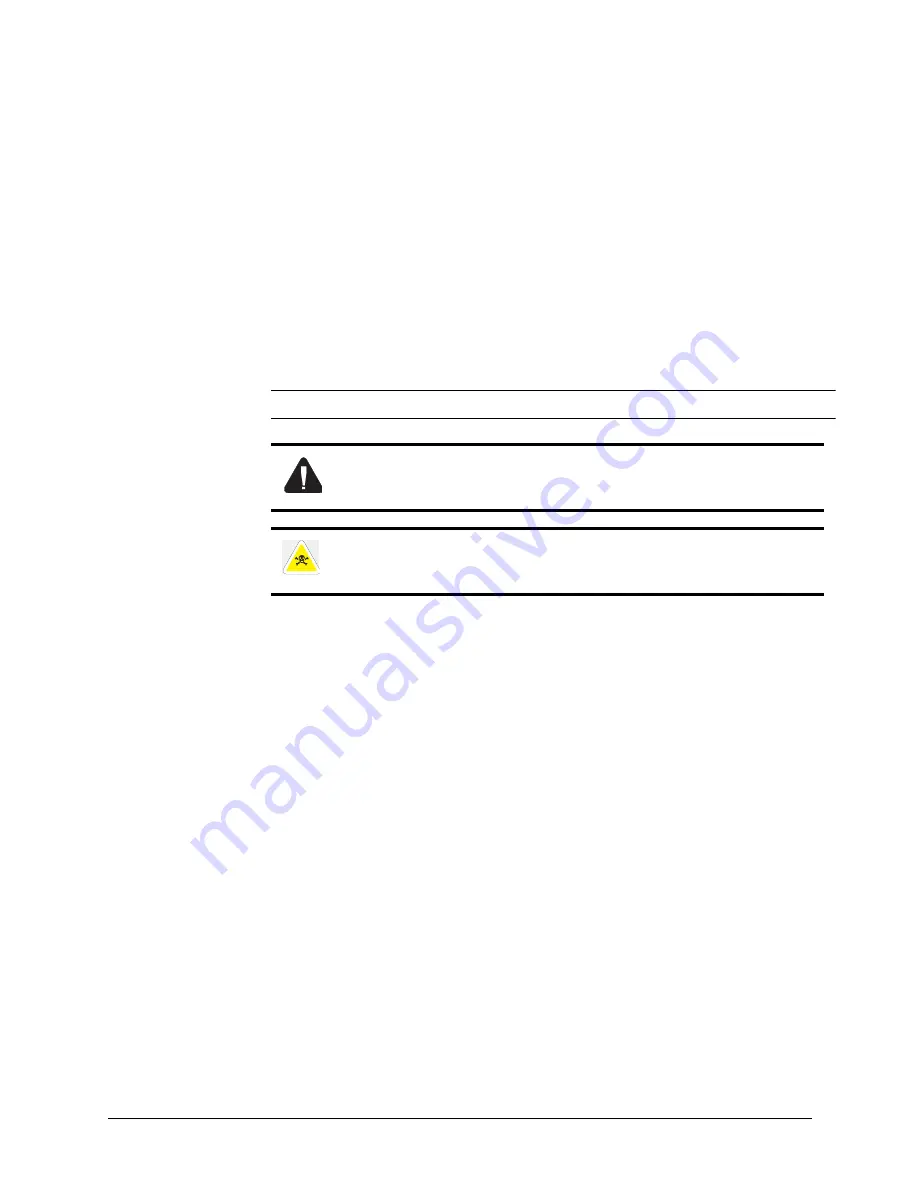
1-1
Chapter 1: Introduction
This manual is intended to provide guidance for the proper installation of your printer.
If you require more information to install your printer, consult the User’s Guide
located on the CD-ROM. For further help, please contact your dealer or responsible
representative.
Conventions
The following conventions are used throughout this manual to emphasize certain
procedures or information:
NOTE:
A note is a tip or extra information that may be helpful in installing or using the printer.
General Safety Guidelines
Before operating the printer, read the following instructions carefully:
•
Follow all the operating procedures provided in this manual.
•
Follow all the hazard warnings on the printer and in the manual. Failure to do so
can cause injury to yourself or damage to the printer.
•
Do not perform any operation or action in any way other than provided in this
manual. When in doubt, contact your dealer or service company.
•
Keep in mind that hazard warnings in this manual or on the printer cannot cover
every possible case, as it is impossible to predict and evaluate all circumstances
beforehand. Be alert and use your common sense.
Safety Precautions
This printer is available in the power specifications 110 V and 230 V. The
specifications that apply to your printer depend on your machine configuration. To
prevent fire or shock hazards, connect the power plug only to a properly rated power
outlet.
CAUTION
: A caution message provides information that may help you avoid
equipment damage, process failure, or inconvenience. Read all caution
messages carefully.
WARNING!
A warning message indicates the possibility of personal injury if a
specific procedure is not performed exactly as described in the manual. Pay
close attention to these sections and read them fully to prevent possible injury.
Summary of Contents for DX-B350P
Page 1: ...LASER PRINTER Installation Manual MODEL DX B350P DX B450P ...
Page 2: ......
Page 4: ...TOC 2 Installation Manual ...
Page 22: ...2 12 Installation Manual Driver Installation Basic Installation ...
Page 26: ...3 4 Installation Manual General Specification Specifications ...
Page 28: ......






































