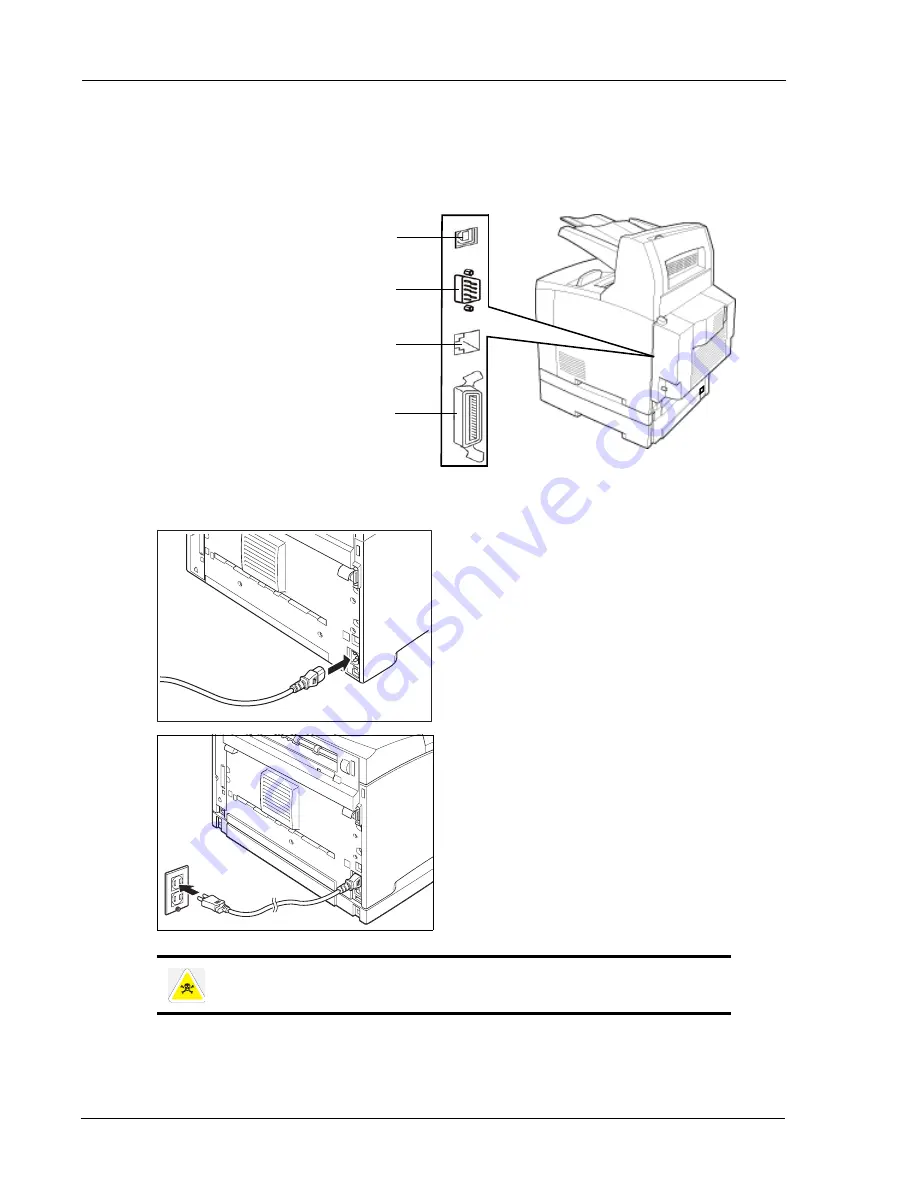
2-8
Installation Manual
Installation Procedure
Basic Installation
Connecting an Interface
The following four interfaces are available to directly connect the printer or to connect to a
network.
Connecting the Power Cord
1.
Connect the power cord to the
power cord connector at the back
of the printer.
2.
Make sure that the power switch
has been firmly pushed to the
<O> position and then insert the
other end of the power cord to a
correctly rated power outlet.
Connect the printer exclusively to an outlet with a suitable voltage rating and current rating
for your printer’s model.
USB2 Port
Serial RS 232 Cable Connection
Parallel Cable Connection
Ethernet 10/100 Base-Tx Connection
Summary of Contents for DX-B350P
Page 1: ...LASER PRINTER Installation Manual MODEL DX B350P DX B450P ...
Page 2: ......
Page 4: ...TOC 2 Installation Manual ...
Page 22: ...2 12 Installation Manual Driver Installation Basic Installation ...
Page 26: ...3 4 Installation Manual General Specification Specifications ...
Page 28: ......

























