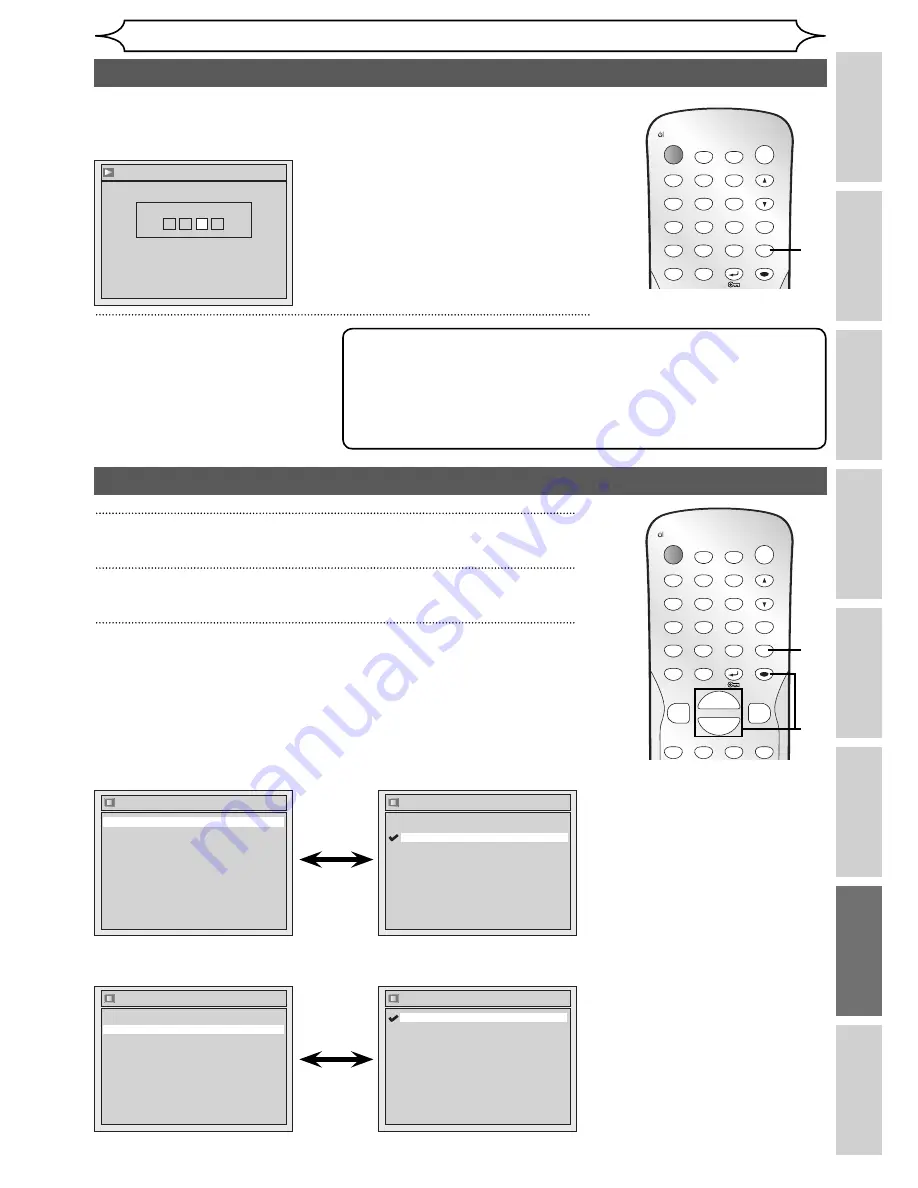
77
EN
Recording
Disc Playback
Editing
Before you start
Connections
Getting started
Changing the
Setup menu
Others
Note
• You can also change or switch off the subtitles on a DVD from the
disc menu if it is available.
• Press
[CLEAR]
or
[Cursor
s
]
to erase numbers entered incorrectly.
• You can only select the languages supported by the inserted disc.
• The Audio Language setting may not be available for some discs.
Changing the Setup menu
Language setting (cont’d)
When you finish entering
the code, press [ENTER].
5
Press [SETUP] to exit.
ZOOM
DISPLAY
SETUP
TOP MENU MENU/LIST
AUDIO
OPEN/CLOSE
CLEAR
1
2
3
4
5
6
7
8
9
SPACE
0
A
ENTER
PROG.
RETURN
.@/:
ABC
DEF
GHI
JKL
MNO
PQRS
TUV
WXYZ
TIMER PROG.
OPERATE
5
Language - Subtitle
Code Input
7
4
4
-
If “Other” is selected, enter the appropriate 4-digit code using
[the Number buttons].
Refer to “Language code” on page 88.
ZOOM
DISPLAY
SETUP
TOP MENU MENU/LIST
REC MODE
PLAY
AUDIO
OPEN/CLOSE
FWD
REV
CLEAR
1
2
3
4
5
6
7
8
9
SPACE
0
A
ENTER
PROG.
RETURN
.@/:
ABC
DEF
GHI
JKL
MNO
PQRS
TUV
WXYZ
B
{
B
K
L
h
g
TIMER PROG.
OPERATE
Display setting
1
In stop mode, press [SETUP].
2
Select “Display” using [Cursor
K
/
L
], then press [ENTER].
3
Select the desired item using [Cursor
K
/
L
], then press [ENTER].
1
2
3
OSD Language
Deutsch
Č
esky
English
Magyar
Pycc
кий
Polski
Select a setting using [Cursor
K
/
L
], then press [ENTER].
Your setting is activated.
OSD Language (Default: Pyccкий)
Set the OSD language.
See page 22 for details.
Display
Angle Icon
ON
Screen Saver
FL Dimmer
10 minutes
Bright
OSD Language
English
Display
Angle Icon
ON
Screen Saver
FL Dimmer
10 minutes
Bright
OSD Language
English
Angle Icon
OFF
ON
Angle Icon (Default: ON)
Set the angle icon.
Select a setting using [Cursor
K
/
L
], then press [ENTER].
Your setting is activated.
Summary of Contents for DV-SR84RU
Page 91: ......
Page 92: ......
Page 94: ...SHARP CORPORATION Printed in China 9HS1VMN22968 E7B12RD 1VMN22968 ...














































