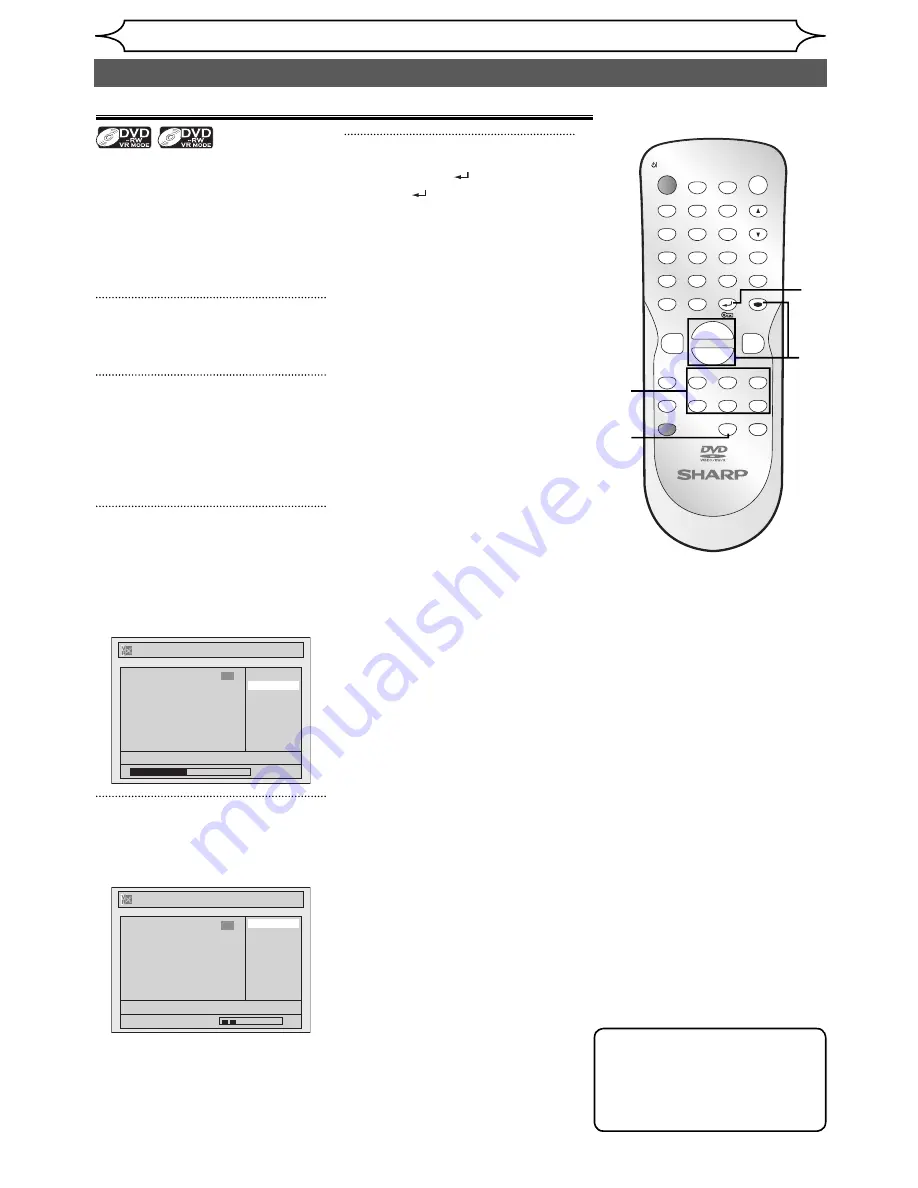
66
EN
Editing
Setting pictures for thumbnails
Original
Playlist
You can set a picture as a
thumbnail for each title. This
helps you to remember the
content of the title without
having to play it back. The first
picture of the title is selected as
the default.
1
Follow the steps 1 to 3 on page
61 to display the Edit menu.
2
Use [SKIP
H
/
G
],
[REV
E
], [FWD
D
],
[PLAY
B
] and [PAUSE
F
] to
find the picture you want to set
as a thumbnail.
3
Select “Index Picture” using
[Cursor
K
/
L
], then press
[ENTER].
Confirmation window will appear.
<e.g. DVD-RW VR mode Playlist>
Playlist - Index Picture
No
Yes
15/04/06 19:00 P12 XP
0:00:59
3
F
4
Select “Yes” using [Cursor
K
/
L
], then press [ENTER].
The picture is set as the thumbnail.
Playlist - Index Picture
No
Yes
15/04/06 19:00 P12 XP
Wait for a moment.
3
F
5
Press [RETURN
] and then
[RETURN
] or [STOP
C
] to
exit.
Writing on the disc starts.
It may take a while to write the
data on a disc.
ZOOM
DISPLAY
SETUP
TOP MENU MENU/LIST
REC MODE
REC/OTR
PAUSE
SKIP
SKIP
PLAY
CM SKIP
AUDIO
OPEN/CLOSE
FWD
REV
CLEAR
1
2
3
4
5
6
7
8
9
SPACE
0
A
H
G
ENTER
PROG.
RETURN
.@/:
ABC
DEF
GHI
JKL
MNO
PQRS
TUV
WXYZ
B
C
{
B
K
L
h
g
F
STOP
RAPID PLAY
NB034
TIMER PROG.
OPERATE
DVD RECORDER
Note
• If a picture selected as a
thumbnail is deleted by
deleting a part of a title, the
default picture is selected.
Editing discs (cont’d)
3
2
4
5
5
Summary of Contents for DV-SR84RU
Page 91: ......
Page 92: ......
Page 94: ...SHARP CORPORATION Printed in China 9HS1VMN22968 E7B12RD 1VMN22968 ...






























