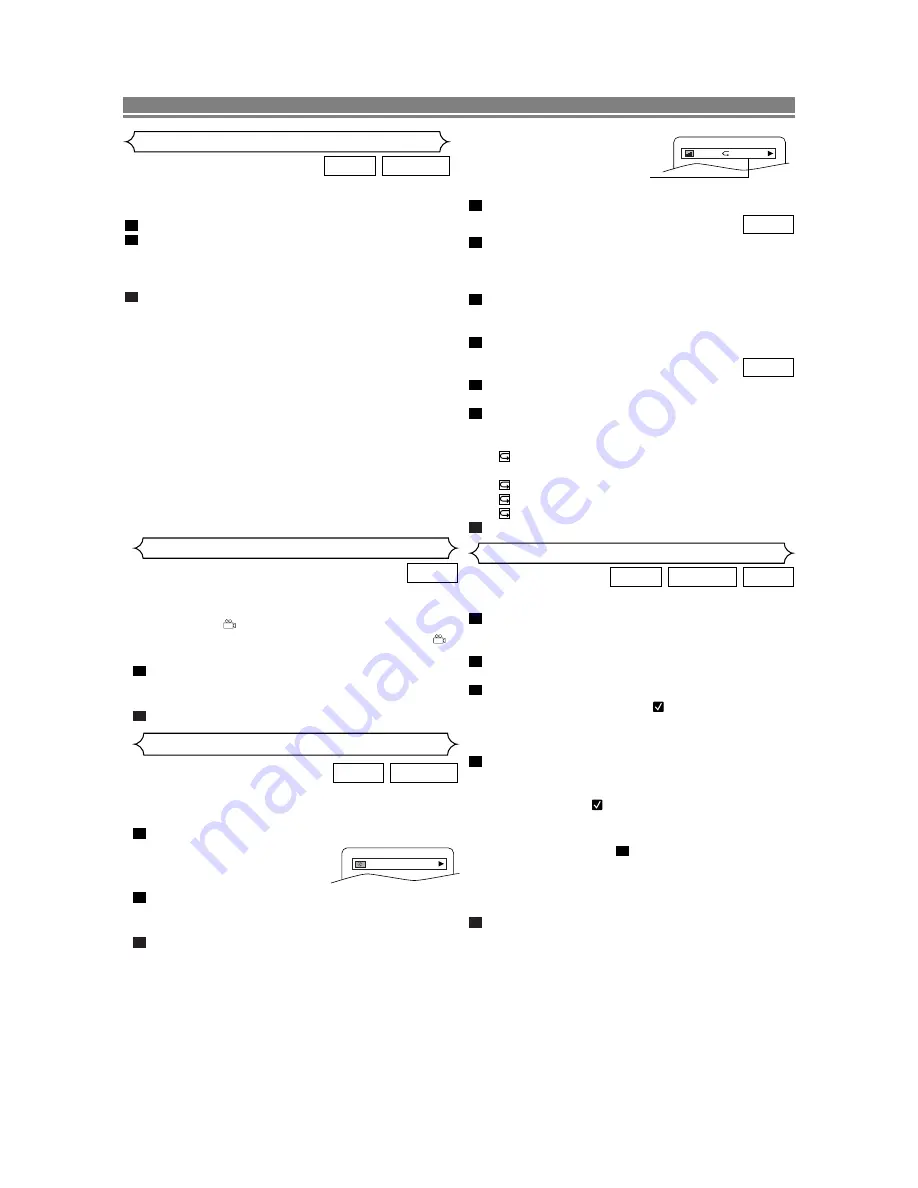
If you are playing a DVD-RW
with setting the PLAYLIST, the
following will also be displayed.
ORG: Playing the ORIGINAL.
PL: Playing the PLAYLIST.
Press
DISPLAY
again to remove the display.
Press
DISPLAY
during playback, the current Track will be
displayed on the TV screen.
• The elapsed and remaining playing time of the current
track will be displayed.
Press
DISPLAY
again to show current Total Track.
• The elapsed and remaining playing time of the current
total track will be displayed.
Press
DISPLAY
again to remove the display.
Press
DISPLAY
during playback of an MP3 disc.
• The name of the file currently in play will be displayed.
Press
DISPLAY
again to show the track number, the
elapsed time (for MP3 only), the repeat status, and the
playback status at the top of the screen.
•
will be displayed when the repeat play has been
selected.
T- indicates Track repeat
G- indicates Group (folder) repeat
A- indicates All (disc) repeat
Press
DISPLAY
again to exit.
3
2
1
MP3
3
2
1
CD
4
– 14 –
EN
PLAYING A DISC
Some DVDs contain scenes which have been shot simulta-
neously from various angles. You can change the camera
angle when the (
) icon appears on the screen. If the
ANGLE ICON setting is OFF in the Display setting, the (
)
icon will not appear. (Refer to page 16.)
Press
ANGLE
during playback.
• The selected angle will be displayed on the display bar
at the top of the screen.
Press
ANGLE
repeatedly to select your desired angle.
2
1
DVD
Camera Angle
Use markers to memorize your favorite places on a disc.
During playback, press
SEARCH MODE
repeatedly until
you see the Marker Setup screen. .
• The Marker Setup screen appears on the TV display.
Press
s
or
B
to select a Marker (1 ~ 10), and ensure
that “- : - - : - -” appears in the display.
When it reaches the desired point, press
ENTER
.
• Selected number will turn to
and the point will be
marked.
• The Title or Track and elapsed playing time will appear
in the TV screen.
To return to the Marker later during playback, press
SEARCH MODE
repeatedly until you see the Marker
Setup screen. Press
s
or
B
to choose the desired
marker (one of the
mark), then press
ENTER
.
NOTES:
• Opening the disc tray or turning off the power or select
AC (All Clear) at step
and press
ENTER
will erase
all Markers.
• To clear a marker using
s
or
B
, position the cursor on
to the marker number to be cleared and press
CLEAR
.
• You can mark up to 10 points.
Press
SEARCH MODE
or
RETURN
to exit.
5
2
4
3
2
1
CD
DVD-RW
DVD
Marker Setup Screen
VR mode
You can check information about the current disc by pressing
DISPLAY
on the remote control.
Press
DISPLAY
during playback to show current Chapter.
• The elapsed and remaining
playing time of the current
chapter will be displayed.
Press
DISPLAY
again to show current Title.
• The elapsed and remaining playing time of the current
title will be displayed.
Press
DISPLAY
again.
• The BIT RATE and the current repeat setting will be
displayed.
• If you are playing a dual layered disc, the layer number
will also be displayed ( L0: Layer 0 is playing. L1: Layer
1 is playing).
3
1
1
DVD-RW
DVD
Changing the On-Screen Display
9/49 0:03:21 -0:02:15
IIII
ORG
T
VR mode
The DVD player allows you to select a language for subtitle
(if available) during DVD disc playback.
Press
SUBTITLE
during playback.
Press
SUBTITLE
repeatedly to select your desired subti-
tle language.
• The selected language will be displayed on the display
bar at the top of the screen.
To turn off subtitles, press
SUBTITLE
repeatedly until
OFF appears.
NOTES:
• Some discs allow audio language setting/subtitle language
setting on the disc menu. (Operation varies between discs,
so refer to the manual accompanying the disc.)
• If the desired language is not shown after pressing
SUB-
TITLE
several times, the disc does not have a subtitle in
that language.
• If you choose a Language that has a 3 letter language
code, the code will be displayed every time you change
the Subtitle language setting. If you choose any other lan-
guages, ‘---’ will be displayed instead. (Refer to page 17.)
• Pressing
SUBTITLE
may not work on some DVDs with
multiple subtitle languages (e.g. DVDs which allow sub-
title language setting on the disc menu).
3
2
1
DVD-RW
DVD
Subtitle Language
VR mode
























