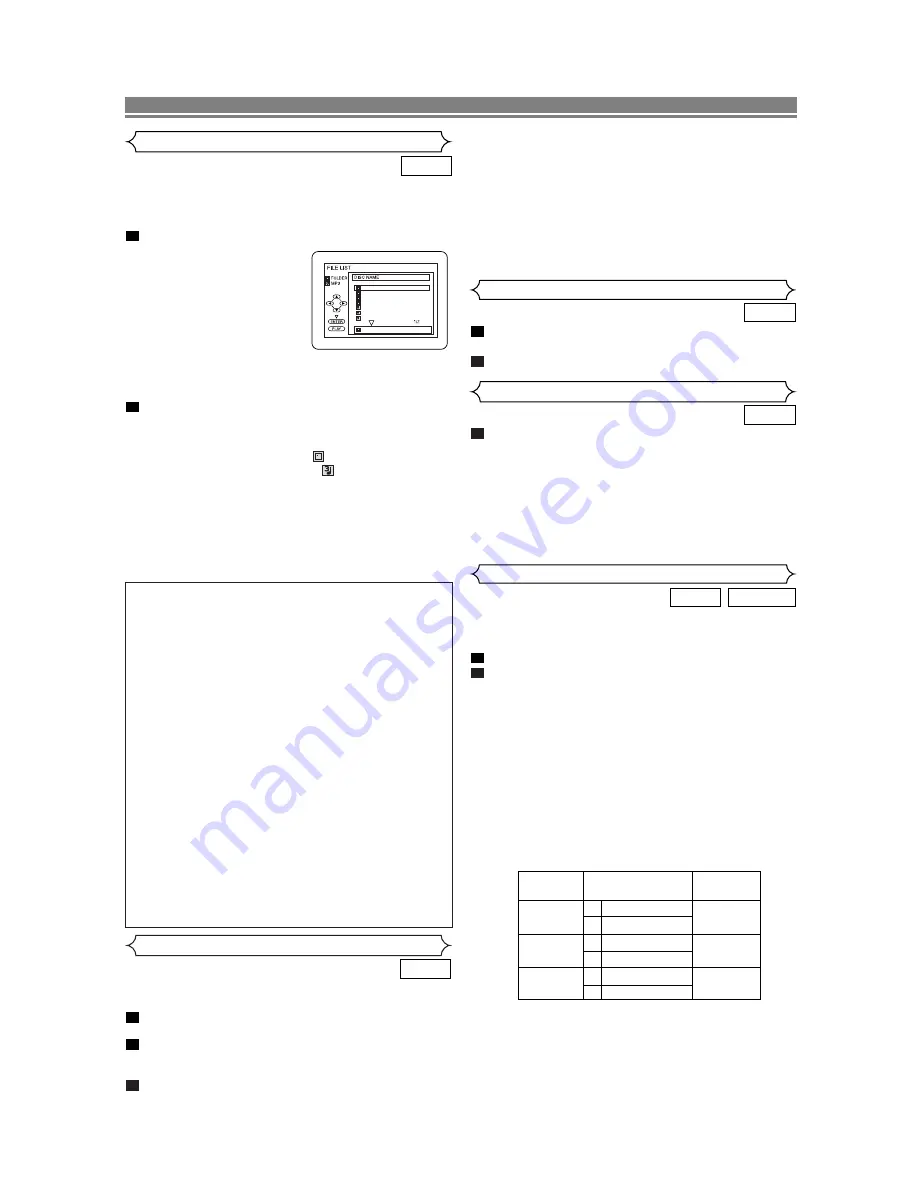
– 13 –
EN
PLAYING A DISC
When a CD with MP3 files is inserted in the DVD player and
MENU
is pressed, the FILE LIST will appear on the display.
The number of tracks is also displayed on the front panel.
Press
K
or
L
to select the desired group (folder) or track.
• If a group (folder) is select-
ed, press
B
or
ENTER
to
go on to the track selection
screen. Press
K
or
L
to
choose a track, then press
PLAY
or
ENTER
.
• If a track is selected, press
PLAY
or
ENTER
to start
playing tracks. Starting from the one that has been cho-
sen and the subsequent tracks will be played.
• Press
TOP MENU
to return to the first item.
Press
STOP
to stop playback.
NOTES:
• Folders are known as Groups; files are known as Tracks.
• Folders are accompanied by
icon.
• MP3 files are accompanied by
icon.
• Maximum of 255 folders can be recognized.
• Maximum of 512 files can be recognized.
• Up to 8 hierarchies can be created.
This player recommends the use of files recorded at the below
specifications:
• Sampling frequency: 44.1kHz or 48kHz
• Constant bit rate: 112kbps ~ 320kbps.
2
1
MP3 Playback
folder name
folder name 1
folder name 2
folder name 3
folder name 4
file name 1
file name 2
file name 3
MP3
Information on MP3 files
• This DVD player can play back images and sounds from
data recorded in MP3 formats on CD-RW and CD-R
discs.
•
A file with an extension of “.mp3 (MP3)” is called an “MP3
file”.
•
The DVD player can run an image file conforming to the
Exif specification. Exif is a file format, Exchangeable
Image File format established by Japanese Electronic
Industry Development Association (JEIDA).
•
Files whose extension is other than “.mp3 (MP3)” will not
be listed in the MP3 menu.
•
If the file is not recorded in MP3 format, noise may be
produced even if the file extension is “.mp3 (MP3)”.
•
The name of group and track can be displayed in up to 25
characters. Unrecognizable characters will be replaced
with asterisks. The ninth and deeper hierarchies cannot
be displayed.
•
Unplayable groups or tracks may be displayed depending
on the recording conditions.
•
If
TOP MENU
is pressed when a file list is displayed, the
first item will be highlighted.
The DVD player allows you to select a language (if more
than one languages are available) during DVD disc playback.
Press
AUDIO
during playback.
Press
AUDIO
repeatedly to select your desired language.
NOTES:
• The sound mode cannot be changed during playback of
discs not recorded in double sound.
• Audio language selection cannot be made during Rapid
Play. (Refer to page 10.)
• Pressing
AUDIO
may not work on some DVDs with multi-
ple audio languages (e.g. DVDs which allow audio lan-
guage setting on the disc menu).
NOTES (for VR mode only) :
• Pressing
AUDIO
cycles the sound mode through MAIN,
SUB, MAIN + SUB.
• DVD-RW discs recorded in double sound (two languages )
can be played back in MAIN, SUB or MAIN + SUB.
• With discs recorded in VR mode, changing the audio
(MAIN, SUB or MAIN+SUB) is effective only when using an
analogue connection. Although you may be able to change
the settings of the on-screen display, it will not affect the
sound when using a digital connection.
2
1
DVD-RW
DVD
Audio Language
In stop mode, press
MODE
repeatedly until the RAN-
DOM screen appears.
Press
PLAY
to play the tracks in random order.
2
1
MP3
Random Playback (MP3)
VR mode
NOTES:
• To erase all tracks in the program at once, select ALL
CLEAR at the bottom of the list at Step 2.
• Press
STOP
once and then
PLAY
again, playback will
restart from the beginning of the track at which
STOP
was pressed.
• Press
STOP
twice and then
PLAY
. Playback starts
from the first track in the original order. However, the
program can be called back when you follow the above
steps. Your programs will be stored unless either the
disc tray is opened or power is turned off.
MAIN
SUB
MAIN
SUB
Display on
the TV screen
Mode
MAIN
SUB
MAIN+
SUB
Main Audio
Main Audio
Sub Audio
Sub Audio
Main Audio
Sub Audio
L
R
L
R
L
R
AUDIO OUTPUT
Program (MP3)
This feature allows you to program an MP3 disc to play in a
desired sequence.
Press
MODE
(playback must first be stopped).
• The PROGRAM screen will appear.
Press
K
or
L
to select a track, then press
ENTER
, to
save it in a program.
• Press
CLEAR
to erase the incorrect input.
Press
PLAY
to start programmed playback.
3
2
1
MP3
Press
AUDIO
repeatedly during playback to select
between STEREO, L-CH or R-CH.
STEREO - both right and left channels are active (stereo)
L-CH - only left channel is active
R-CH - only right channel is active
NOTE:
• If the Virtual Surround setting is ON, the sound mode will
be fixed to STEREO, and can not be changed.
1
CD
Stereo Sound Mode










































