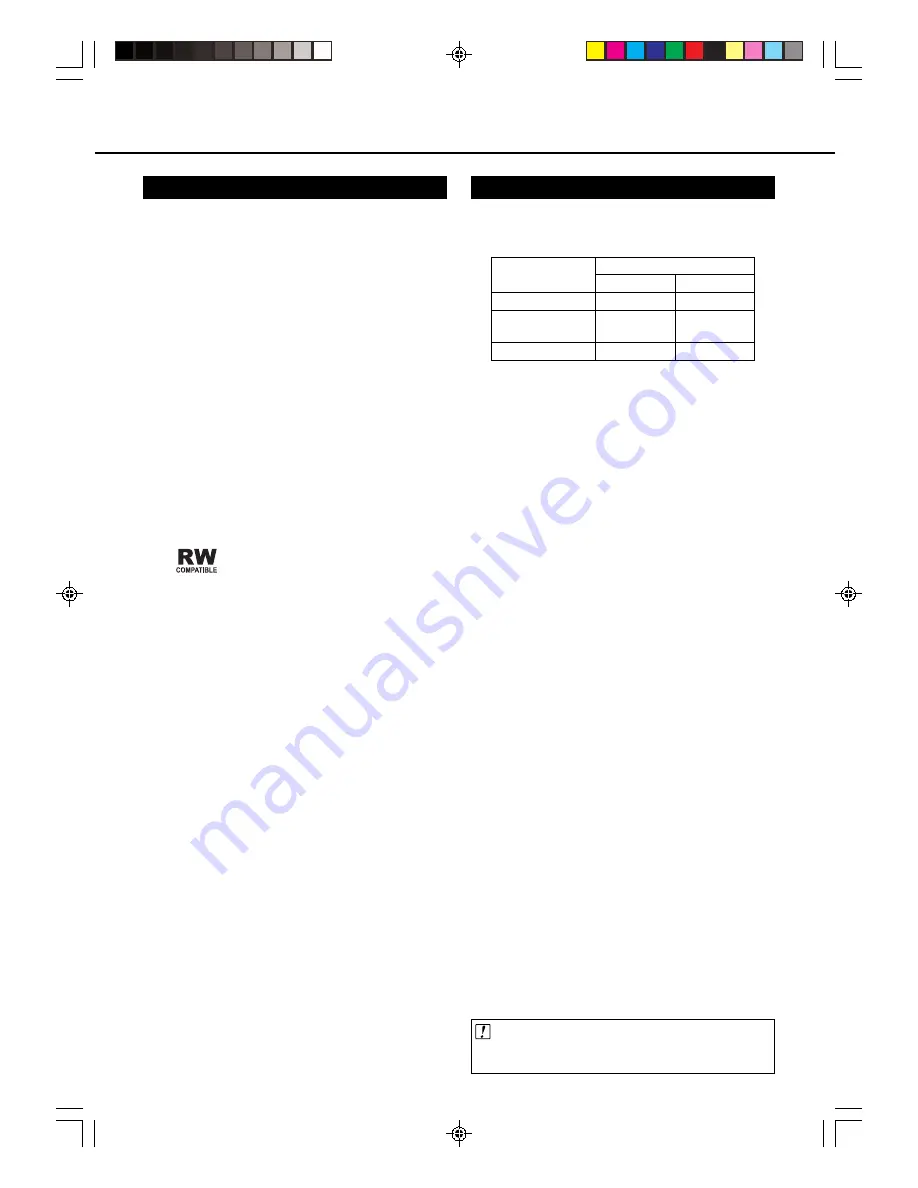
9
Recording Format
• There are two recording formats available with this
recorder consisting of the VR mode and Video mode.
• The recording format that can be selected may differ
depending on the disc. Refer to the section on Discs and
Recording Formats.
VR (Video Recording) Mode
The VR mode is the basic DVD-RW recording format,
and lets you enjoy the various editing functions
available with this recorder.
• When a disc has been recorded in the VR mode, it
can be recorded and erased repeatedly. Erasure also
allows the recording time to be increased.
• Recorded discs can only be played back with DVD-
RW-compatible DVD players
*1
.
• “Copy-once” programs can also be recorded
*2
.
*1: • Although there are some cases in which the disc
must be finalized, the disc can be recorded and
erased after it has been finalized.
• The following mark is indicated on DVD-RW-
compatible DVD players.
This mark indicates that the player on
which it is indicated has the function of
being able to play back DVD-RW discs
recorded in the VR mode with a DVD
recorder.
*2: When using a disc compatible with DVD-RW Ver. 1.1
(CPRM). Recorded programs cannot be played back
with other DVD players (including DVD-RW players)
or DVD recorders not compatible with CPRM.
Video Mode
This recording format is compatible with commercially
available DVD players and DVD-ROM drives.
• Discs recorded in the Video mode can be played
back with other DVD players by finalizing them after
recording. (However, this does not guarantee that
these discs can be played back on all DVD players.)
• When recording in the Video mode, discs can be
played back, additionally recorded and edited only
with this recorder until they are finalized. Editing-
functions are limited.
• Recordings onto DVD-R/RW discs using the Video
mode (video format) employ a new standard
approved by the DVD Forum in 2000, and
compatibility with this standard is left to the discretion
of the respective DVD player manufacturer.
Consequently, there are some models of DVD players
and DVD-ROM drives that are unable to play back
DVD-R/RW discs.
• “Copy-once” programs cannot be recorded.
About Recording
Discs and Recording Formats
• DVD-RW and DVD-R discs can be recorded with this
recorder. The recording format that can be selected may
vary according to the disc version and types of disc.
Make sure to use a disc that has the words “For Video” or
“For recording” on the disc or disc jacket for recording
and playback with this recorder.
DVD-RW Discs
• DVD-RW discs are available in Ver. 1.1 or Ver. 1.1
(CPRM).
• Ver. 1.1 discs can be recorded in either the VR mode
or Video mode*
1
.
• In the case a disc has been recorded in the VR
mode, it can be recorded and erased repeatedly.
Erasure also allows the recording time to be in-
creased.
• In the case a disc has been recorded in the Video
mode, although additional recordings can be made
until the disc is full, recording time cannot be
increased by erasure*
2
.
• When a disc is initialized, all of its recorded contents
can be erased allowing it to be recorded even if it has
been recorded in the Video mode. (Refer to pages 12
and 88 regarding initialization.)
*1: Recordings in the VR mode and Video mode cannot
be mixed on one disc.
*2: Recording time can only be increased when the last
title is erased (titles cannot be erased after a disc
has been finalized).
DVD-R Discs
• DVD-R discs can only be recorded in the Video
mode.
• Although additional recordings can be made until the
disc is full, disc space does not increase even if titles
are erased (because erasure here refers only to
making the titles not visible).
• Although these discs can be played back with other
DVD players once they have been finalized, the discs
can no longer be recorded or erased after they have
been finalized.
• Discs can be additionally recorded and edited with
this recorder only until they are finalized.
Important!
This recorder cannot be used to record CD-R or CD-RW
discs.
Types of Discs
DVD-RW Ver. 1.1
DVD-RW Ver. 1.1
(CPRM compatible)
DVD-R
VR Mode
×
×
—
Video Mode
×
×
×
Recording Formats
DV_RW2U#p02-11.p65
03.1.9, 7:30 PM
9
























