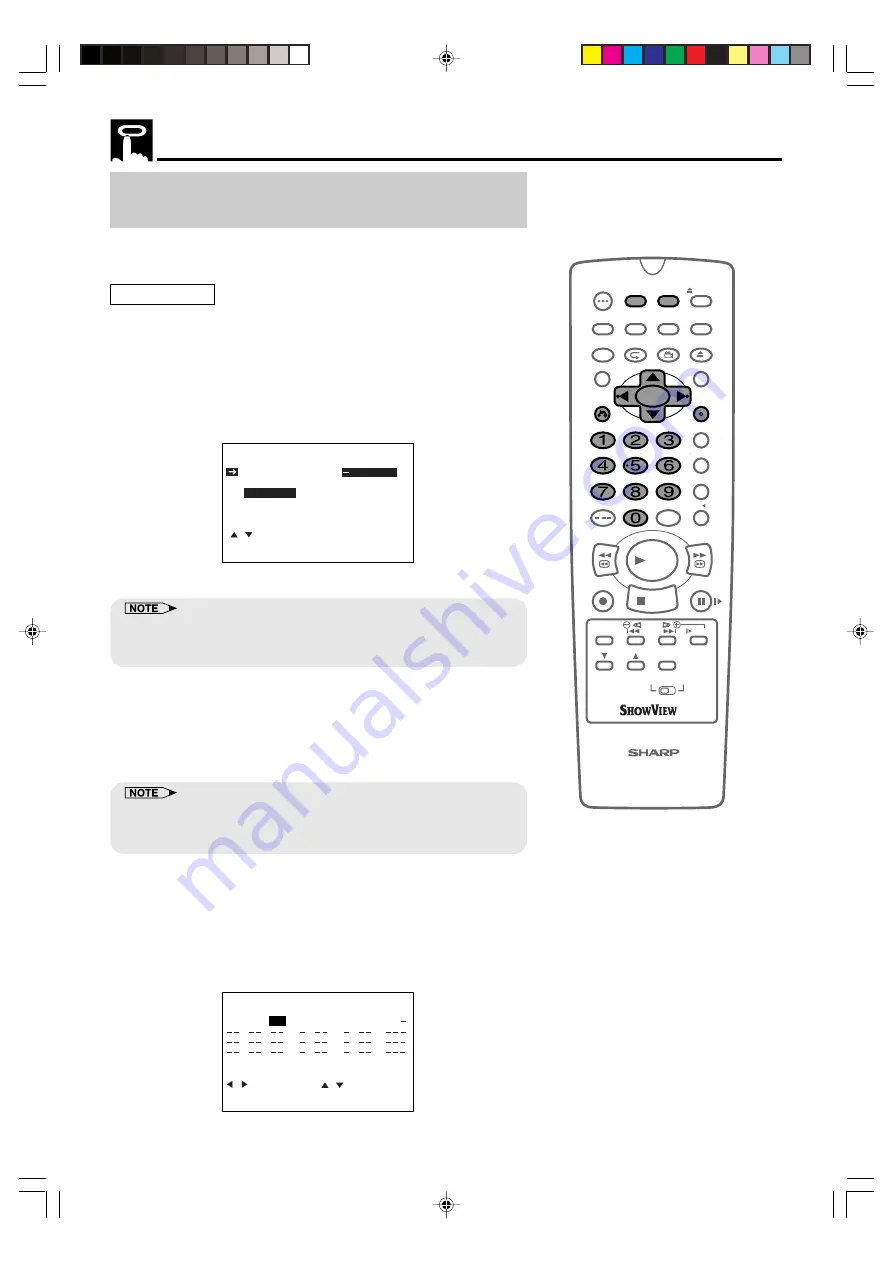
GB-64
How to Use the S
HOW
V
IEW
®
System to Make a
Recording
The S
HOW
V
IEW
system allows you to program the Unit to record up to
eight programmes using the S
HOW
V
IEW
numbers published in TV
listings (refer to your daily newspaper or TV magazine).
Preparations
•
Check that the clock is displaying the correct time.
•
If the Timer Standby symbol
G
G
G
G
G
appears on the VCR display, press
the
TIMER ON/OFF
to remove the
G
G
G
G
G
symbol.
1
Press the
S
HOW
V
IEW
button.
2
Enter the S
HOW
V
IEW
number from the TV listing using the number
buttons.
MENU
SHOWVIEW NO.
ONCE
WEEKLY DAILY
:SELECT 0~9 :DATA
SET :ENTER MENU:EXIT
•
An ERROR message will appear if you have entered a number that is
not a current S
HOW
V
IEW
number. If this happens press
CLEAR
to delete
the numbers as required and enter the correct S
HOW
V
IEW
number.
3
Press
'
/
"
to select ONCE, WEEKLY, DAILY.
• If you want to make additional recordings at the same time
each day or week, then use
\
\
\
\
\
/
|
|
|
|
|
to select the WEEKLY, or
DAILY option as appropriate.
4
Press
SET
to confirm.
•
Check that the menu list agrees with the times shown in the TV listing.
If it does not, press
CLEAR
to return to the S
HOW
V
IEW
system menu,
and re-enter the correct S
HOW
V
IEW
number.
The first time that you use the S
HOW
V
IEW
system to make a recording
on each channel Preset, (PR) may be highlighted on the On-Screen
Display.
5
Enter the channel number you wish to record using the number
buttons.
(Example) Channel 2
1/2
DATE PR START STOP
21/06
02
12:00 13:00
/ : :
/ : :
/ : :
PR :PRESET
:SELECT
SET :ENTER MENU:EXIT
:CHANGE
SP
Timer Recording
/
OPEN/
CLOSE
OPERATE
VCR/DVD
SELECTOR
VCR MENU
DVD SETUP
TAPE
SPEED
ON
SCREEN
TIMER
ON/OFF
TITLE
DVD MENU
DISPLAY
SHOWVIEW
EJECT
FUNCTION
CONTROL
PROG/
REPEAT
ANGLE
CLEAR
RETURN
REV
FWD
SET
ENTER
ZERO BACK
SKIP SEARCH
TV/VCR
VCR DVD
AM/PM
INPUT SELECT
PAUSE/STILL
REC
PLAY
STOP
SLOW
CH
VCR
DVD
SKIP
DPSS
AUDIO
OUTPUT
VCR/DVD COMBINATION
RRMCGA071WJSA
DVNC65SE063_070.pm6
8/10/02, 9:10 am
64
http://www.usersmanualguide.com/






























