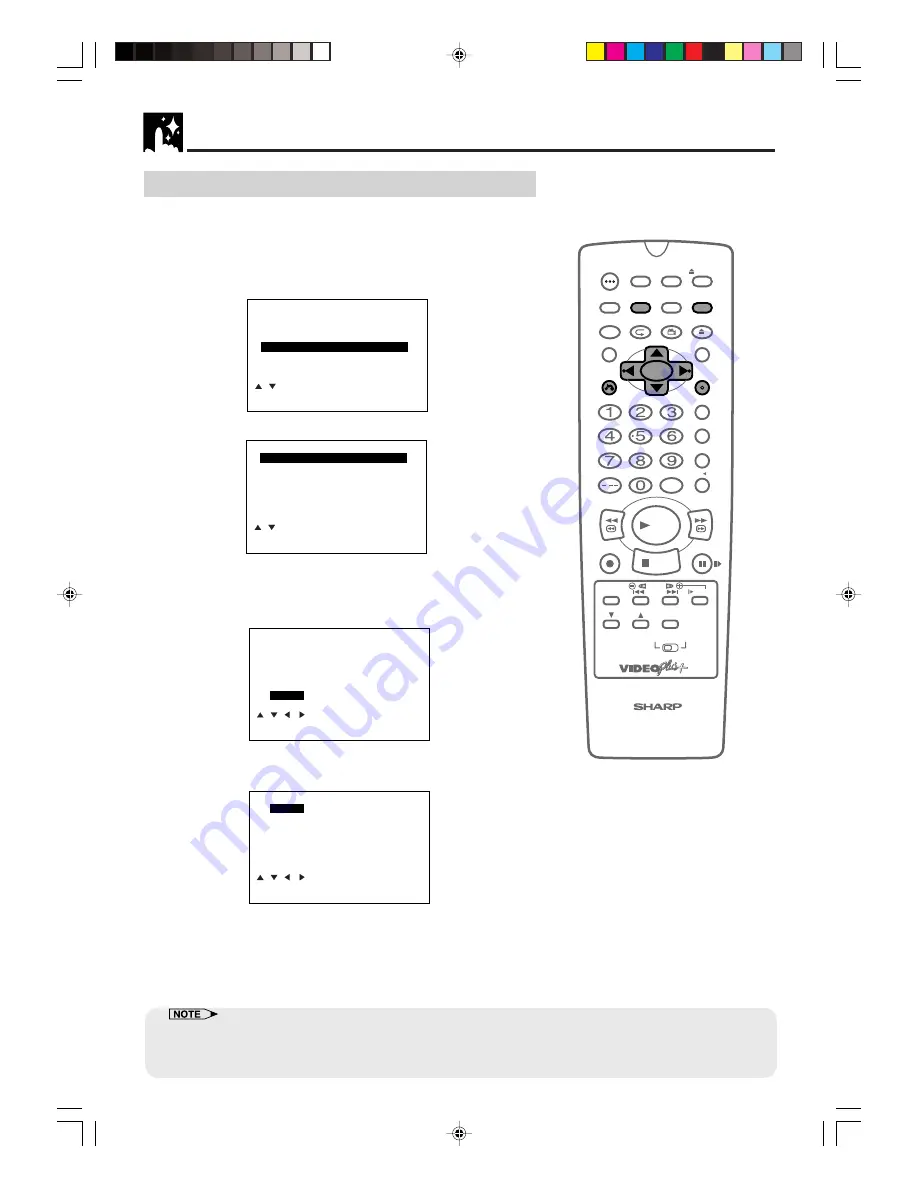
32
www.sharp.co.uk/support
Channel Sort
When your Unit tunes in broadcast channels automatically, it sorts
them into a standard order using teletext information. You can
change the order of the channel with the following procedure.
1
Press
VCR MENU
.
2
Press
'
/
"
to select “SET UP”. Press
SET
to confirm.
3
Press
'
/
"
to select “CHANNEL SORT”. Press
SET
to confirm.
4
The MOVE position will be highlighted. Press
SET
to confirm.
5
Press
'
/
"
/
\
\
\
\
\
/
|
|
|
|
|
to highlight the channel to be moved. Press
SET
to confirm.
MOVE 1/5
1CH50 7 13
2BBC1 8 14
3BBC2 9 15
4ITV 10 16
5CH4 11 17
6
CH5
12 18
CLEAR:CHANNEL SORT
:SELECT
SET :ENTER MENU:EXIT
6
Press
'
/
"
/
\
\
\
\
\
/
|
|
|
|
|
to highlight the new position for the channel.
Press
SET
to confirm.
MOVE 1/5
1
CH5
7 13
2CH50 8 14
3BBC1 9 15
4
BBC2
10 16
5
ITV
11 17
6CH4
12 18
SELECTED: CH5
:SELECT
SET :ENTER MENU:EXIT
7
If any more channels are to be moved, repeat the procedure
from step 5.
8
When all the channels are in your preferred order, either press
CLEAR
to return to the CHANNEL SORT menu or press
VCR
MENU
to return to the normal screen.
/
OPEN/
CLOSE
OPERATE
VCR/DVD
SELECTOR
VCR MENU
DVD SETUP
TAPE
SPEED
ON
SCREEN
TIMER
ON/OFF
TITLE
DVD MENU
DISPLAY
VIDEO Plus+
EJECT
FUNCTION
CONTROL
PROG/
REPEAT
ANGLE
CLEAR
RETURN
REV
FWD
SET
ENTER
ZERO BACK
SKIP SEARCH
TV/VCR
VCR DVD
AM/PM
INPUT SELECT
PAUSE/STILL
REC
VCR/DVD COMBINATION
PLAY
STOP
SLOW
CH
VCR
DVD
SKIP
DPSS
AUDIO
OUTPUT
RRMCGA069WJSA
VCR Setup
MENU
VI
TIMER
MODE
SET UP
:SELECT
SET :ENTER MENU:EXIT
CHANNEL SORT
MOVE
CANCEL
NAME
SET UP
:SELECT
SET :ENTER MENU:EXIT
•
If when moving channels the picture becomes unclear and the on-screen display is unreadable,
ON SCREEN
can
be used to toggle between a blue background and the normal picture.
•
The blue background will be shown until either another channel is selected or
ON SCREEN
is pressed again.
DVNC65H028_038.pm6
30/8/02, 11:34 am
32






























