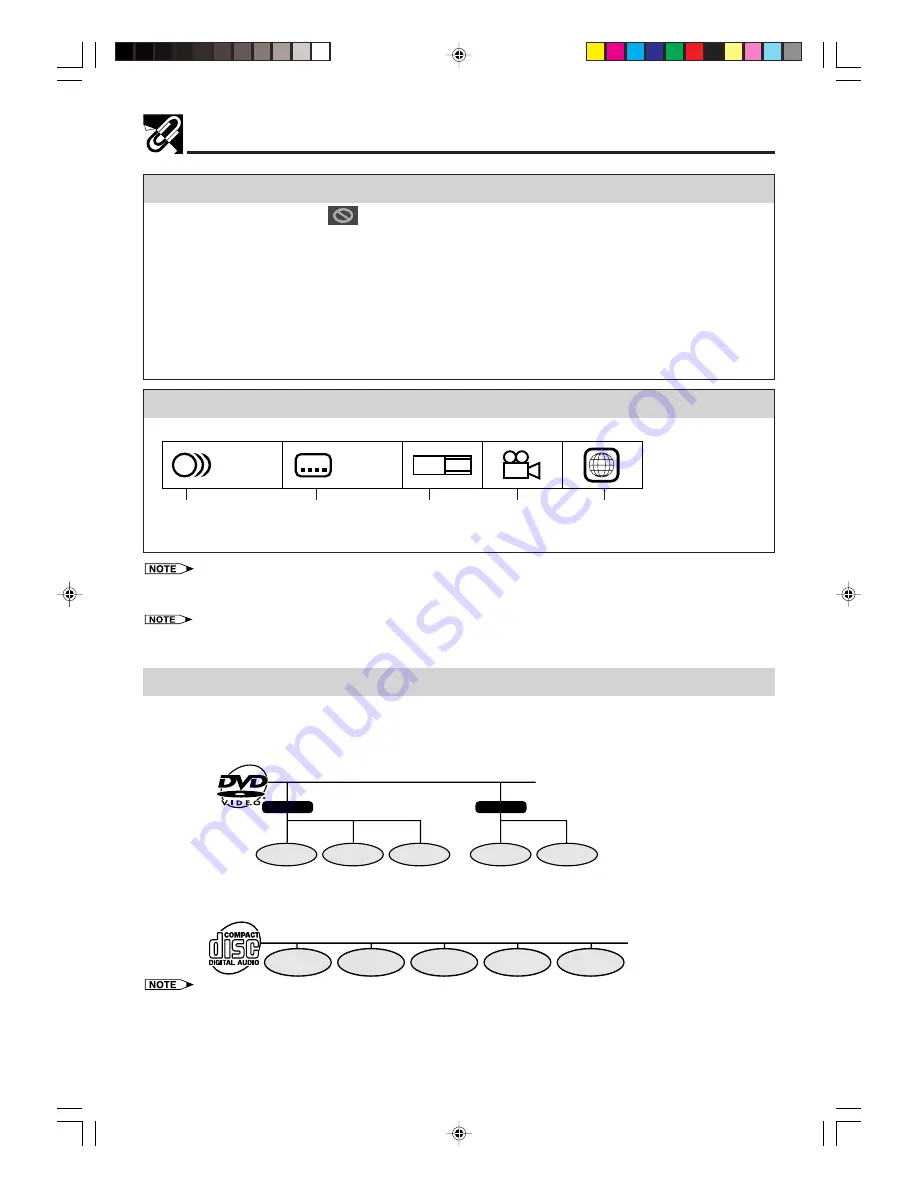
10
www.sharp.co.uk/support
Types of Discs that Can Be Played on This Unit
Disc Function or Operation that is Not Available
In the cases listed below, the
indicator may appear on the TV screen, which indicates that the
function or operation is not available.
•
When you intend to perform the function or operation on which the manufacturer restriction is imposed:
The specific functions on some DVDs are determined by the disc manufacturer. As this Unit plays disc
data in accordance with the guidelines of the disc manufacturer, some functions may not be available on
some discs. Be sure to read the documentation provided with the disc.
•
When you intend to perform the functions or operations prohibited for the current disc:
The types of functions and operations that can be used for a particular disc vary depending on the
features of that disc. Some disc functions and operations may differ from the descriptions given in this
Operation Manual. In this event, follow the instructions given on the screen.
Icons Used on DVDs
Sample Icons
2
•
This Unit supports 2-channel (L/R) audio and 5.1ch (Multi-channel) MPEG Audio 1/2 (only when the DIGITAL OUT coaxial
jack is used for connection). It does not support 7.1 channel MPEG Audio Version 2.0.
3
•
When playing back a CD-G (Graphics) or CD EXTRA disc, the audio portion will be played, but the graphic images will not
be shown.
Title, Chapter and Tracks
• DVDs are divided into “titles” and “chapters”. If the disc has more than one movie on it, each movie would be
a separate “title”. “Chapters”, on the other hand, are sections of titles.
Example: DVD
• Audio CDs are divided into “tracks”. You can think of a “track” as one tune on an Audio CD.
Example: Audio CD
• Numbers identify each title, chapter, and track on a disc. Most discs have these numbers recorded on them, but some do
not.
2
2
16:9
2
LB
1. English
2. Chinese
1. English
2. Chinese
2
Number of audio
tracks
Type of subtitles
recorded
Screen aspect
ratio recorded
Region code indicator
Disc with
multiple
camera angles
Title 2
Chapter 1
Chapter 2
Chapter 3
Chapter 1
Chapter 2
Title 1
Track 1
Track 2
Track 3
Track 4
Track 5
DVNC65H009_013.pm6
30/8/02, 10:46 am
10











































