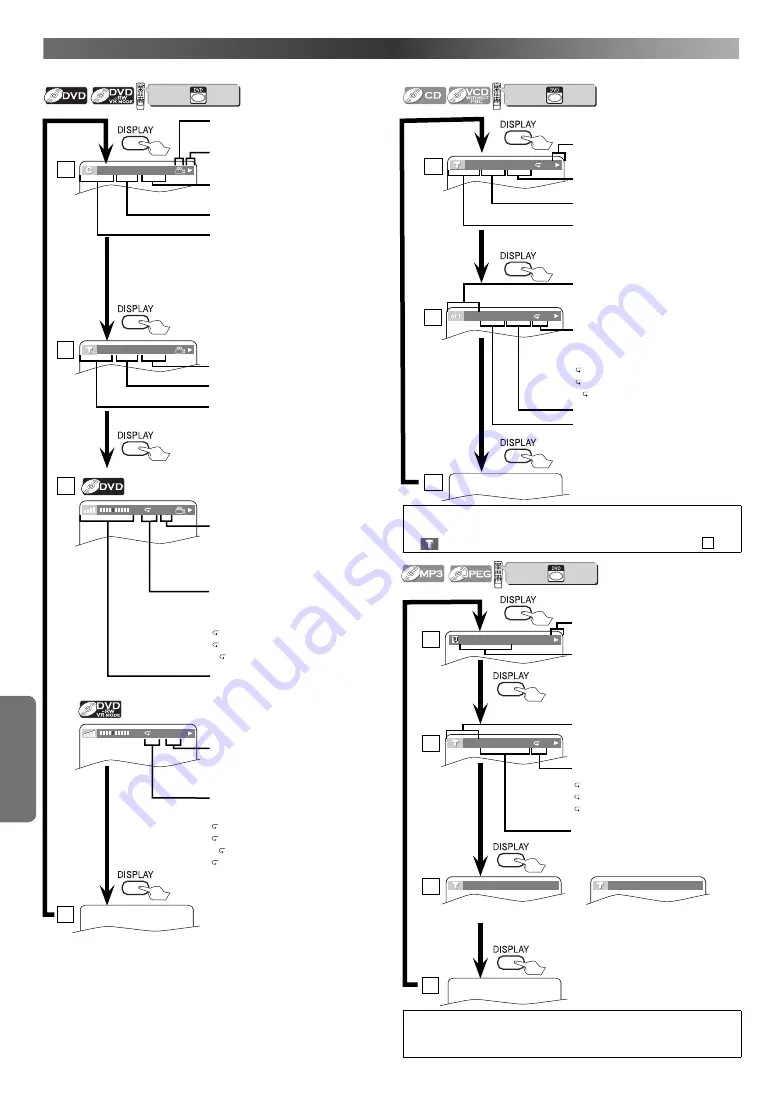
D
VD F
UNC
TIONS
– 24 –
EN
O
N
-S
CREEN
D
ISPLAY
You can check the information about the current disc by pressing
DISPLAY
on the remote control.
VCR/DVD COMBINATION
NA527AD
1
2
3
6
5
4
7
0
+10
8
9
STOP
PLAY
VCR
DVD
press first.
VCR/DVD COMBINATION
NA527AD
1
2
3
6
5
4
7
0
+10
8
9
STOP
PLAY
VCR
DVD
press first.
Current repeat setting appears
only when the repeat setting is
active.
C : Chapter
repeat
T :
Title
repeat
A B : A-B repeat
T
L1
BIT RATE: The amount of audio and
video data currently being read.
Layer numbers, appears only when
playing a two-layered disc.
L0
: Layer 0 is playing
L1
: Layer 1 is playing
3
C (Chapter):
Current chapter number /
Total chapters
11/16 0:00:00 - 0:03:30
Elapsed time of the current chapter
Remaining time of the current
chapter
Current playback status
1
Angle icon, appears only when
available on the DVD.
A
ORG
Current repeat setting appears only
when the repeat setting is active.
C : Chapter
repeat
T :
Title
repeat
A B : A-B repeat
A : All
repeat
List status
ORG : Original is playing
PL : Playlist is playing
4
1/3 0:00:00 - 1:23:45
T (Title):
Current title number / Total titles
Elapsed time of the current title
Remaining time of the current title
2
Hint
• When the Dual Playback is ON, MP3 and JPEG file name will be
displayed.
4/12 0:03:21 - 0:02:15
T
T (Track):
Current track number /
Total tracks
Elapsed time of the current track
Remaining time of the current
track
Current playback status
1
3
4/12 0:13:45 - 0:45:40
T
Current repeat setting appears
only when the repeat setting is
active.
T :
Track
repeat
A : All tracks repeat
A B : A-B repeat
ALL:
Current track number /
Total tracks
Elapsed time of the entire disc
Remaining time of the entire disc
2
Hint
• When you are playing a disc in PROGRAM or RANDOM mode,
“
PROGRAM” (or “RANDOM”) will be displayed instead of
2
.
VCR/DVD COMBINATION
NA527AD
1
2
3
6
5
4
7
0
+10
8
9
STOP
PLAY
VCR
DVD
press first.
TRACK 01
The name of the file currently in
playback will be displayed.
Current playback status
1
PROGRAM
RANDOM
or
3
(Only when you are playing a disc in PROGRAM or RANDOM mode.)
4
1/36 0:01:15
T
Current Repeat setting, if active
T :
Track
repeat
G : Group (folder) repeat
A : Disc
repeat
T (Track):
Current track number /
Total tracks
2
Elapsed playing time of the cur-
rent track
http://www.usersmanualguide.com/














































