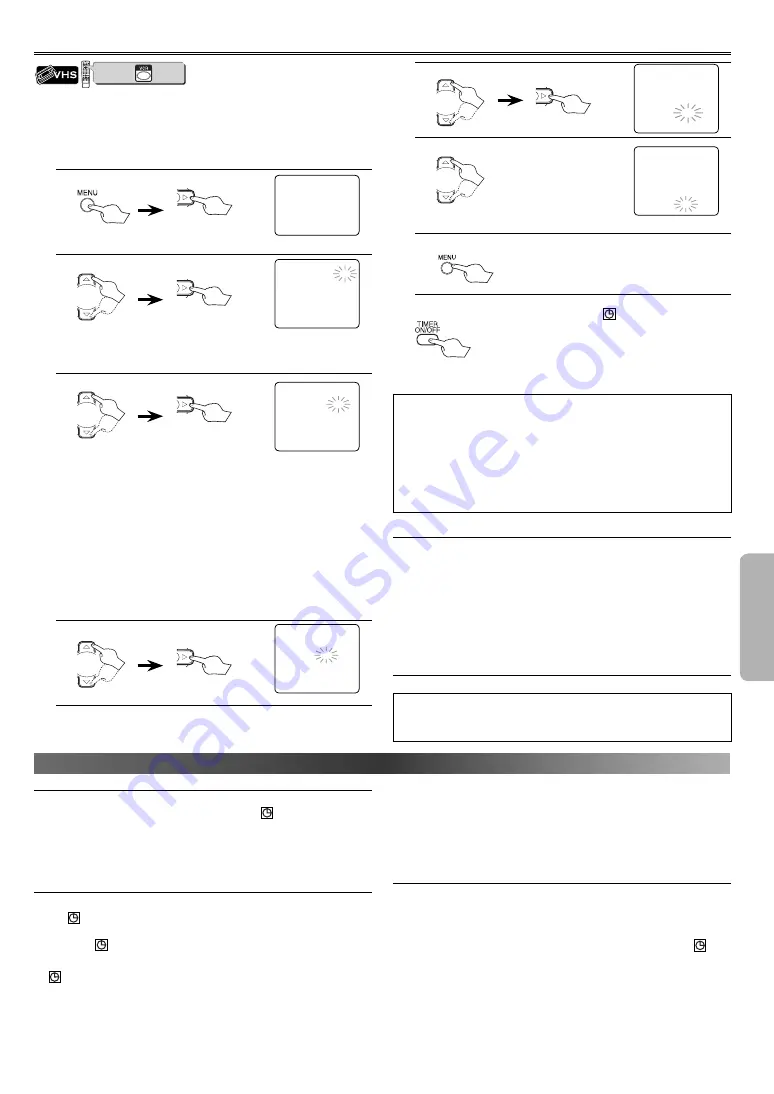
VC
R
F
UNC
TIONS
– 17 –
EN
Timer Recording
You may programme the VCR/DVD to start and end a recording while
you are away. You can set 8 programmes to record on specific days,
daily or weekly within a 1-year period.
• Insert a tape with its erase-protection tab in place. (If necessary,
rewind or fast forward the tape to the point at which you want to
begin recording.)
1.
Select “TIMER”.
MENU
B
TIMER
SET
UP
INITIAL
To decide.
2.
B
TIMER NUMBER
4
DATE
_ _
/
_ _
START
_ _ : _ _
END
_ _ : _ _
CHANNEL
_ _
SPEED
_ _
Select an empty programme number.
or
To decide.
• If
Cursor
{
is pressed when the TIMER
NUMBER is flashing, the entire pro-
gramme contents will be erased.
3.
• You can programme one year in advance.
• You can also select the recording routine option by pressing
Cursor
K
/
L
when the month digit is flashing. Those pro-
grammes can only set a recording according to the same chan-
nel at the same time.
- For daily recording :
Select “MO-FR” to recording from
Monday through Friday.
- For everyday recording :
Select “MO-SU” to recording
everyday.
- For weekly recording :
Select “W-MO” to recording
every week.
(e.g. W-MO : every Monday)
Select the desired month and day.
TIMER NUMBER
4
B
DATE
_ _
/ 0 3
START
_ _ : _ _
END
_ _ : _ _
CHANNEL
_ _
SPEED
_ _
or
To decide.
4.
TIMER NUMBER
4
DATE 0 5 / 0 3 T U
B
START
1 1 :
_ _
END
_ _ : _ _
CHANNEL
_ _
SPEED
_ _
or
To decide.
Select the desired start time (hour & minute).
5.
Repeat the procedure in step
4
to set the end time.
6.
Select the desired channel.
TIMER NUMBER
4
DATE 0 5 / 0 3 T U
START 1 1 : 3 0
END
1 3 : 3 0
B
CHANNEL P1 6
SPEED
_ _
or
To decide.
7.
Select the desired recording speed.
• To set another programme after step
7
,
press
Cursor
B
. Then, continue with step
2
.
or
TIMER NUMBER
4
DATE 0 5 / 0 3 T U
START 1 1 : 3 0
END
1 3 : 3 0
CHANNEL
P1 6
B
SPEED
S P
8.
To exit.
9.
TIMER indicator lights up on the front panel. (When
you turn off the VCR/DVD, “
” will appear in the
front panel display.) The VCR/DVD will change to
the DVD mode. Turn off the VCR/DVD when you do
not use the DVD functions. In some occasions, how-
ever, the VCR/DVD may be automatically turned off,
instead of changing to the DVD mode after pressing
TIMER ON/OFF
.
Hint
• If you have not set the clock yet, CLOCK setting menu appears.
If so, follow the steps outlined in the “Clock Set Up” on page 12.
Then, set the timer.
• If you do not press
Cursor
B
within 5 seconds of setting an item,
the input mode will move to the next step.
• Press
Cursor
{
to go back one step from the current setting dur-
ing steps
3
to
7
.
To Check, Correct, or Cancel a Timer Programme
1.
Press
TIMER ON/OFF
then,
VCR
on the remote control.
2.
Press
MENU
, then
Cursor
B
.
3.
Press
Cursor
K
/
L
to select the programme number which you want
to check. The details of the programme will appear on the TV screen.
•
Press
Cursor
s
/
B
to go to the digit you want to change. Then,
enter correct numbers by pressing
Cursor
K
/
L
.
• You may cancel the entire programme by pressing
Cursor
s
while
the programme number flashes.
4.
Press
MENU
to exit.
5.
Press
TIMER ON/OFF
to return to the timer standby mode.
To Cancel a Timer Recording in Progress
Press
STOP
C
/EJECT
A
on the VCR/DVD.
Hint
•
STOP
C
on the remote control will not function in the Timer
Recording mode.
VCR/DVD COMBINATION
NA527AD
1
2
3
6
5
4
7
0
+10
8
9
STOP
PLAY
VCR
DVD
press first.
H
INTS
FOR
OTR
AND
T
IMER
R
ECORDING
Before you set OTR or Timer Recording
•
If a tape is not in the VCR/DVD or does not have the erase-protection
tab, the TIMER indicator on the front panel and “ ” flash and Timer
Recording cannot be performed. Please insert a recordable tape.
•
Press
VCR
on the remote control before you set Timer Recording. Make
sure the remote control is in the VCR mode, then press
TIMER ON/OFF
.
After an OTR and a Timer Recording has been set, this
VCR/DVD operates as follows:
•
When Timer Recordings are set, the TIMER indicator on the front panel
and “ ” will appear. To use the VCR as usual until the time for the
recording, press
TIMER ON/OFF
so that the TIMER indicator on the front
panel and “ ” disappear. Select either VCR or DVD mode, then con-
tinue with the other features as described in this manual.
•
“
” will not appear in the DVD mode. However, the Timer Recordings
will remain as programmed.
•
Once the VCR/DVD turns to the timer standby mode, no VCR functions
are available until
TIMER ON/OFF
is pressed. (
OUTPUT
on the front
panel and
VCR
on the remote control will not function.)
•
To cancel the timer standby mode, press
TIMER ON/OFF
on the remote
control or
STOP
C
/EJECT
A
on the VCR/DVD, then press
VCR
to acti-
vate the VCR function again.
•
The mode of the VCR/DVD and the remote control may differ (VCR mode
or DVD mode) when you set Timer Recording or after you cancelled
Timer Recording. Press
VCR
or
DVD
on the remote control to select your
desired mode before you operate.
While OTR or Timer Recording is performing.
• I
f a tape runs out before an OTR or a Timer Recording is finished, the
VCR/DVD ejects the tape and switches to the DVD mode automatically.
Press
TIMER ON/OFF
on the remote control or
STOP
C
/EJECT
A
on the
VCR/DVD, then press
VCR
to activate the VCR function again.
•
If you want to use the VCR/DVD during a Timer Recording or while “ ” is
on or flashing, Press
OPERATE
to turn on the VCR/DVD. Press
DVD
on the
remote control to choose DVD mode, then continue with the other DVD
features as described in this manual. You don’t need to set the TIMER off to
use the DVD.
http://www.usersmanualguide.com/






























