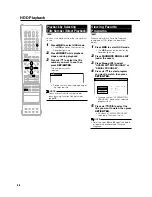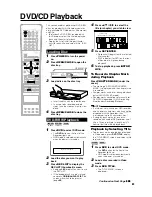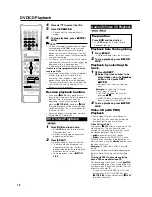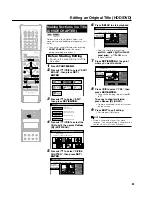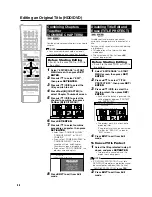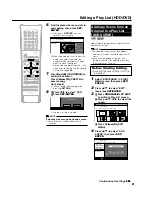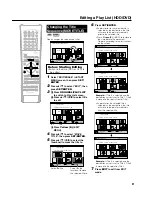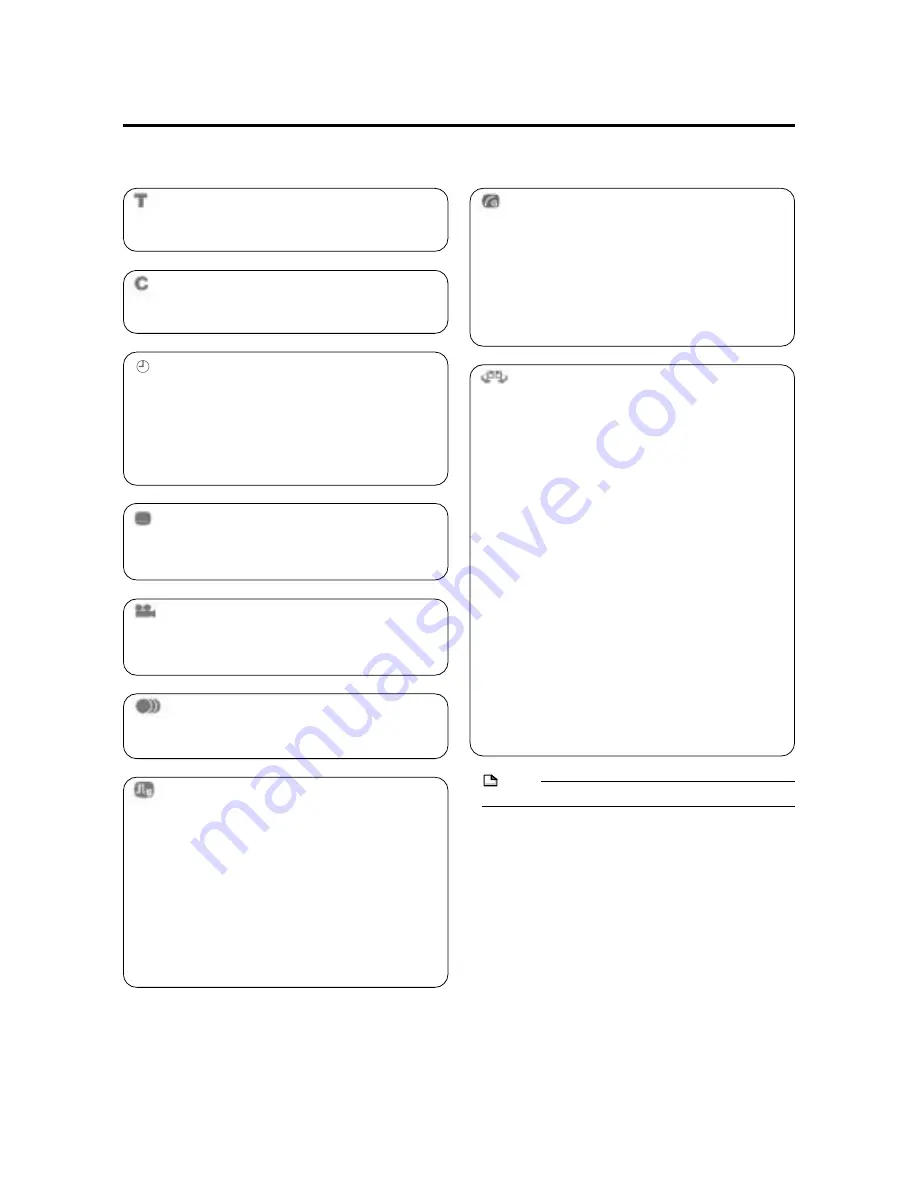
76
Settings During Playback
Functions which can be set
Digital Gamma
• If a video is dark and hard to see, you can brighten the
dark parts for easier viewing by setting Digital Gamma.
Set this when watching discs with many dark scenes
(i.e. movie and concert discs), and when viewing a
disc in a bright room. This lets you see dark parts
better and enjoy video with a greater sense of depth.
• Press
'
'
'
'
'
/
"
"
"
"
"
to select “ON” or “OFF”, then press
\
\
\
\
\
/
|
|
|
|
|
to set the level. Then press
SET/ENTER
.
• Digital Gamma can be set to three different levels.
Dolby Virtual Surround
• Lets you enjoy surround audio via analog connection
with a stereo type (2ch) TV or audio equipment.
• Even if you use a digital connection, Dolby Virtual
Surround will work in the following cases.
–
When playing back linear PCM audio from a DVD.
–
When playing back Dolby Digital audio while
“DIGITAL AUDIO OUTPUT” (page
102
) is set to
“PCM”.
• This Recorder uses a Spatializer System* for Dolby
Digital Surround.
* Certain audio features of this product manufactured
under a license from Desper Products, Inc.
Spatializer
®
N-2-2™ and the circle-in-square device
are trademarks owned by Desper Products, Inc.
• If audio recorded monaurally is played back with
Dolby Virtual Surround ON, the audio level may
decrease, making it hard to hear. If this happens, turn
Dolby Virtual Surround OFF.
• Dolby Virtual Surround will not work in the following
cases:
– While watching a TV broadcast or external input.
– Multi-karaoke audio from a karaoke disc, 96 kHz 24-
bit linear PCM audio, or DTS audio.
• If you set Dolby Virtual Surround to “ON” and audio
sounds abnormal during playback, set it to “OFF”.
• There are no level settings.
Title Number (Direct Title Skip)
• Shows the title number being played back. You can
skip to the start of the title.
Chapter Number (Direct Chapter Skip)
• Shows the chapter number being played back. You
can skip to the start of the chapter.
Playback Elapsed Time (Direct Time
Skip)
• Shows the elapsed time from the beginning of the disc
to the present.
This lets you skip based on time.
• Press
\
\
\
\
\
/
|
|
|
|
|
to move to the field of Hour, Minute,
Second, then press
'
'
'
'
'
/
"
"
"
"
"
to set the time. Press
SET/
ENTER
to start playback from that set time.
Subtitle Language
• Shows the currently selected subtitle language.
If subtitles are provided in other languages, you can
switch to your preferred language.
Angle Number
• Shows the currently selected angle number.
If the video is recorded with multiple angles, you can
switch the angle.
Audio
• Shows the currently selected type of audio.
You can select the desired type of audio.
Digital Super Picture
• Emphasizes and enhances definition of details and
contours in the video. This reduces noise and makes
video easier to see.
• Press
'
'
'
'
'
/
"
"
"
"
"
to select “ON” or “OFF”, then press
\
\
\
\
\
/
|
|
|
|
|
to set the level. Then press
SET/ENTER
.
• There is one setting level on the “soft” side and 3
setting levels on the “sharp” side.
• If you want to enjoy a more defined picture (with
detailed pictures), press
|
|
|
|
|
while “ON” is displayed for
Digital Super Picture. For old movies or videos with a
lot of noise, you can reduce noise for an easier to see
picture by pressing
\
\
\
\
\
while “ON” is displayed for
Digital Super Picture.
NOTE
• These functions cannot be used with all discs.
Summary of Contents for DV-HR300
Page 118: ...Note ...