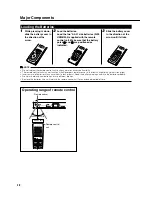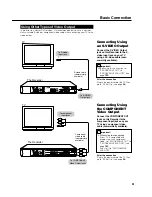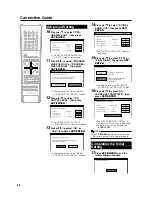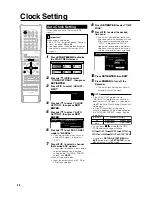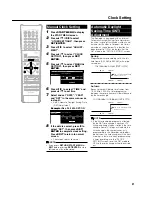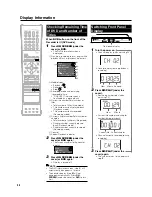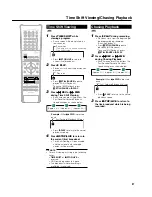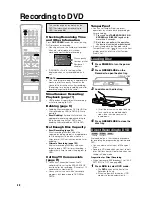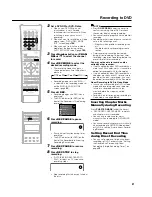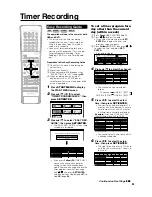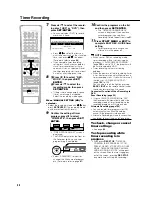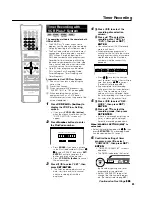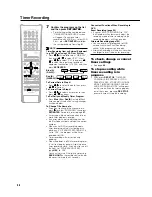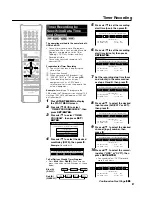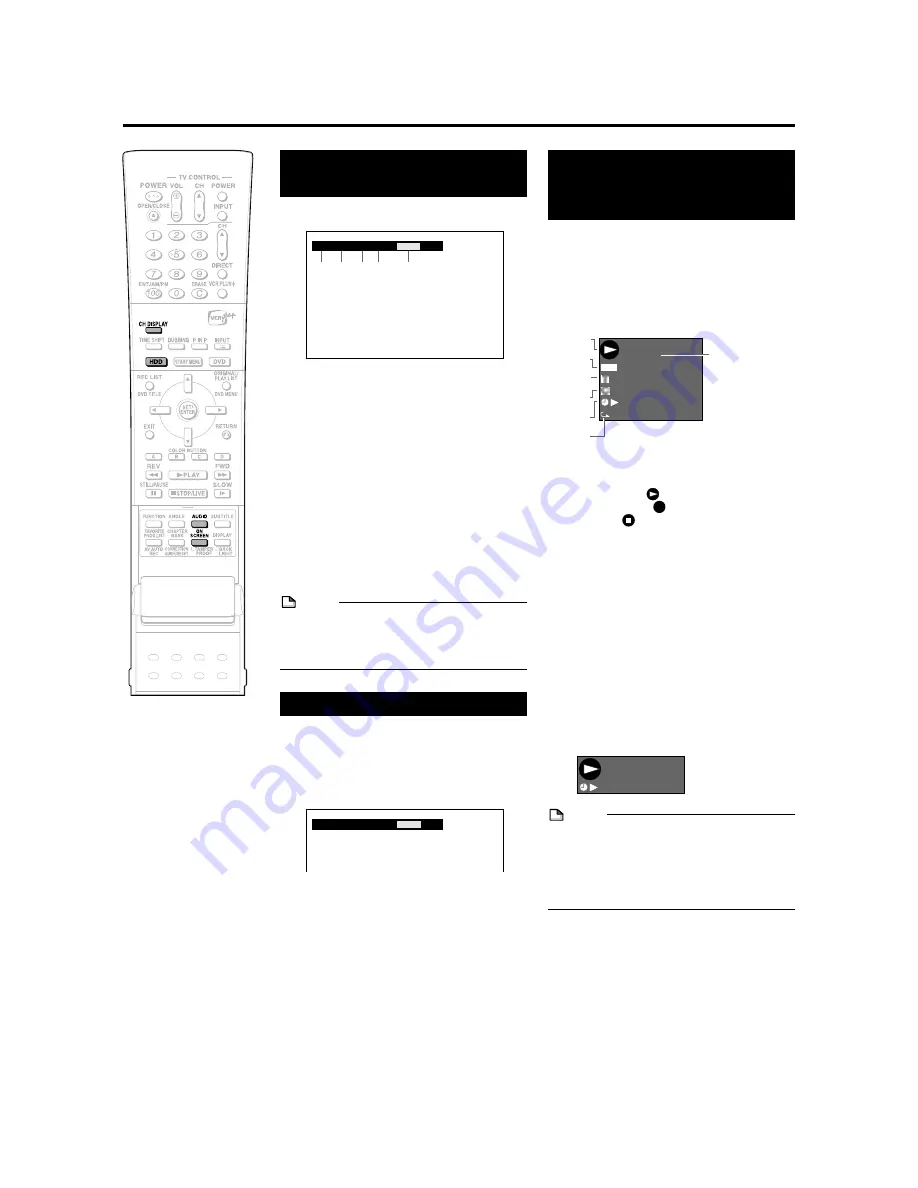
33
Checking Remaining Time
of HDD and Number of
Titles
When HDD button on the front of the
Recorder is lit (HDD mode)
1
Press
ON SCREEN
(under the
cover) or
HDD
.
• The HDD information screen is
displayed.
1
Original title playback/Play List play-
back indicator
2
Mode display
• Playback:
• Recording:
REC
• Stop:
3
Recording mode and remaining
(recordable) time
4
Current title number/Total number of
titles
5
Current chapter number/Total number of
chapters
6
Counter
7
Repeat Playback indicator
2
Press
ON SCREEN
(under the
cover) or
HDD
again.
• The screen changes to the counter
display.
3
Press
ON SCREEN
(under the
cover) or
HDD
once again.
• Display is turned off.
NOTE
• The HDD information screen (step
1
) will
automatically disappear in 1 minute.
• The counter display (step
2
) will not
disappear automatically. Press
ON
SCREEN
(under the cover) or
HDD
to turn
it off.
Content of TV Screen
Display
When the power is turned on or the channel is
switched.
1
Channel currently selected
2
Audio type
Stereo: STEREO
3
Audio selected by
AUDIO
button
4
SAP signal reception
5
SAP mode display
Monitor Output when
Receiving a Stereo or SAP
Broadcast
When receiving a stereo or SAP broadcast,
press
AUDIO
to change the audio output
mode to select Monitor Output. See the table
of SAP on page
99
for details.
NOTE
• When the signal is weak (hard to hear) in a
stereo broadcast, press
AUDIO
to turn off
“L R” display on the TV screen and change
the audio output mode to MONO.
Checking the Channel
1
Press
CH DISPLAY
while view-
ing a live program (HDD/DVD
stopping) or recording (HDD/DVD
recording).
• Channel information is displayed.
• Each time you press
CH DISPLAY
,
the channel information display is
turned on/off.
• The channel information display will
automatically turn off in 1 minute.
Display Information
Display automatically
disappears in 3 seconds.
3
STEREO
SAP
L R
SAP ON
1 2
4
5
3
3
STEREO
SAP
L R
SAP ON
HDD
ORIGINAL
0 0 : 0 0 : 5 1
HD
OR
I N AL
D
I G
TI
AT
PE
RE
E
TL
19 h10m
REMAIN
0 0 : 0 0 : 2 8
1 / 3 3
4 / 6
F I NE
1
2
3
4
5
6
7
Summary of Contents for DV-HR300
Page 118: ...Note ...