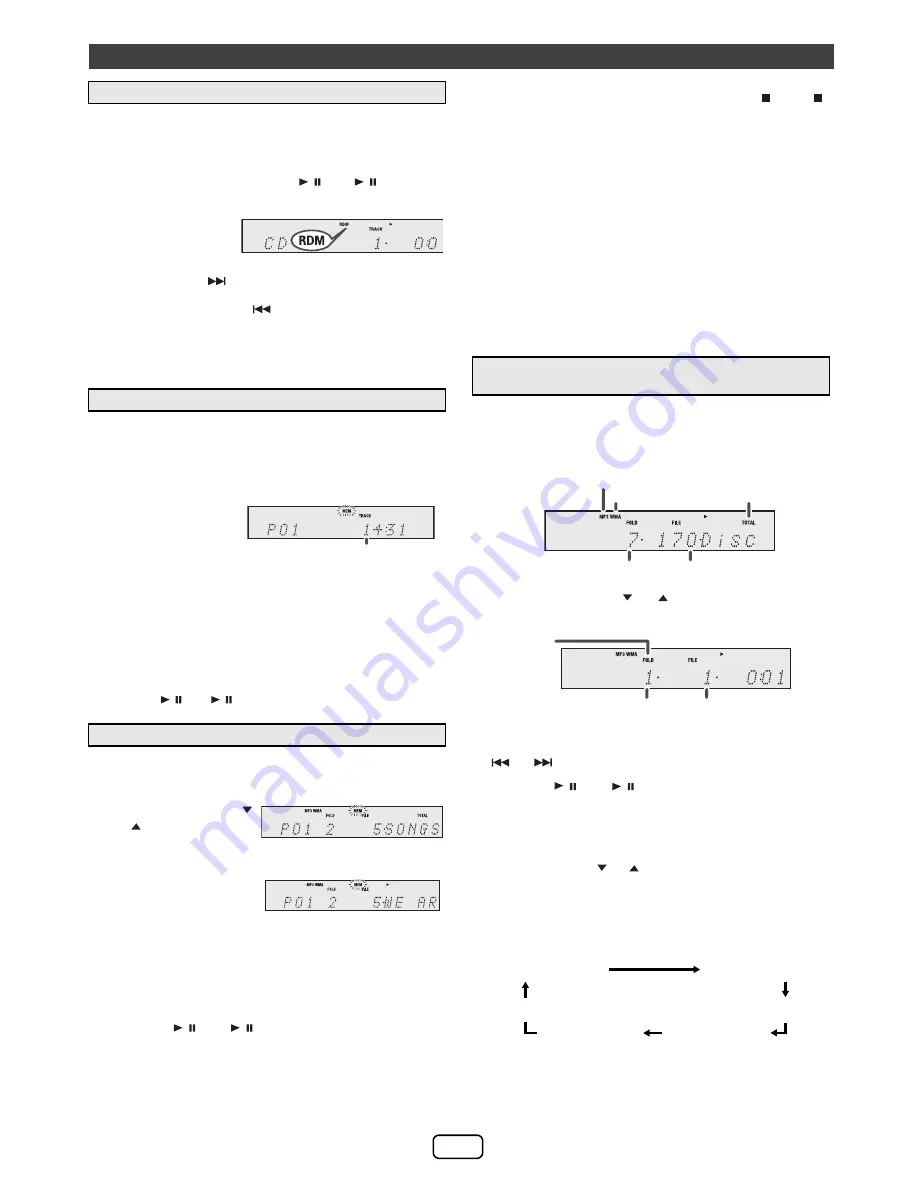
E-
8
The tracks on the disc can be played in random order
automatically.
To random play all tracks:
Press and hold the PLAY MODE button on the remote control
until “Random” appears. Press the / (CD / ) button.
Notes:
●
If you press the
button during random play, you can
move to the track selected next by the random operation.
On the other hand, the
button does not allow you to
move to the previous track. The beginning of the track
being played will be located.
●
In random play, the unit will select and play tracks
automatically. (You cannot select the order of the tracks.)
You can choose up to 32 selections for playback in the order
you like.
To cancel the programmed play mode:
During programmed stop mode, press the (CD )
button. The display will show “Memory Clear” and all the
programmed contents will be cleared.
Adding tracks to the program:
If a program has been previously stored, the “MEM”
indicator will be displayed. Press the MEMORY button.
Then follow step 2 to add tracks.
Notes:
●
When the disc compartment is opened, the program is
automatically canceled.
●
If you press the POWER ON/STAND-BY button to
enter the stand-by mode or change the function from
CD to another, the programmed selections will be
cleared.
●
During the program operation, random play is not
possible.
To play back CD-R/RW.
Note:
If “Not Support” is displayed, it means “Copyright protected
WMA file” or “Not supported playback file” is selected.
Listening to a CD or MP
3
/WMA disc (continued)
■
Random play (shuffle)
To cancel random play:
Press the PLAY MODE
button again. “RDM”
indicator will disappear.
■
Programmed play (CD)
1
While in the stop mode, press the MEMORY button on the remote
control to enter the programming save mode.
2
Press the Numeric button
on the remote control to
select the desired track.
Note:
To select track number 10 or higher, refer ’
Direct
track search
’.
3
Repeat step 2 for other tracks. Up to 32 tracks can be programmed. If
you want to check the programmed tracks, press the MEMORY
button repeatedly. If you make a mistake, the programmed tracks can
be cleared by pressing the CLEAR button.
4
Press the / (CD / ) button to start playback.
■
Programmed play (MP
3
/WMA)
1
While in the stop mode, press the MEMORY button to
enter the programming save mode.
2
Press the PRESET (
or
) button on the
remote control to select
the desired folder.
Then press the Numeric
buttons on the remote
control to select the
desired tracks.
Note:
To select track number 10 or higher, refer
’
Direct track search
’.
3
Repeat step 2 for other folder/tracks. Up to 32 tracks
can be programmed.
4
Press the / (CD / ) button to start playback.
Selected track number
■
Procedure to playback MP
3
/WMA disc with
folder mode on
1
Press the CD/USB button, and load an MP3/WMA disc. Press
the FOLDER button and disc info will be displayed.
2
Press the PRESET (
or
) button to select desired
playback folder. (Folder mode on)
3
Select desired file to be played back by pressing the
or
button.
4
Press the / (CD / ) button. Playback will start and
file name will be displayed.
●
Title, Artist and Album name are displayed if they are
recorded on the disc.
●
In case of playback with the folder mode on, press
the PRESET (
or
) button, and the folder can be
selected even though it is in playback/pause mode.
It will continue playback/pause mode in the 1st track
of the selected folder.
●
Display content can be changed by pressing the
DISPLAY button.
MP3 indicator
WMA indicator
TOTAL indicator
Total number of files
Total number of folder
First track number
in the folder
FOLDER
indicator
FOLDER number
File name display
Folder display
Title display
Album display
Counter display
Artist display
















