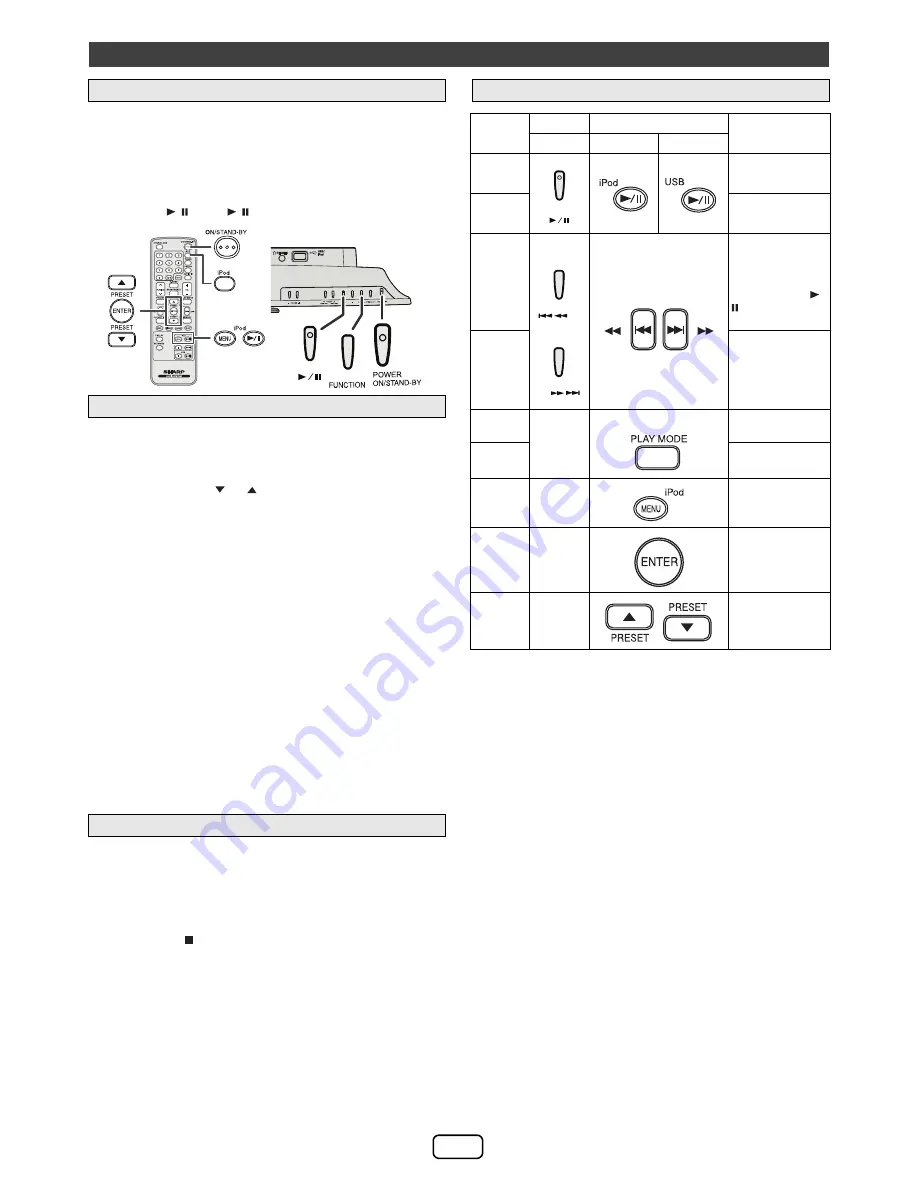
E-6
Note:
When navigating the iPod, iPhone or iPad menu with remote
control, do not operate any of the buttons on the iPod or
iPhone unit. The volume level is adjusted by pressing the VOL
(+ or –) button on the main unit or the remote control.
Adjusting the volume on the iPod, iPhone or iPad units give no
effect.
iPod, iPhone and iPad operations:
The operations described below depend on the generation
iPod, iPhone and iPad you are using.
System on operation:
When the main unit is powered on, the iPod, iPhone or iPad
units will automatically power on when docked or connected
in the unit.
System off (stand-by operation):
When the main unit is turned to stand-by mode, the docked
iPod, iPhone or connected iPad unit will automatically turn to
stand-by mode.
Simply remove the iPod or iPhone from the docking station or
iPad connector from USB terminal. It is safe to do so even
during playback.
Caution:
●
Unplug all accessories for the iPod or iPhone before
inserting it into the docking station.
●
Stop button ( ) at main unit is invalid during iPod function.
Listening to the iPod, iPhone or iPad (continued)
■
iPod or iPhone playback
1
Press the POWER ON/STAND-BY button to turn the power on.
2
Press the iPod button on the remote control or FUNCTION
button repeatedly on the main unit to select iPod function.
3
Insert iPod or iPhone unit into the dock of main unit. “DOCK
OK” will appear.
4
Press the / (iPod / ) button to start playback.
■
Navigating the iPod, iPhone or iPad menus
1
Press the iPod MENU button to view the menu on iPod,
iPhone or iPad unit. Press it again to go back to previous
menu.
2
Use the PRESET (
or
) button to select an item on the
menu and then press ENTER button.
■
To disconnect iPod, iPhone or iPad
■
Various iPod, iPhone and iPad functions
Function Main unit
Remote control
Operation
Dock/USB
Dock
USB
Play
Press in the pause
mode.
Pause
Press in the playback
mode.
Track up/
down
Press in the playback
or pause mode.
If you press the
button in the pause
mode, press the /
button to start the
desired track.
Fast
forward/
reverse
Press and hold down
in the playback
mode.
Release the button to
resume playback.
Repeat
____
Press to toggle
repeat mode.
Shuffle
Press and hold to
toggle shuffle mode.
Menu
____
Press to view the iPod
menu during iPod
function.
Enter
____
Press to confirm the
selection.
Cursor
Up/Down
____
Press to select the
iPod menu.


































