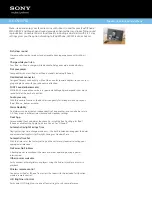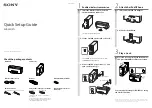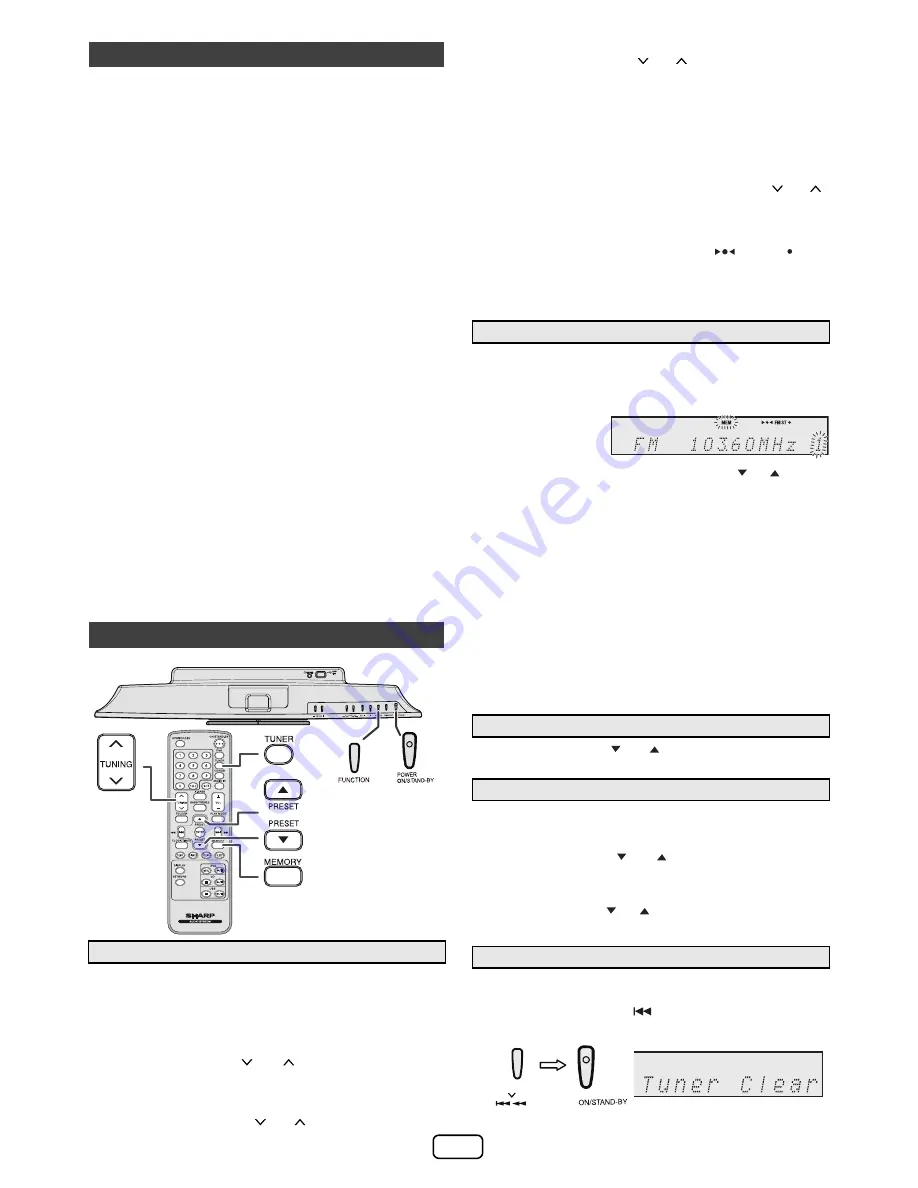
E-10
The following functions are the same as CD
operations:
Page
Direct track search . . . . . . . . . . . . . . . . . . . . . . . . . . . . 7
Repeat play. . . . . . . . . . . . . . . . . . . . . . . . . . . . . . . . . . . 7
Random play . . . . . . . . . . . . . . . . . . . . . . . . . . . . . . . . .
8
Programmed play (MP
3
/WMA) . . . . . . . . . . . . . . . . . . .
8
Note:
●
If USB memory device is not connected, “USB No
Media” will be shown on the display.
Notes:
●
This unit only supports “MPEG-1 Audio Layer-3”
format. (Sampling Frequency is 32, 44.1, 48kHz)
●
Playback order for MP3 files may differ depending on
the writing software used during file download.
●
Bitrate which is supported by MP3 is 32~320 kbps,
WMA is 64~160 kbps.
●
For MP3/WMA files, please put “.MP3” “.WMA”
extension. Files cannot be played back if there is no
MP3/WMA extension.
●
Playlists are not supported on this unit.
●
This unit can display Folder Name or File Name up to
32 characters.
●
Maximum total number of MP3/WMA files is 65025.
●
Total number of folders read is 999 including folder with
non-playable file. However, the display shows only
folder with MP3 files.
●
The display playback time may not be displayed
correctly when playing back a variable bitrate file.
●
The ID3TAG information supported are TITLE, ARTIST
and ALBUM only. Title name, artist name and album
name can be displayed by pressing the DISPLAY
button during file playback or pause mode.
●
WMA meta tag also supports title, artist and album
name which are recorded in WMA files. Copyright
protected WMA files cannot be played back.
Notes:
●
When radio interference occurs, auto scan tuning may
stop automatically at that point.
●
Auto scan tuning will skip weak signal stations.
●
To stop the auto tuning, press the TUNING (
or
)
button again.
To receive an FM stereo transmission:
●
Press the TUNER button to select stereo mode and
“ST” indicator will be displayed. “
” and “ ” will
appear when an FM broadcast is in stereo.
●
If the FM reception is weak, press the TUNER button to
extinguish the “ST” indicator. The reception changes to
monaural, and the sound becomes clearer.
You can store 40 AM and FM stations in memory and recall
them at the push of a button. (Preset tuning)
Note:
The backup function protects the memorized stations for a
few hours should there be a power failure or the AC power
cord becomes disconnected.
Press the PRESET (
or
) button for less than 0.5
seconds to select the desired station.
The stations saved in the memory can be scanned
automatically. (Preset memory scan)
Advanced USB playback
Listening to the radio
■
Tuning
1
Press the POWER ON/STAND-BY button to turn the power on.
2
Press the FUNCTION button on the main unit or
TUNER button on the remote control repeatedly to
select FM Stereo, FM Mono or AM.
3
Press the TUNING (
or
) button on the remote
control to tune in to the desired station.
●
Manual tuning:
Press the TUNING (
or
) button repeatedly to
tune in to the desired station.
●
Auto tuning:
When the TUNING (
or
) button is pressed for
more than 0.5 seconds, scanning will start
automatically and the tuner will stop at the first
receivable broadcast station.
■
Memorizing a station
1
Perform steps 2 - 3 in “Tuning”.
2
Press the MEMORY
button.
3
Within 30 seconds, press the PRESET (
or
) button
to select the preset channel number. Store the stations
in memory, in order, starting with preset channel 1.
4
Within 30 seconds, press the MEMORY button to store
that station in memory. If the “MEMORY” and preset
number indicators disappear before the station is
memorized, repeat the operation from step 2.
5
Repeat steps 1 - 4 to set other stations, or to change a
preset station. When a new station is stored in the
memory, the station previously memorized for that
preset channel number will be erased.
■
To recall a memorized station
■
To scan the preset stations
1
Press the PRESET (
or
) button for more than 0.5
seconds. The preset number will flash and the programmed
stations will be tuned in sequentially, for 5 seconds each.
2
Press the PRESET (
or
) button again when the desired
station is located.
■
To erase entire preset memory
1
Press the POWER ON/STAND-BY button to enter the stand-by mode.
2
While pressing down the
button, press the POWER ON/
STAND-BY button until “Tuner Clear” appears.
TUNING
POWER