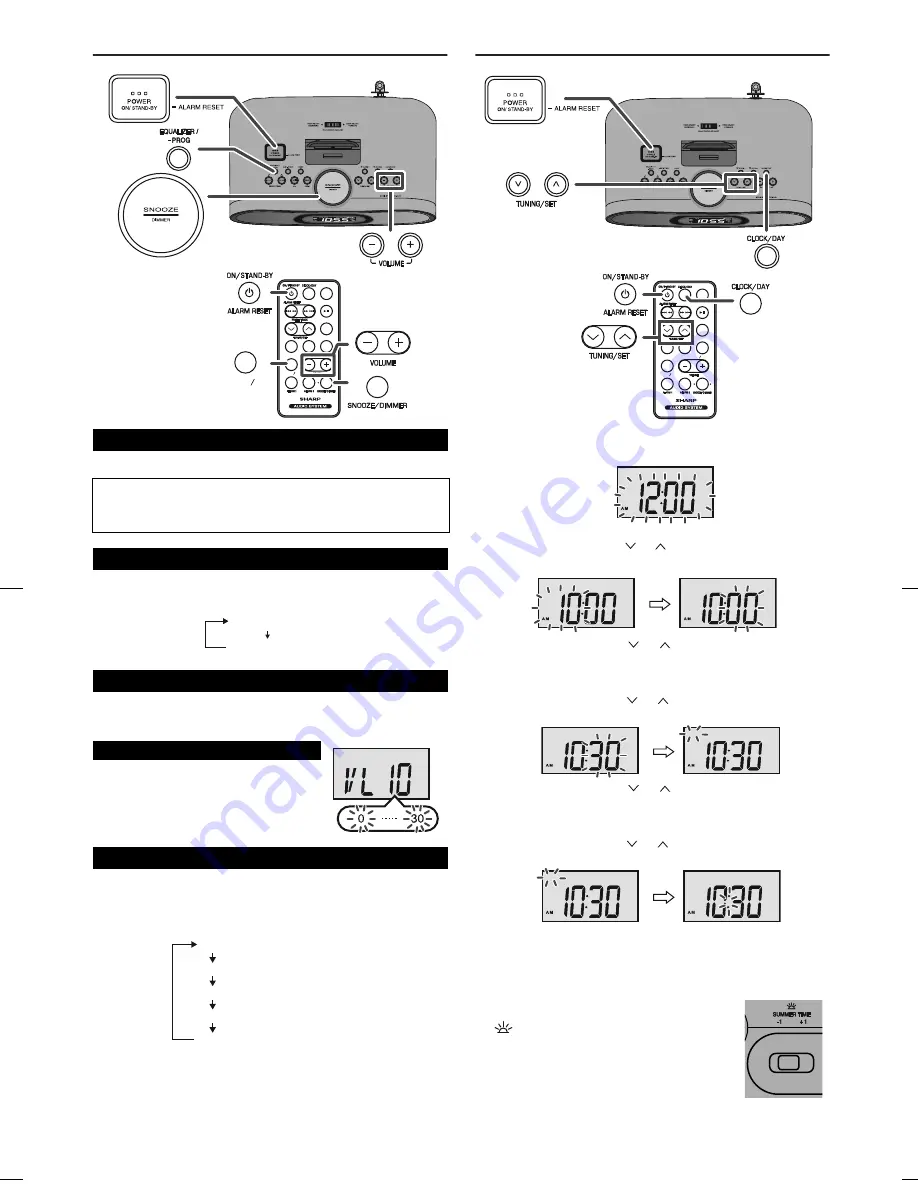
04/1/28
DKCL6N_EN
8
General control
Press the ON/STAND-BY button to turn the power on.
Press the SNOOZE/DIMMER button to adjust the brightness of LCD
display.
If you turn off and on the main unit with the volume set to 17 or
higher, the volume starts at 16 and fades in to the last set level.
When the EQUALIZER/-PROG button is pressed, the current mode
setting will be displayed. To change to a different mode, press the
EQUALIZER/-PROG button repeatedly until the desired sound
mode appears.
Note:
The backup function will protect the memorized function mode for a
few days should there be a power failure or the AC power cord
becomes disconnected.
Setting the clock and day
Summer Time:
The Summer Time switch is located on the rear of the unit.
■
To turn the power on
After use:
Press the ON/STAND-BY button to enter the power stand-by
mode. The STAND-BY indicator will turn on.
■
Display brightness control (DIMMER)
Display bright
Display dim
■
Volume auto fade-in
■
Volume control
Main unit and remote control operation:
Press the VOLUME (+ or –) button to
increase or decrease the volume.
■
Equalizer
SLEEP
SLEEP
MENU
MENU
ENTER
ENTER
BAND
BAND
RADIO
RADIO
iPod
iPod
AUX -TV OUT
AUX -TV OUT
EQUALIZER
EQUALIZER
-PROG
-PROG
EQUALIZER
EQUALIZER
-PROG
-PROG
FLAT
ROCK
CLASS
POP
JAZZ
No equalization.
For rock music.
For classical music.
For pop music.
For jazz music.
1
Press the CLOCK/DAY button for more than 2 seconds. The
clock time display will flashing.
2
Press the TUNING/SET (
or
) button to adjust the hour and
then press the CLOCK/DAY button.
Press the TUNING/SET (
or
) button once to advance the
time by 1 hour. Hold it down to advance continuously.
“AM” or “PM” indicator will interchange after each 12 hour cyclic.
3
Press the TUNING/SET (
or
) button to adjust the minutes
and then press the CLOCK/DAY button.
Press the TUNING/SET (
or
) button once to advance the
time by 1 minute. Hold it down to change the time in 5-minutes
interval.
4
Press the TUNING/SET (
or
) button to adjust the day and
then press the CLOCK/DAY button.
Two beeps will indicate clock and day setting is complete.
1
Slide the Summer Time switch to +1 to
advance the time 1 hour.
indicator will appear.
2
Slide the Summer Time switch to -1 to turn the
clock back 1 hour.
SLEEP
SLEEP
MENU
MENU
ENTER
ENTER
BAND
BAND
RADIO
RADIO
iPod
iPod
AUX -TV OUT
AUX -TV OUT
EQUALIZER
EQUALIZER
-PROG
-PROG
MON
THU
MON
Summary of Contents for DK-CL66N
Page 15: ...MEMO ...
















