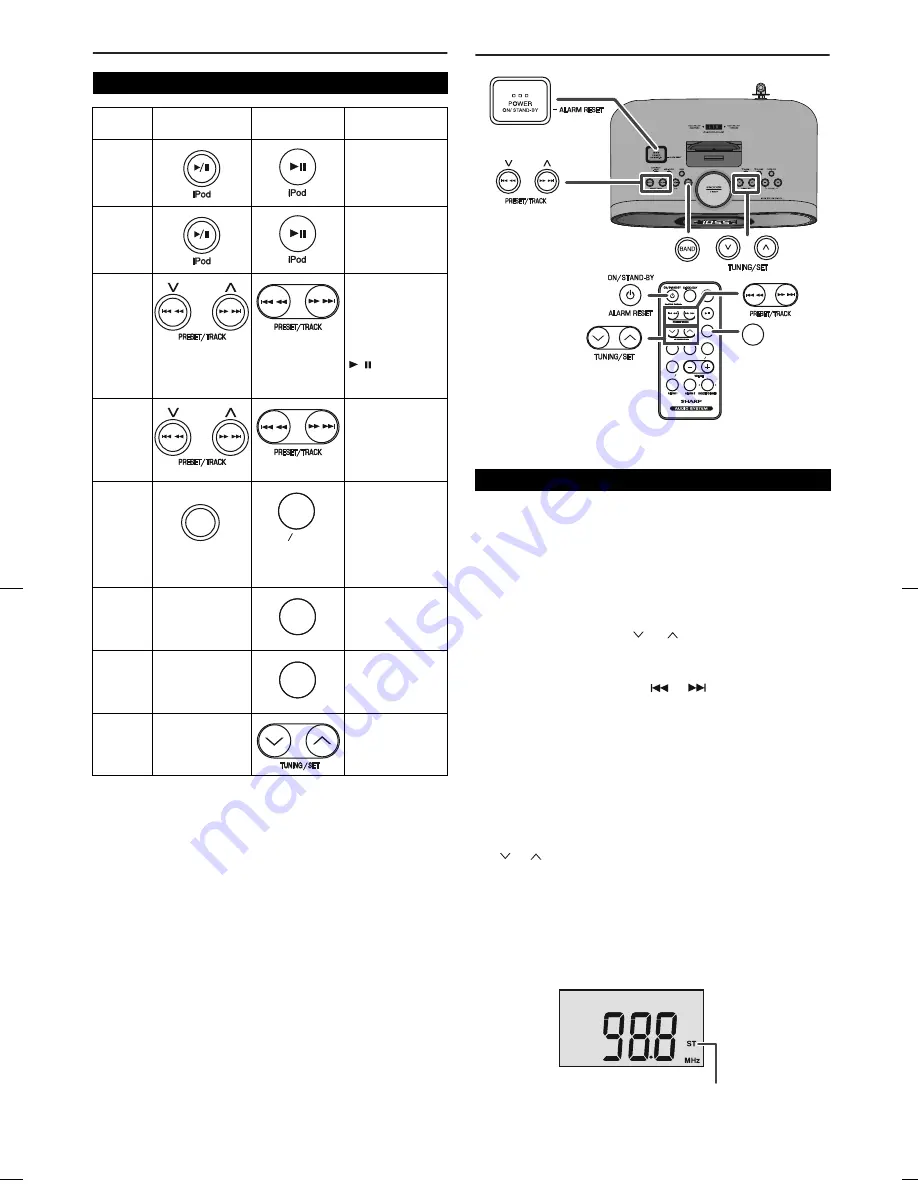
04/1/28
DKCL6N_EN
10
Listening to the iPod (continued)
iPod operation
The operations described below depend on the generation iPod you
are using.
Caution:
●
Unplug all accessories for the iPod before inserting it into the
iPod dock.
Listening to the radio
Auto power on function:
When you press RADIO (BAND) button, the unit turns on in Tuner
function.
Notes:
●
After 5 seconds the tuner frequency will change to time display.
To preview the tuner frequency, press PRESET/TRACK or
TUNING/SET button once.
●
When radio interference occurs, auto scan tuning may stop
automatically at that point.
●
Auto scan tuning will skip weak signal stations.
●
To stop the auto tuning, press the PRESET/TRACK
(
or
) button again.
Receiving an FM stereo transmission:
Press the RADIO (BAND) button on the main unit to select the
frequency band in FM stereo mode.
●
“ST” will appear when an FM broadcast is in stereo.
●
If the FM reception is weak, press the RADIO (BAND) button to
change to FM mono mode. The reception changes to monaural,
and the sound becomes clearer.
■
Various iPod functions
Function
Main unit
Remote
control
Operation
Play
Press in the
pause mode.
Pause
Press in the
playback mode.
Track
up/
down
Press in the
playback or pause
mode.
If you press the
button in the
pause mode,
press the
/ button to
start the desired
track.
Fast
forward/
reverse
Press and hold
down in the
playback mode.
Release the
button to resume
playback.
AUX/TV
OUT
Aux function.
Press for more
than 2 seconds to
toggle the video
out display
between iPod or
TV.
Menu
____
Press to view the
iPod menu
during iPod
function.
Enter
____
Press to confirm
the selection.
Cursor
____
Press to select
iPod menu.
AUX /-TV OUT
AUX /-TV OUT
AUX -TV OUT
AUX -TV OUT
MENU
MENU
ENTER
ENTER
■
Tuning
1
Press the ON/STAND-BY button to turn the power on.
2
Press the RADIO (BAND) button to select the Tuner function.
3
Press the RADIO (BAND) button again to select the frequency
band.
FM Mono –> FM Stereo –> AM
4
Tune to the desired station.
Manual tuning:
Press the TUNING/SET (
or
) button as many times as
required to tune in to the desired station.
Auto tuning:
When the PRESET/TRACK (
or
) button is pressed for
more than 0.5 seconds, scanning will start automatically and
the tuner will stop at the first receivable broadcast station.
FM stereo receiving indicator
SLEEP
SLEEP
MENU
MENU
ENTER
ENTER
BAND
BAND
RADIO
RADIO
BAND
BAND
RADIO
RADIO
RADIO
RADIO
iPod
iPod
AUX -TV OUT
AUX -TV OUT
EQUALIZER
EQUALIZER
-PROG
-PROG
RADIO
FM
Summary of Contents for DK-CL66N
Page 15: ...MEMO ...


































