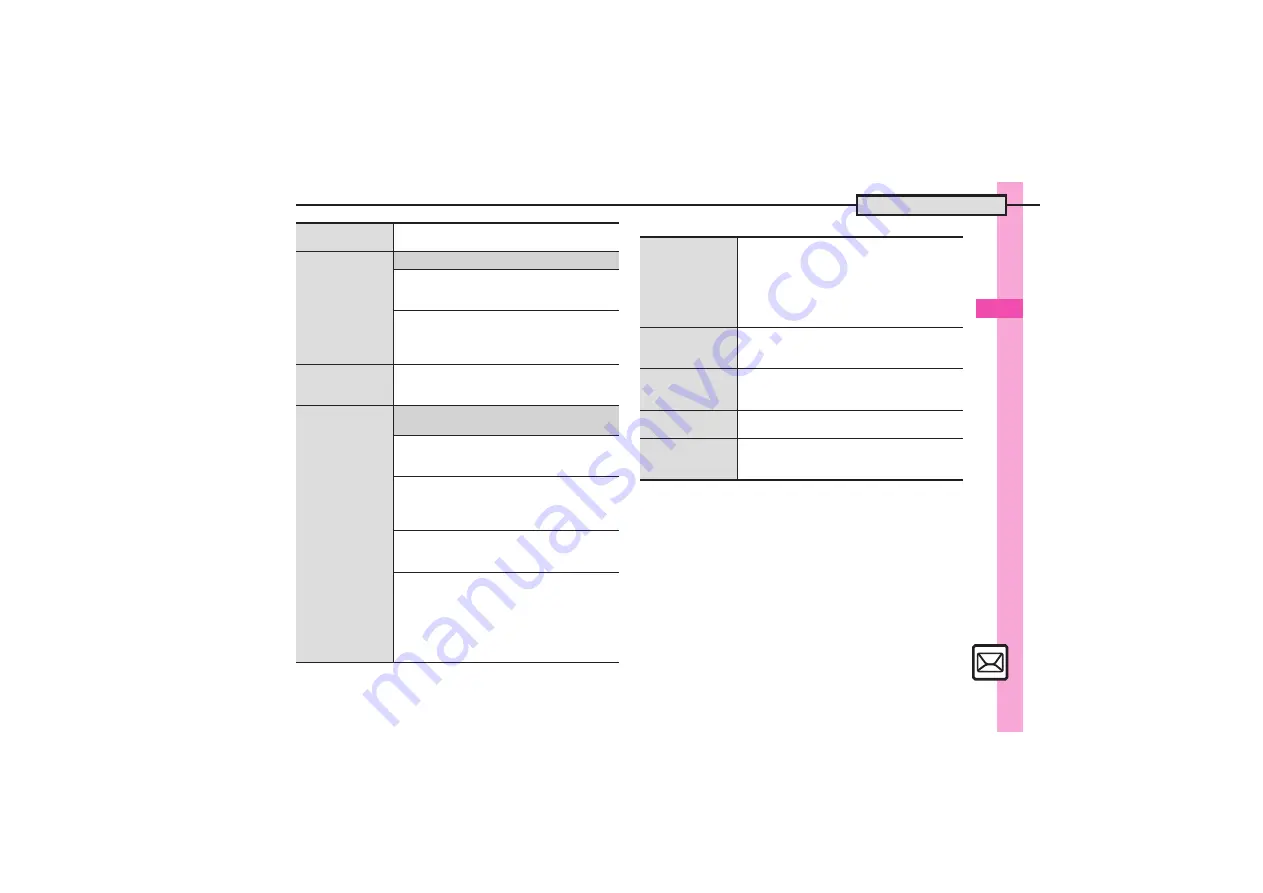
Messagin
g
4
Additional Functions
4-
29
[
My Pictograms
Inserting horizontal
line
In text entry window,
A
S
INSERT
S
%
S
Line
S
%
Flashing text
7
In text entry window,
A
S
See below
Flashing
EFFECT
S
%
S
Blink
S
%
S
Blink On
S
%
S
Enter text
Canceling
B
S
Select start point
S
%
S
Highlight text
range
S
%
S
EFFECT
S
%
S
Blink
S
%
S
Blink Off
S
%
Aligning text (left/
right/center)
In text entry window,
A
S
EFFECT
S
%
S
Alignment
S
%
S
Select option
S
%
S
Enter text
Using custom
decoration type
7
In text entry window, enter message
S
&
(Long)
S
Original
S
B
S
See below
Disabling My Pictograms
Pictograms Type
S
%
S
Pictograms
S
%
S
A
S
A
(Next) or
B
(Prev.)
S
%
Inserting Pictograms/My Pictograms at the
End of Text Only
Insert Pictograms Position
S
%
S
Page Bottom
S
%
S
A
S
A
(Next) or
B
(Prev.)
S
%
Changing Pictogram/My Pictogram Quantity
Insert Pictograms Volume
S
%
S
Select option
S
%
S
A
S
A
(Next) or
B
(Prev.)
S
%
Enabling/Disabling Text Color/Size &
Background Color Auto Change
Change Font Color
,
Change Font Size
or
Change Background Color
S
%
S
Do
or
Do
not
S
%
S
A
S
A
(Next) or
B
(Prev.)
S
%
.
Not available when
Pictograms Type
is set to
Pictograms
.
Creating Categories
In text entry window,
(
S
'
S
<Add New
Entry>
S
%
S
Folder Name:
S
%
S
Enter
name
S
%
S
Reading 1:
S
%
S
Enter
reading
S
%
S
Icon:
S
%
S
Select
Pictogram
S
%
S
A
.
Created Categories appear in suggestion list
when corresponding reading is typed.
Editing Categories
In text entry window,
(
S
'
S
Select
Category
S
B
S
Edit Category Name
S
%
S
Select item
S
%
S
Edit
S
%
S
A
Changing
Category order
In text entry window,
(
S
'
S
Select
Category
S
B
S
Relocate Category
S
%
S
Select target location
S
%
Opening Category
properties
In text entry window,
(
S
'
S
Select
Category
S
B
S
Details
S
%
Deleting
Categories
In text entry window,
(
S
'
S
Select
Category
S
B
S
Delete Category
S
%
S
Yes
S
%
















































