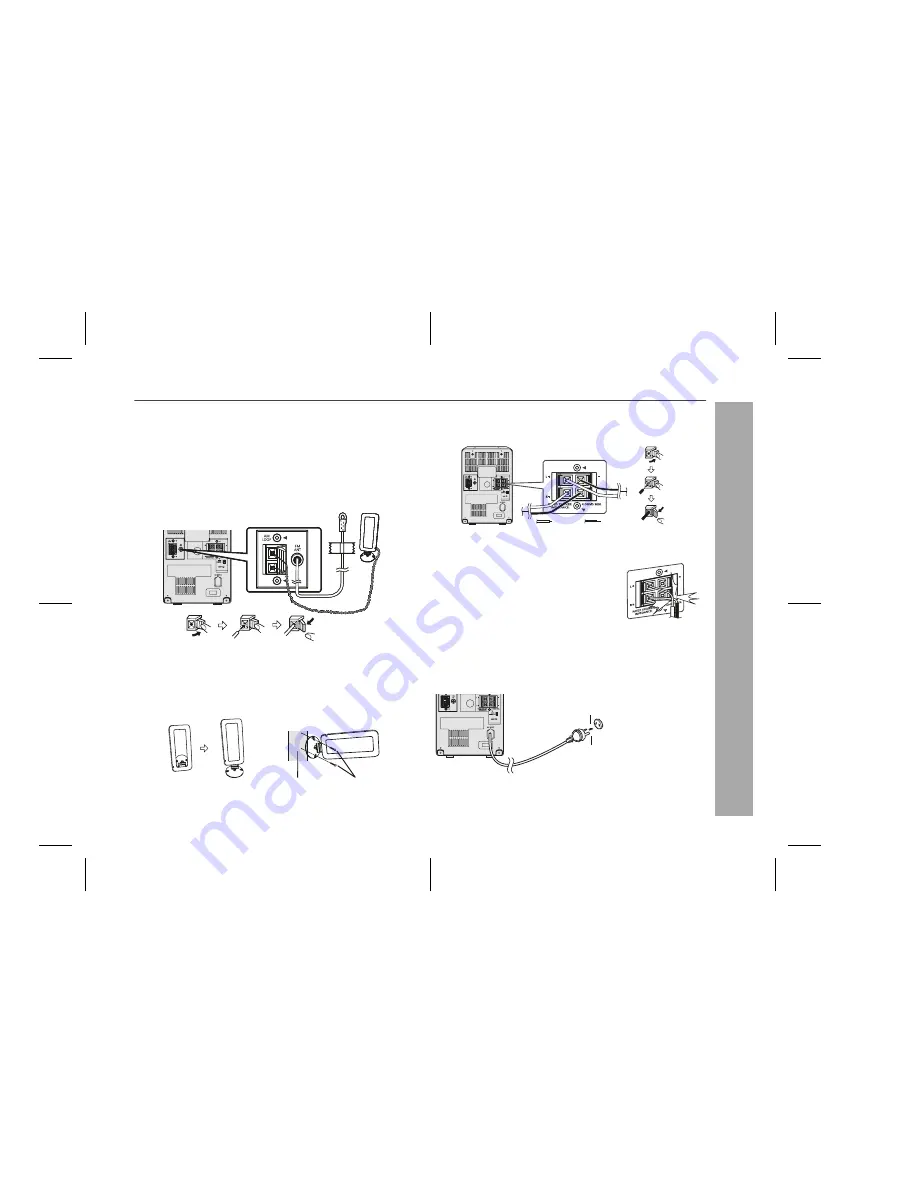
9
XL-MP2H
Preparation for Use
Aerial connection
Attached FM aerial:
Position the FM aerial wire in the direction where the strongest signal
can be received.
Supplied AM loop aerial:
Connect the AM loop aerial to the AM loop aerial socket. Position the
AM loop aerial for optimum reception. Place the AM loop aerial on a
shelf, etc., or attach it to a stand or a wall with screws (not supplied).
Note:
Placing the aerial on the unit or near the AC power lead may cause
noise pickup. Place the aerial away from the unit for better reception.
Installing the AM loop aerial:
Speaker connection
Connect the black wire to the minus (-) terminal, and the red wire to
the plus (+) terminal.
Caution:
AC power connection
After checking all the connections have been made correctly, plug
the AC power lead of this unit into the wall socket.
Note:
z
Unplug the AC power lead from the wall socket if the unit will not
be in use for a prolonged period of time.
< Assembling >
< Attaching to the wall >
Wall Screws (not supplied)
z
Use speakers with an impedance of 4 ohms or more, as lower
impedance speakers can damage the unit.
z
Do not mistake the right and the left
channels. The right speaker is the one on the
right side when you face the unit.
z
Do not let the bare speaker wires touch
each other.
z
Do not allow any objects to fall into or to be
placed in the bass reflex ducts.
z
Do not stand or sit on the speakers. You may
be injured.
Black
Red
Incorrect
Wall socket
(AC 220 - 240V, 50/60 Hz)
Summary of Contents for CP-MP2H
Page 33: ...MEMO MEMO 11 16 05 4 41 PM 1 ...
Page 34: ...MEMO MEMO 11 16 05 4 41 PM 2 ...










































