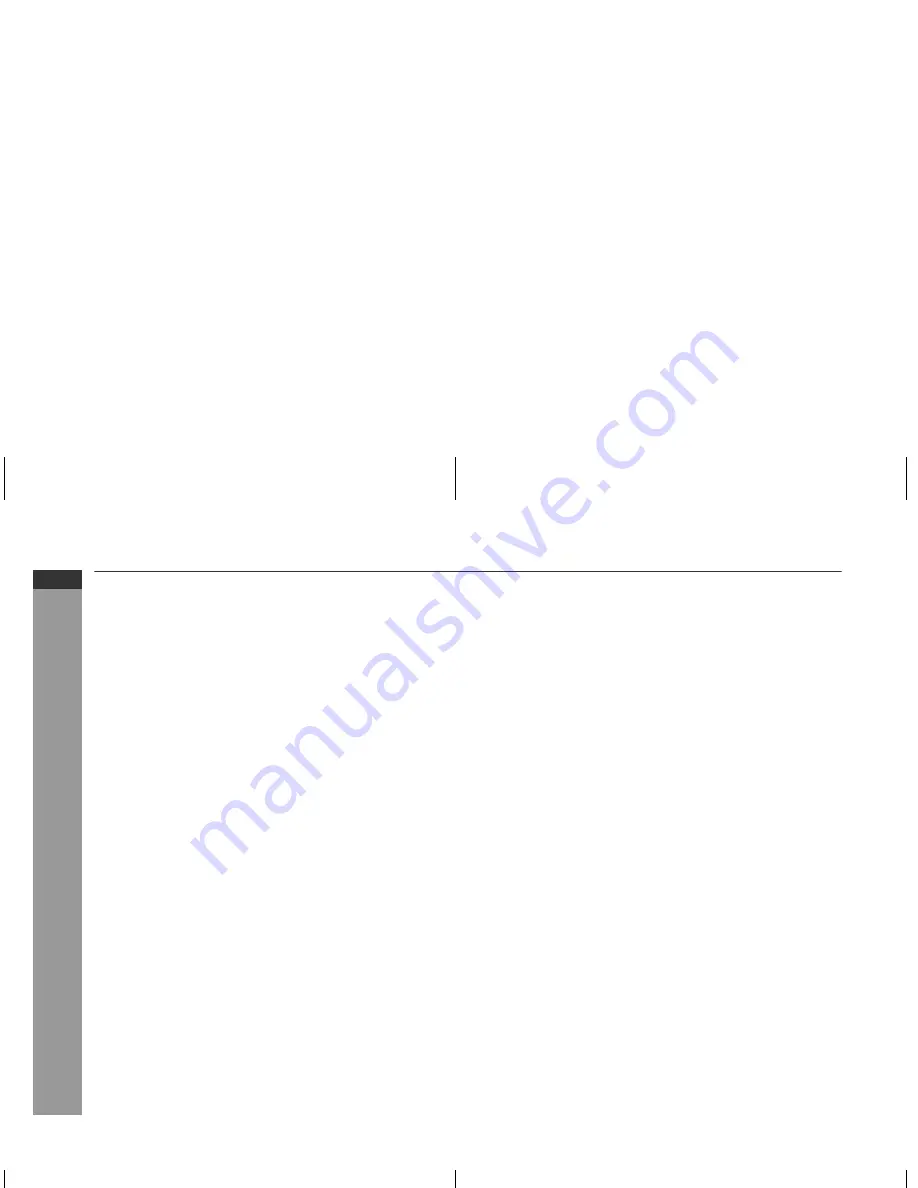
E-3
ENGLISH
HT-DV40U
HT-DV50U
General Information
Contents
Page
General Information
Precautions . . . . . . . . . . . . . . . . . . . . . . . . . . . . . . . . . . . . . . . . . . 4
Controls and indicators . . . . . . . . . . . . . . . . . . . . . . . . . . . . . 5 - 9
Description of discs . . . . . . . . . . . . . . . . . . . . . . . . . . . . . . 10 - 11
Preparation for Use
System installation . . . . . . . . . . . . . . . . . . . . . . . . . . . . . . . . . . 12
System connections . . . . . . . . . . . . . . . . . . . . . . . . . . . . . 13 - 19
Connecting to a conventional TV/monitor . . . . . . . . . . . . . . . . 20
Audio connection to other equipment . . . . . . . . . . . . . . . . . . . 21
Remote control . . . . . . . . . . . . . . . . . . . . . . . . . . . . . . . . . . . . . . 22
Changing the set up menu . . . . . . . . . . . . . . . . . . . . . . . . 23 - 29
Basic Operation
General control . . . . . . . . . . . . . . . . . . . . . . . . . . . . . . . . . . . . . . 30
Setting the clock (Remote Control only). . . . . . . . . . . . . . . . . . 31
Enjoying surround sound (sound mode) . . . . . . . . . . . . . 32 - 35
DVD Operation
Playing a disc
Playback. . . . . . . . . . . . . . . . . . . . . . . . . . . . . . . . . . . . . . . . 36 - 37
Various disc functions . . . . . . . . . . . . . . . . . . . . . . . . . . . . 37 - 38
To resume playback after stopping (resume play) . . . . . . . . . 38
DVD mode operation indicators . . . . . . . . . . . . . . . . . . . . . . . . 38
Basic operation
To locate the beginning of a chapter track (skip) . . . . . . . . . . 39
Fast forward/Fast reverse (search) . . . . . . . . . . . . . . . . . . . . . . 39
To start playback from the desired point (direct play) . . . . . . 40
Useful operation
Still picture/Frame advance . . . . . . . . . . . . . . . . . . . . . . . . . . . . 41
Slow motion play. . . . . . . . . . . . . . . . . . . . . . . . . . . . . . . . . . . . . 41
To change the angle . . . . . . . . . . . . . . . . . . . . . . . . . . . . . . . . . . 42
To zoom images (zoom) . . . . . . . . . . . . . . . . . . . . . . . . . . . . . . . 42
To play the contents between the specified points repeatedly
(A-B repeat) . . . . . . . . . . . . . . . . . . . . . . . . . . . . . . . . . . . . . . . . . 42
To select a subtitle or audio language from the disc menu . . 42
Page
To play in the desired order (programmed play) . . . . . . . . . . . 43
To play repeatedly (repeat play) . . . . . . . . . . . . . . . . . . . . . . . . 44
To change the display on TV screen. . . . . . . . . . . . . . . . . . . . . 44
To change the display on main unit . . . . . . . . . . . . . . . . . 44 - 45
To change the subtitle language . . . . . . . . . . . . . . . . . . . . . . . . 45
To change the audio language (audio output) . . . . . . . . . . . . 45
CD, CD-R and CD-RW Operation
Listening to a CD or MP3/WMA disc . . . . . . . . . . . . . . . . . . . . 46
Advanced CD or MP3/WMA disc playback . . . . . . . . . . . . . . . 47
DivX and JPEG disc operation
Playback on the DivX and JPEG menu screen. . . . . . . . . . . . . 48
Zoom function . . . . . . . . . . . . . . . . . . . . . . . . . . . . . . . . . . . . . . 49
Rotating a picture . . . . . . . . . . . . . . . . . . . . . . . . . . . . . . . . . . . . 49
USB Memory Playback
Playback on USB memory device . . . . . . . . . . . . . . . . . . . . . . 50
To remove USB memory device . . . . . . . . . . . . . . . . . . . . 50 - 51
Advanced USB playback . . . . . . . . . . . . . . . . . . . . . . . . . . 51 - 52
Radio Operation
Listening to the radio . . . . . . . . . . . . . . . . . . . . . . . . . . . . . 52 - 53
Advanced Features
Timer and sleep operation (Remote Control only). . . . . . 54 - 57
Headphone connection . . . . . . . . . . . . . . . . . . . . . . . . . . . . . . . 57
References
Troubleshooting chart . . . . . . . . . . . . . . . . . . . . . . . . . . . . 58 - 60
Maintenance . . . . . . . . . . . . . . . . . . . . . . . . . . . . . . . . . . . . . . . . 60
Specifications . . . . . . . . . . . . . . . . . . . . . . . . . . . . . . . . . . . 61 - 62
Summary of Contents for CP-DV40
Page 64: ...D CINEMA DOWN ...





































