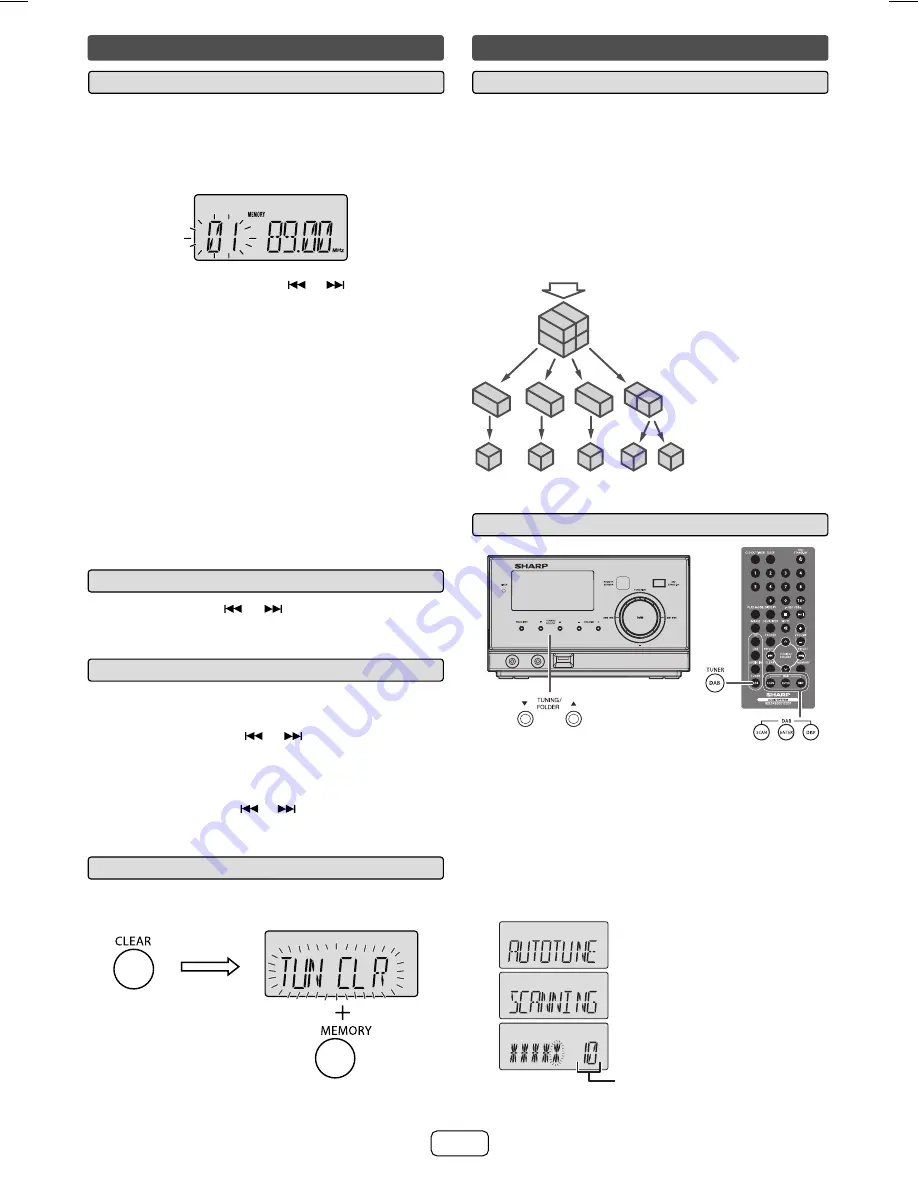
E-9
To preset a station
■
You can store FM stations in memory and recall them at
the push of a button. (Preset tuning)
Perform steps 1 - 3 in “Tuning”.
Press the MEMORY button.
Within 5 seconds, press the
or
button to select
the preset channel number. Store the stations in
memory, in order, starting with preset channel 1.
Press the MEMORY button to store that station
in memory. If the “MEMORY” and preset number
indicators disappear before the station is memorised,
repeat the operation from step 2.
Repeat steps 1 - 4 to set other stations, or to change
a preset station. When a new station is stored in the
memory, the station previously memorised for that
preset channel number will be erased.
Note:
The backup function protects the memorised stations for a
few hours should there be a power failure or the AC power
lead become disconnected.
1
2
3
4
5
To recall a preset station
■
Press the PRESET (
or
) button for less than 0.5
seconds to select the desired station.
To scan the preset station
■
The stations saved in the memory can be scanned
automatically. (Preset memory scan)
Press the PRESET (
or
) button for more than
0.5 seconds. The preset number will fl ash and the
programmed stations will be tuned in sequentially, for
5 seconds each.
Press the PRESET (
or
) button again when the
desired station is located.
1
2
To erase entire preset memory
■
Press and hold the CLEAR button until “TUN CLR”
appears then press MEMORY button.
1
Listening to the radio (continued)
Listening to the DAB+
About DAB+ (Digital Audio Broadcasting)
■
Digital Audio Broadcasting is a digital transmission system
where audio signals are converted to digital signals for
broadcasting. DAB+ is broadcast as a group of data called
multiplex (ensemble) which may contain one or more
stations (services). Each station contains a primary service
and there may be one or more secondary services.
This allows several programmes or services to be
transmitted on a single frequency.
DAB+ SIGNAL
MULTIPLEX
(ENSEMBLE)
SERVICES
SERVICES
COMPONENTS
(STATIONS)
Auto tune
■
When turned on for the fi rst time, the unit scans radio
stations automatically to create a station list. You can make
the AUTOTUNE again when you move the unit to other
areas or add multiplex channels to the station list.
Press the TUNER/DAB button until “DAB” appears on
the display.
Press SCAN button on the remote control for more
than 3 seconds. AUTOTUNE scanning begins.
1
2
MICRO COMPONENT SYSTEM XL-DAB1
The scanning progress is
indicate by advancing asterisks.
The number of received station
XL-DAB1H_AUS (A5).indd 9
XL-DAB1H_AUS (A5).indd 9
6/21/2010 9:12:54 AM
6/21/2010 9:12:54 AM
Summary of Contents for CP-DAB1H
Page 18: ...E 17 ...


















