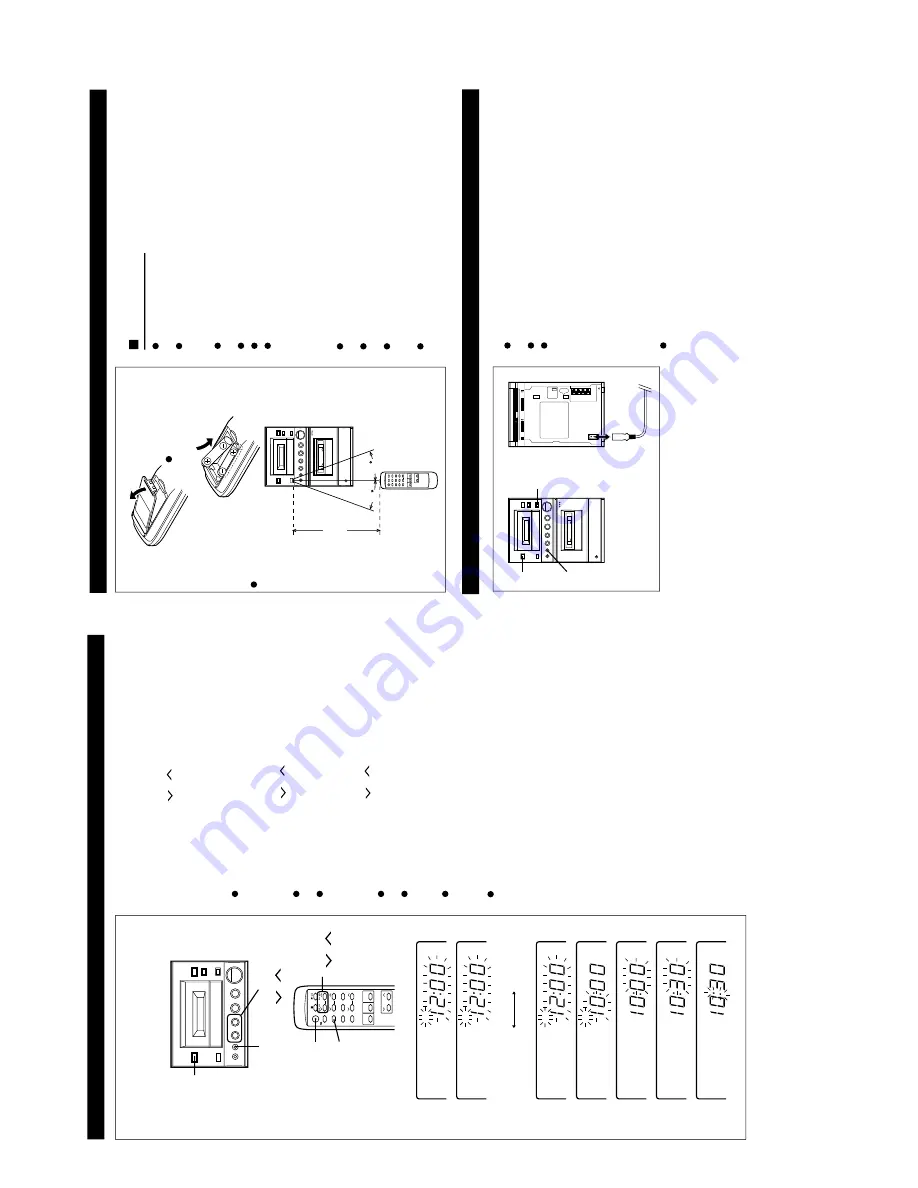
– 5 –
XL-505/505C,CP-505B
OPERATION MANUAL
S
E
TTI
NG
THE
CLO
CK
1
Press the ON/STAND-BY button to enter the stand-by mode.
2
Press the MEMORY/SET button.
3
Press
the
PRESET
(
or
) button to select the time display
mode.
"AM 12:00"
→
The 12-hour display will appear.
(
A
M
1
2
:0
0
-
P
M
1
1
:5
9
)
"0
:0
0
"
→
Th
e 2
4
-h
ou
r di
sp
lay
w
ill
ap
pe
ar
.
(
0
:0
0
-
2
3
:5
9
)
Note that this can only be set when the unit is first installed
or it has been reset (see page 15).
4
Press the MEMORY/SET button.
5
Press
the
PRESET
(
or
) button to adjust the hour.
Press the PRESET button once to advance the time by 1 hour.
Hold it down to advance continuously.
When the 12-hour display is selected, "AM" will change auto-
matically to "PM".
6
Press the MEMORY/SET button.
7
Press
the
PRESET
(
or
) button to adjust the minutes.
P
re
s
s
th
e
PR
ESET
b
u
tt
o
n
o
n
c
e
to
a
d
v
a
n
c
e
th
e
tim
e
b
y
1
minute. Hold it down to change the time in 5 minute intervals.
The hour setting will not advance even if minutes advance from
"59" to "00".
8
Press the MEMORY/SET button.
The clock starts operating from "0" seconds. (Seconds are not
displayed.)
Note:
In the event of a power failure or when the AC power lead is
disconnected, the clock display will go out.
When the AC power supply is restored, the clock display will
flash on and off to indicate the time when the power failure
occurred or when the AC power lead was disconnected.
ON/
STAND-BY
ON/
STAND-BY
MEMORY/
SET
MEMORY/
SET
PRESET
( / )
PRESET
( / )
AM 12:00
0:00
AM
AM
AM
AM
AM
AM
AM
2
3
4
5
6
7
8
If this happens, follow the procedure below to change the clock
time.
To change the clock time:
1
Press the ON/STAND-BY button to enter the stand-by mode.
2
Perform steps 4 - 8 above.
To change the time display mode:
1
Perform steps 1 - 3 in the section "RESETTING THE MICRO-
COMPUTER", on page 15.
2
Perform steps 1 - 8 above.
In this example, the clock is set for the 12-hour
(AM 12:00) system.
P
R
E
P
ARA
TI
O
N
FO
R US
E
15
15
Remote control
When inserting or removing the batteries, push them towards
the
battery terminals.
Installing the batteries incorrectly may cause the unit to mal
-
function.
Precautions for battery use:
Insert the batteries according to the direction indicated in the
battery compartment.
Replace all old batteries with new ones at the same time.
Do not mix old and new batteries.
Remove the batteries if they are weak or if the unit is not in
use for long periods to prevent potential damage due to battery
leakage.
Caution:
Do not use rechargeable batteries (nickel-cadmium battery, etc.).
Notes concerning use:
Replace the batteries if control distance decreases or operation
becomes erratic.
Periodically clean the transmitter LED on the remote control
and the sensor on the main unit with a soft cloth.
Exposing the sensor on the main unit to strong light may in
-
terfere with operation. Change the lighting or the direction of
the unit.
Keep the remote control away from moisture, excessive heat,
shock, and vibrations.
2 "AA" size batteries
(U
M/
S
U
M-
3
, R
6
,
HP-7 or similar)
Batteries are not included.
0.2 m - 6 m
(8" - 20')
RE
S
E
TTI
NG
THE
MI
CRO
CO
MP
UTE
R
Reset the microcomputer under the following conditions:
To erase all of the stored memory contents (clock and timer
settings, and tuner and CD presets).
If the display is not correct.
If the operation is not correct.
1
Press the ON/STAND-BY button to enter the stand-by mode.
2
Unplug the AC power lead from the AC INPUT socket on the
unit.
3
Whilst pressing down the MEMORY/SET button and the X-
BASS/EQUALIZER button, plug the AC power lead into the
AC INPUT socket on the unit.
1
2,3
3
3
Caution:
The operation explained above will erase all data stored in
memory including clock and timer settings, and tuner and CD
presets.




















