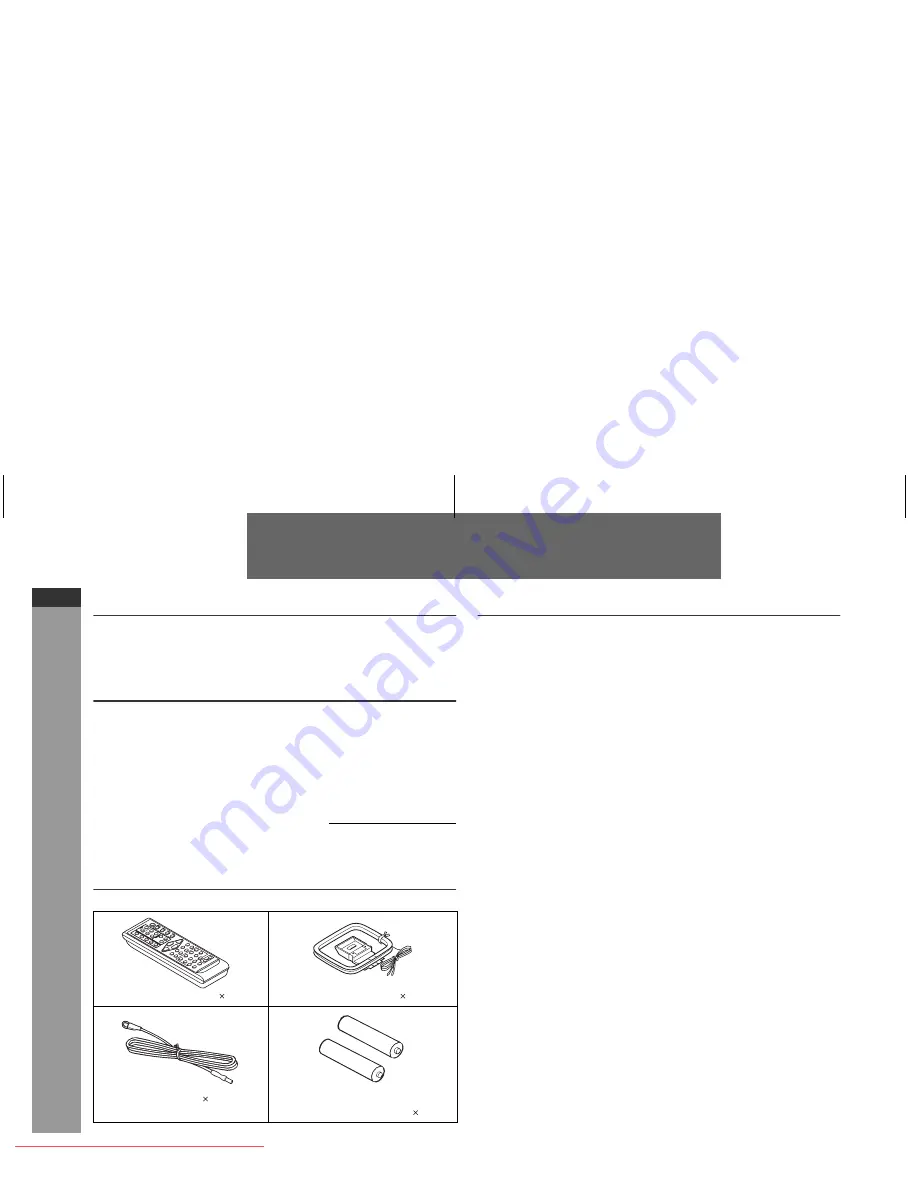
E-1
ENGLISH
CD-MPX880H
ENGLISH
General Information
Introduction
Thank you for purchasing this SHARP product. To obtain the best
performance from this product, please read this manual carefully. It
will guide you in operating your SHARP product.
Special Note
Supply of this product does not convey a license nor imply any right
to distribute content created with this product in revenue-generating
broadcast systems (terrestrial, satellite, cable and/or other
distribution channels), revenue-generating streaming applications
(via Internet, intranets and/or other networks), other revenue-
generating content distribution systems (pay-audio or audio-on-
demand applications and the like) or on revenue-generating physical
media (compact discs, digital versatile discs, semiconductor chips,
hard drives, memory cards and the like). An independent license for
such use is required. For details, please visit http://mp3licensing.com
MPEG Layer-3 audio coding technology licensed from Fraunhofer
IIS and Thomson.
Accessories
Please confirm that only the following accessories are included.
Contents
Page
General Information
Precautions . . . . . . . . . . . . . . . . . . . . . . . . . . . . . . . . . . . . . . . . . . 2
Controls and indicators . . . . . . . . . . . . . . . . . . . . . . . . . . . . . 3 - 5
Preparation for Use
System connections . . . . . . . . . . . . . . . . . . . . . . . . . . . . . . . 6 - 8
Remote control . . . . . . . . . . . . . . . . . . . . . . . . . . . . . . . . . . . . . . . 9
Basic Operation
General control . . . . . . . . . . . . . . . . . . . . . . . . . . . . . . . . . . . . . . 10
Setting the clock (Remote control only) . . . . . . . . . . . . . . . . . . 11
CD or MP3/WMA disc Playback
Listening to a CD or MP3/WMA disc . . . . . . . . . . . . . . . . 12 - 14
Advanced CD or MP3/WMA disc playback . . . . . . . . . . . 15 - 17
MP3/WMA navigation (only for MP3/WMA files) . . . . . . . 18 - 21
Radio
Listening to the radio . . . . . . . . . . . . . . . . . . . . . . . . . . . . . 22 - 23
Tape Playback
Listening to a cassette tape (TAPE 1 or TAPE 2) . . . . . . 24 - 25
Tape Recording
Recording on a cassette tape . . . . . . . . . . . . . . . . . . . . . . 25 - 27
Advanced Features
Using the Radio Data System (RDS) . . . . . . . . . . . . . . . . . 28 - 33
Timer and sleep operation (Remote control only) . . . . . . 34 - 37
Enhancing your system . . . . . . . . . . . . . . . . . . . . . . . . . . . . . . . 38
References
Troubleshooting chart . . . . . . . . . . . . . . . . . . . . . . . . . . . . 39 - 40
Maintenance . . . . . . . . . . . . . . . . . . . . . . . . . . . . . . . . . . . . . . . . 41
Specifications . . . . . . . . . . . . . . . . . . . . . . . . . . . . . . . . . . . . . . . 42
Remote control 1
AM loop aerial 1
FM aerial 1
“AA” size battery (UM/SUM-3,
R6, HP-7 or similar) 2
Downloaded from
www.Manualslib.com
manuals search engine
Downloaded From Disc-Player.com Sharp Manuals

























