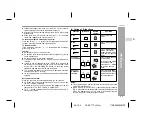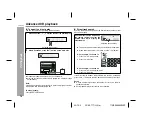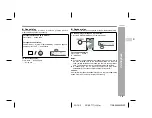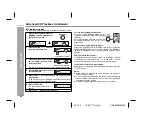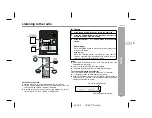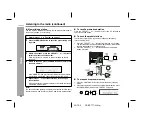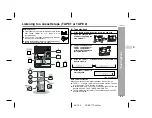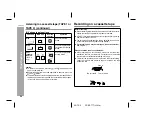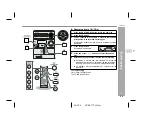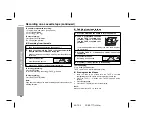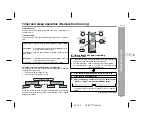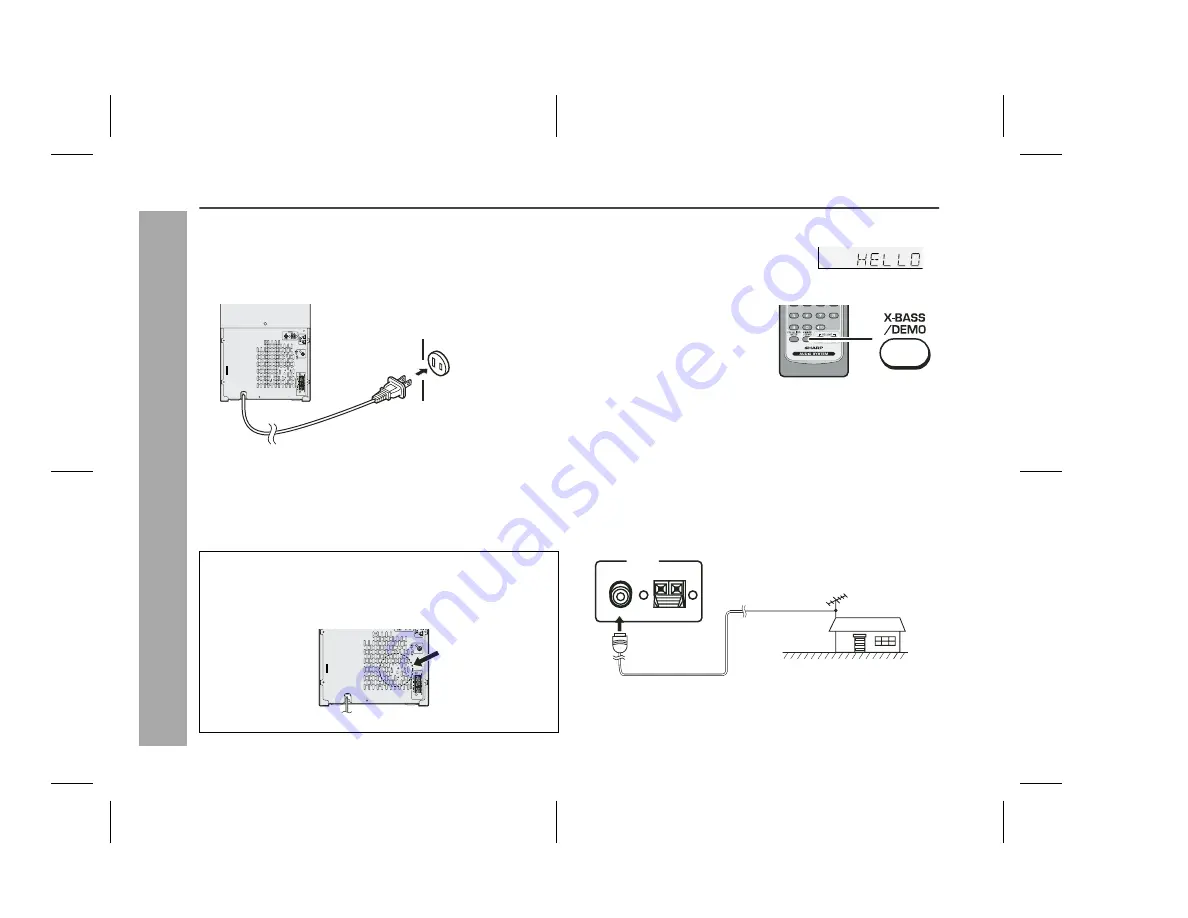
12
05/12/2
CD-ES777(U)2.fm
TINSEA095AWZZ
Preparation for Use
CD-ES777
System connections (continued)
AC power connection
After checking all the connections have been made correctly, plug
the AC power cord of this unit into the AC outlet. If you plug in the unit
first, the unit will enter the demonstration mode.
Notes:
The unit will start the tape initialization when plugged in to the AC
outlet. During this process, an initializing sound will be heard and
the unit cannot be turned on. Wait until the process is finished.
Unplug the AC power cord from the AC outlet if the unit will not be
in use for a prolonged period of time.
Demonstration mode
Outdoor FM antenna
Use an outdoor FM antenna if you require better reception. Consult
your dealer.
Note:
When an outdoor FM antenna is used, disconnect the supplied FM
antenna wire.
Cooling fan:
The main unit is built with a cooling fan at the rear of the unit for
improved cooling. Please do not cover the opening of the fan with
any obstacles, as this will block proper ventilation.
AC INPUT
AC outlet
(AC 120 V, 60 Hz)
AC INPUT
The first time the unit is plugged in, the
unit will enter the demonstration mode.
You will see words scroll.
To cancel the demonstration
mode:
When the unit is in the power stand-
by mode (demonstration mode),
press the X-BASS/DEMO button.
The unit will enter the low power
consumption mode.
To return to the demonstration mode:
When the unit is in the power stand-by mode, press the X-BASS/
DEMO button again.
Note:
When the power is on, the X-BASS/DEMO button can be used to
select the extra bass mode.
Outdoor
FM antenna
75 ohms
coaxial cable
ANTENNA
FM
75 OHMS
AM
GND