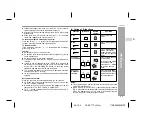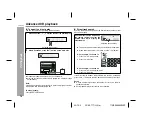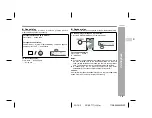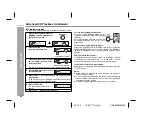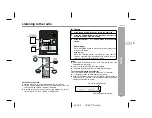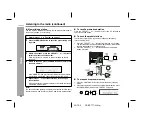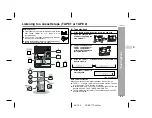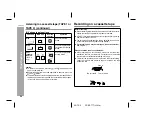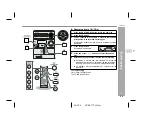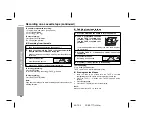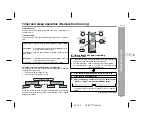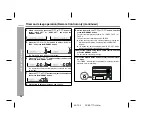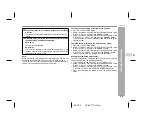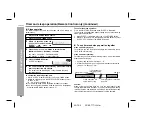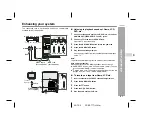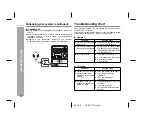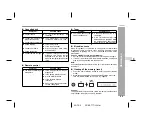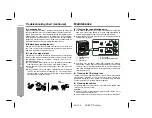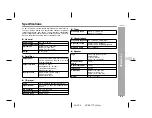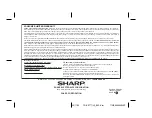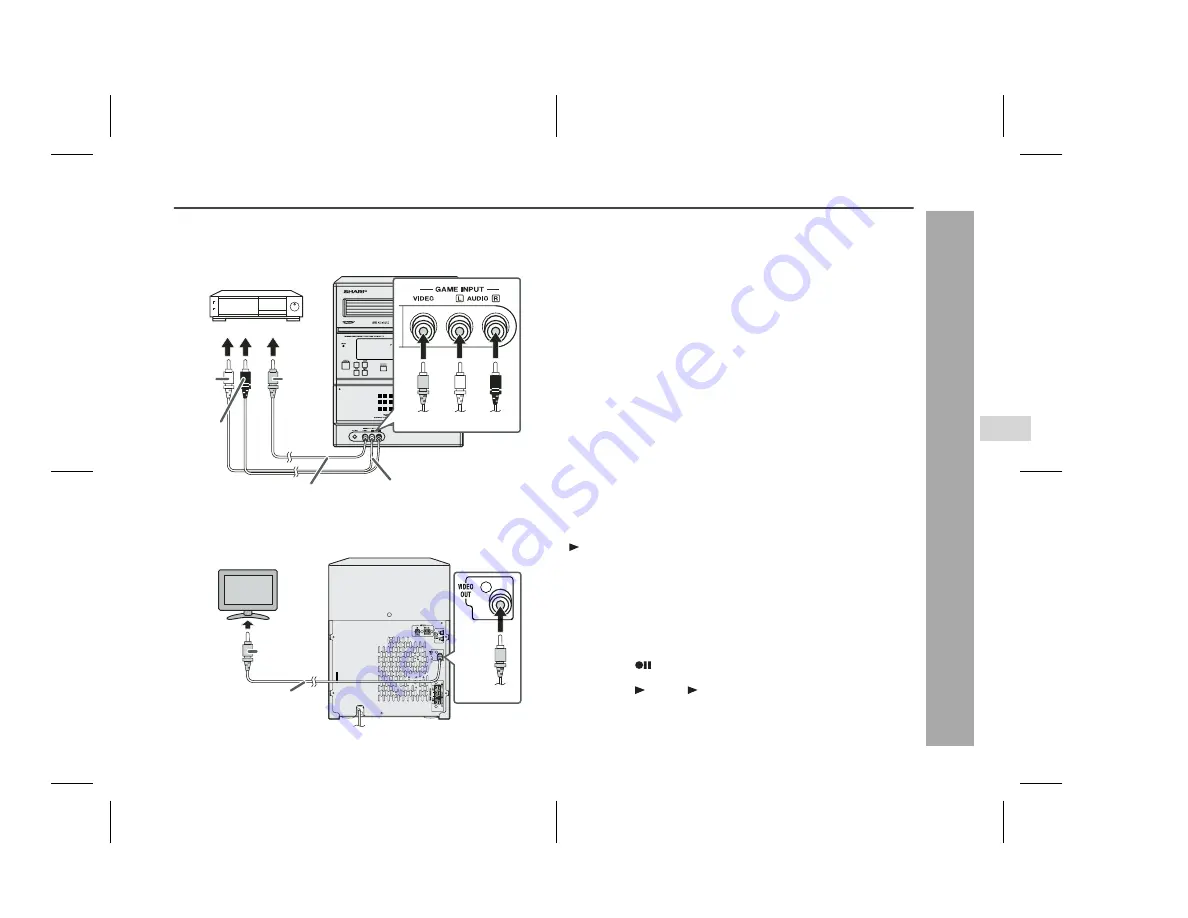
31
05/12/2
CD-ES777(U)3.fm
Advanced Features
CD-ES777
Enhancing your system
The connection cord is not included. Purchase a commercially
available cord as shown below.
Listening to playback sounds of Game, VCR,
DVD, etc.
Note:
To prevent noise interference, place the unit away from the television.
Auto power on function:
When you press any of the following buttons, the unit turns on.
GAME/VIDEO button (main unit and remote control): The unit
turns on and the "GAME" function is activated.
button (main unit): The unit turns on and playback of the last
function starts (CD, TAPE, TUNER, GAME/VIDEO).
To record on a tape from Game, VCR etc.
AC INPUT
GAME or VCR, DVD, etc.
Red
White
Yellow
Yellow
To the line output jacks
To video
input jack
RCA cord
(not supplied)
Video cable
(not supplied)
Video cable
(not supplied)
Yellow
TV
Yellow
Red
White
1
Connect a video game system, VCR, DVD, etc. to the front
GAME INPUT (VIDEO, AUDIO L and R) jacks.
2
Connect a TV to the rear VIDEO OUT jack.
Switch the TV input to auxiliary.
3
Press the ON/STAND-BY button to turn the power on.
4
Press the GAME/VIDEO button.
5
Play the connected equipment.
You can enjoy sounds from the supplied speakers and images
on the TV.
1
Insert a cassette in the TAPE 2 cassette compartment.
2
Press the GAME/VIDEO button.
3
Press the
button.
4
Press the (TAPE ) button.
5
Play the game system, VCR, etc.
8