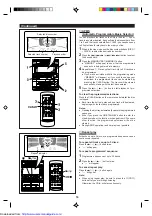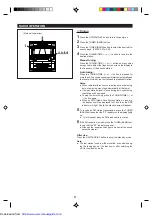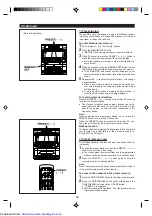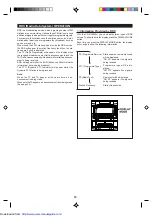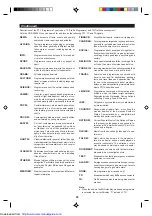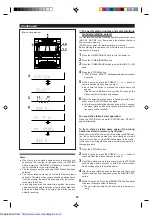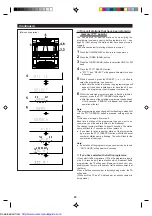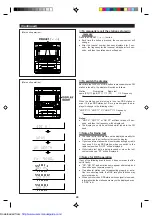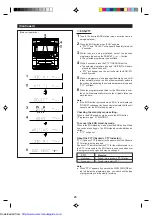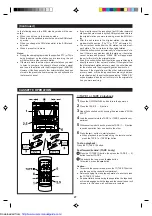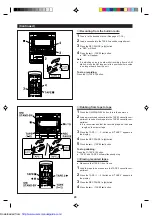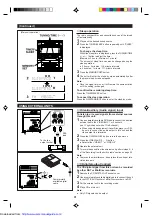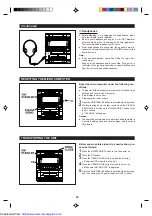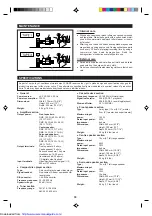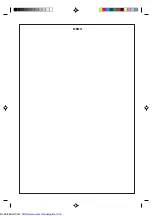19
RDS (Radio Data System) OPERATION
RDS is a broadcasting service which a growing number of FM
stations are now providing. It allows these FM stations to send
additional signals along with their regular programme signals.
For example, the stations send their station names, and infor-
mation about what type of programme they broadcast, such as
sports or music, etc.
When tuned to an FM station which provide the RDS service,
the RDS will appear, the station frequency (and then the sta-
tion name if sent) is displayed.
The TP (Traffic Programme) will appear on the display when
the received broadcast carries traffic announcements, and the
TA (Traffic Announcement) will appear whilst a traffic announce-
ment is being received.
EON will appear whilst the EON (Enhanced Other Networks
information) data is being broadcast.
The PTYI (Dynamic PTY Indicator) will appear whilst the
Dynamic PTY station is being received.
Note:
When the TP and TA appear at the same time, an an-
nouncement is being made.
When only the TA appears, an announcement is not being made.
(See page 26.)
■
Information Provided by RDS
With the CD-DP2500H, you can display three types of RDS
service. To show them in the display, press the DISPLAY MODE
button.
Each time you press the DISPLAY MODE button, the display
will change to show the following information.
Station names commonly known
will be displayed.
“NO PS” appears if no signal is
being received.
Programme type will be dis-
played.
“NO PTY” appears if no signal is
being received.
Radio text will be displayed.
“NO RT” appears if no signal is
being received.
Station frequencies.
↓
PS (Programme Service):
↓
PTY (Programme Type):
↓
RT (Radio Text):
↓
Station Frequency:
http://www.usersmanualguide.com/