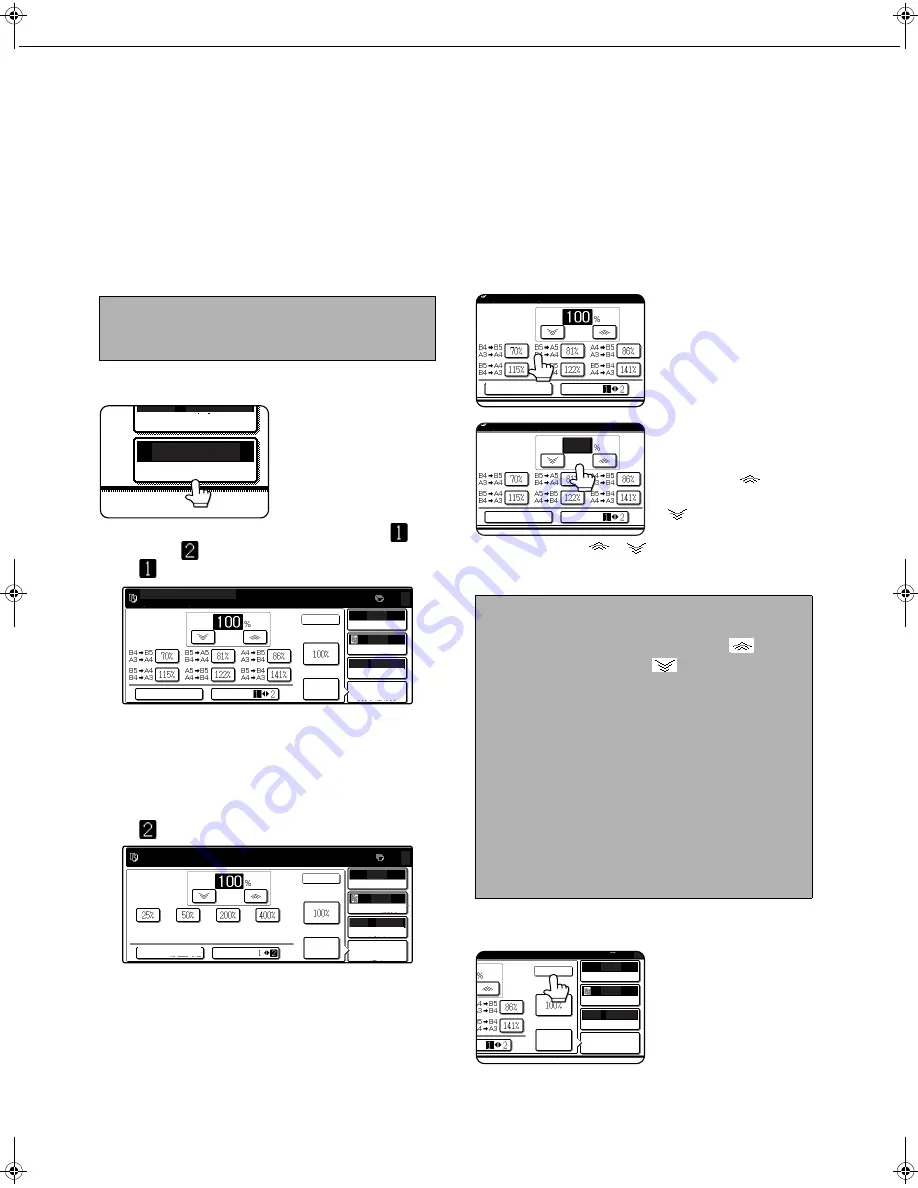
REDUCTION/ENLARGEMENT/ZOOM
4-16
Manual selection (preset copy ratios/zoom)
Preset ratios (maximum 400%, minimum 25%) can be selected with the enlargement and reduction keys. In addition,
the zoom keys can be used to select any ratio from 25% to 400% in increments of 1%.
<The key operator program on page 14 of the key operator's guide can be used to set two additional enlargement
ratios and two additional reduction ratios.>
1
Place the original in the document feeder
tray or on the document glass. (pages 4-3
to 4-6)
2
Touch the [COPY RATIO] key.
3
Use the [MENU] key to select menu "
" or
menu "
" for copy ratio selection.
Menu
●
A.Preset reduction copy ratios are:
70%, 81% and 86% (for the AB system).
77% and 64% (for the inch system).
●
B.Preset enlargement copy ratios are:
115%, 122% and 141% (for the AB system).
121% and 129% (for the inch system).
Menu
●
A.Preset reduction copy ratios are:
50% and 25%.
●
B.Preset enlargement copy ratios are:
200% and 400%.
(The custom ratios set by the key operator appear
in ratio menu 2.)
4
Use the reduction, enlargement, and
[ZOOM] keys on the touch panel to set the
desired copy ratio.
Zoom ratios: Any ratio
from 25% to 400% can
be set in 1% increments.
Touch the [
] key to
increase the ratio, or the
[
] key to decrease
the ratio. (If you continue
to touch the [
]/[
] key, the ratio will change
automatically. After 3 seconds, the ratio will
change rapidly.)
5
Touch the [OK] key.
NOTE
When the original is placed in the document feeder,
the ratio can be set from 25% to 200%.
UTO
100%
4
PAPER SELECT
COPY RATIO
AUTO
AUTO
AUTO
A4
ORIGINAL
PAPER SELECT
COPY RATIO
AUTO
IMAGE
EXPOSURE
0
XY ZOOM
MENU
ZOOM
READY TO SCAN FOR COPY.
OK
AUTO
AUTO
AUTO
A4
ORIGINAL
PAPER SELECT
COPY RATIO
AUTO
IMAGE
EXPOSURE
0
XY ZOOM
OK
MENU
ZOOM
NOTES
●
Touch a reduction or enlargement key to set the
approximate ratio, then touch the [
] key to
increase the ratio or the [
] key to decrease the
ratio.
●
Automatic changing of the ratio when a zoom key
is continuously touched can be disabled in the key
operator programs (see "Key operation setting
(prohibit key repeat)" on page 10 of the key
operator’s guide).
●
If the message "IMAGE IS LARGER THAN COPY
PAPER." appears when a ratio is selected, the
image may not fit on the copy paper.
●
To set the horizontal and vertical copy ratios
separately, use the XY ZOOM feature. See page
4-18.
XY ZOOM
MENU
ZOOM
XY ZOOM
MENU
ZOOM
70
AUTO
AUTO
AUTO
A4
ORIGINAL
PAPER SELECT
COPY RATIO
AUTO
IMAGE
EXPOSURE
0
IO
OK
Copy_EX.book 16
ページ
2004年9月28日 火曜日 午後9時54分
Summary of Contents for AR-M351N
Page 3: ...Part 1 General Information ...
Page 4: ......
Page 54: ......
Page 79: ...Part 2 Copier Operation ...
Page 80: ......
Page 144: ......
Page 148: ......
Page 185: ......
Page 186: ......
















































