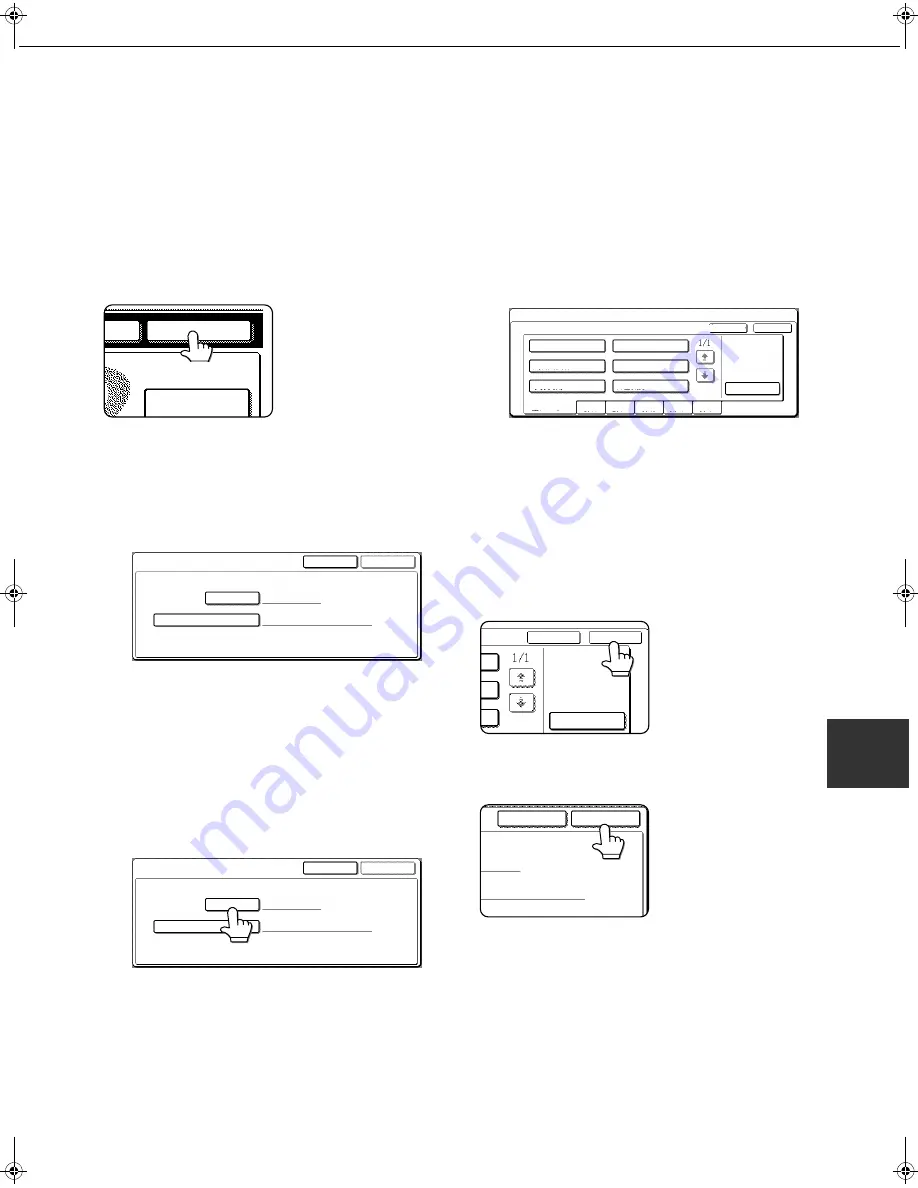
7-13
7
CALLING UP AND USING A FILE
Searching for and calling up a saved file
When calling up a file, you can enter the file name, folder name, or user name to quickly search for the file.
To search for a file, touch the [SEARCH] key in the main screen of document filing mode or in a screen that shows
folders or files in a folder. A data search screen will appear.
■
■
■
■
Procedure for searching for a file
1
Touch the [SEARCH] key in the main
screen of document filing mode or in a
screen that shows folders or files in a
folder.
If you touch the
[SEARCH] key in the
screen that shows the
folders in the custom
folder or a screen that
shows the files in a
folder, the [SEARCH
WITHIN CURRENT FOLDER] checkbox will
appear. Select this checkbox to search for a file
only in the selected folder.
2
In the data search screen, select whether
you will search by [USER NAME] or [FILE
OR FOLDER NAME].
●
To search by user name, follow steps 3 to 6.
●
To search by file name or folder name,
perform step 8.
●
To stop searching, touch the [CANCEL]key.
[Searching by user name]
3
Touch the [USER NAME] key.
4
Touch the one-touch key of the user name
that you wish to use to search for the file.
If you wish to directly enter the user name,
touch the [DIRECT ENTRY] key.
●
The selected user name is highlighted.
●
If you select the wrong user name, touch the
key of the correct name.
●
If you touch the [DIRECT ENTRY] key, a
character entry screen will appear. Enter the
user name.
See page 7-26 for the procedure for entering
characters.
5
Touch the [OK] key.
You will return to the
screen of step 2 and the
selected user name will
appear.
6
Touch the [SEARCH START] key.
TUS
SEARCH
FILE FOLDER
FILE RETRIEVE
CANCEL
USER NAME
SEARCH
FILE OR FOLDER NAME
SEARCH START
CANCEL
USER NAME
SEARCH
FILE OR FOLDER NAME
SEARCH START
SEARCH
SELECT USER NAME.
Suzuki
Ono
Hasegawa
Sasaki
CANCEL
DIRECT ENTRY
UVWXYZ
OPQRST
JKLMN
EFGHI
ABCD
ALL USERS
OK
Yamada
Nakata
CANCEL
DIRECT ENTRY
OK
CANCEL
SEARCH START
Copy_EX.book 13
ページ
2004年9月28日 火曜日 午後9時54分
Summary of Contents for AR-M351N
Page 3: ...Part 1 General Information ...
Page 4: ......
Page 54: ......
Page 79: ...Part 2 Copier Operation ...
Page 80: ......
Page 144: ......
Page 148: ......
Page 185: ......
Page 186: ......
















































