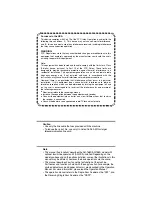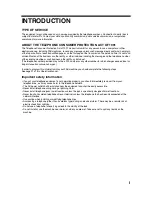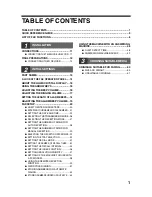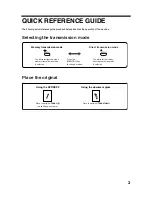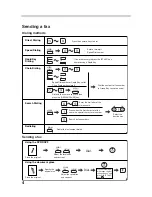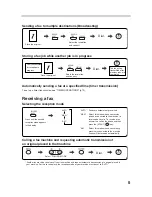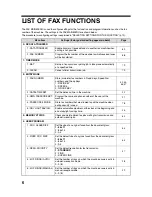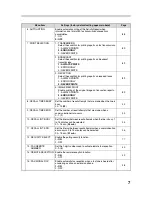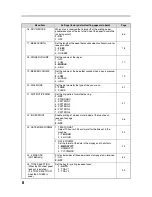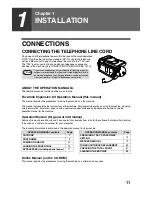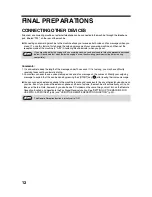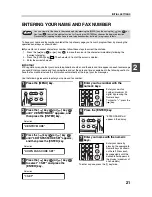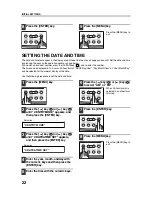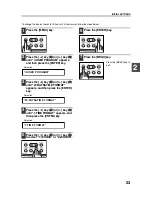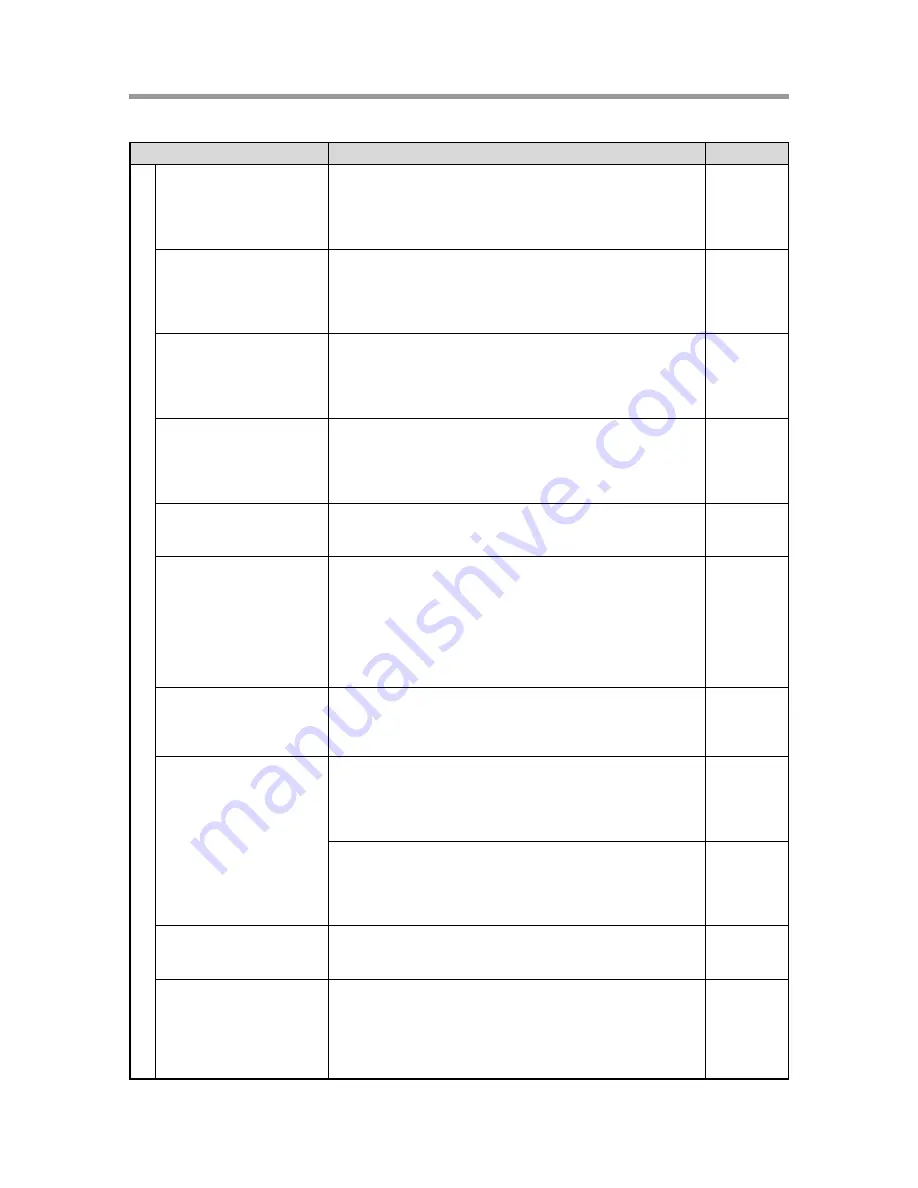
8
16 : RCV REDUCE
When a fax is received that is larger that the printing paper,
enable reduction of the fax to the size of the paper to avoid the
fax being cut off.
1 : ON
2 : OFF
65
17 : BEEP LENGTH
Set the length of the beep that sounds when fax transmission or
reception ends.
1 : 3 SEC
2 : 1 SEC
3 : NO BEEP
18
18 : RINGER VOLUME
Set the volume of the ringer.
1 : OFF
2 : LOW
3 : MIDDLE
4 : HIGH
17
19 : BEEPER VOLUME
Set the volume of the beep that sounds when a key is pressed.
1 : OFF
2 : LOW
3 : MIDDLE
4 : HIGH
19
20 : DIAL MODE
Set the dial mode for the type of line you are on.
1 : TONE
2 : PULSE
31
21 : DISTINCTIVE RING
Set the ring pattern for distinctive ring.
1 : OFF
2 : STANDARD
3 : PATTERN 1
4 : PATTERN 2
5 : PATTERN 3
6 : PATTERN 4
7 : PATTERN 5
41
22 : INDEX PRINT
Enable printing of a black mark (index) at the top of each
received fax page.
1 : ON
2 : OFF
36
23 : DATE&TIME FORMAT
1 : TIME FORMAT
Select 12-hour or 24-hour format for the time set in the
machine.
1 : 12 HOUR
2 : 24 HOUR
23
2 : DATE FORMAT
Set the format of the date in the display and in printouts.
1 : MMDDYYYY
2 : DDMMYYYY
3 : YYYYMMDD
24
24 : 2-SIDED RX
(AR-168D only)
Print on both sides of the paper when a multi-page fax is received.
1 : ON
2 : OFF
64
25 : TRAY SELECTION
(When the 250-sheet paper
feed unit is installed.)
("24: TRAY SELECTION"
when the AR-168S is
used.)
Set the tray for printing received faxes.
1 : AUTO
2 : TRAY 1
3 : TRAY 2
30
Menu item
Settings (factory default setting appears in bold)
Page