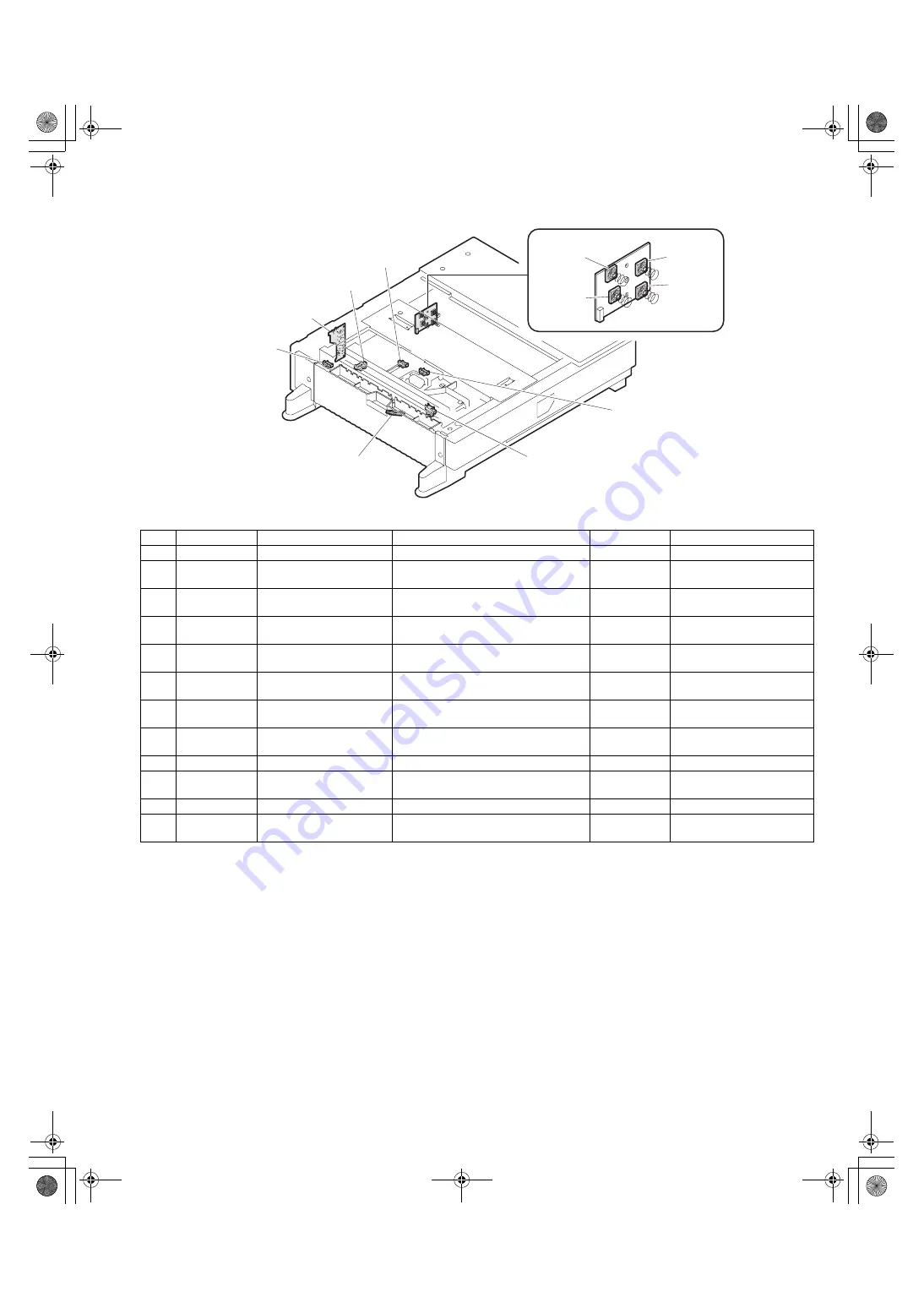
AR-D13/D14/MU1/DC1 EXTERNAL VIEWS AND INTERNAL STRUCTURES-7
(3) AR-MU1
Code
Name
Function
Active condition
Remark
1
MCDRS
MP door open / close sensor MP left door open / close detection
H : Door closed
2
Control PWB
Control PWB
Communication with the machine,
machine operation control
3
MCSPD
MP tray remaining paper
quantity sensor
MP tray remaining paper quantity detection L : When
pressed
4
MCLUD
MP tray upper limit sensor
MP tray upper limit detection
H : Upper limit
detected
5
MDSS1
MP tray rear edge sensor 1
MP tray rear edge size detection
L : When
pressed
In MP tray rear edge size PWB
6
MCSS2
MP tray rear edge sensor 2
MP tray rear edge size detection
L : When
pressed
In MP tray rear edge size PWB
7
MCSS3
MP tray rear edge sensor 3
MP tray rear edge size detection
L : When
pressed
In MP tray rear edge size PWB
8
MCSS4
MP tray rear edge sensor 4
MP tray rear edge size detection
L : When
pressed
In MP tray rear edge size PWB
9
MCPED
MP tray paper empty sensor MP tray paper empty detection
L : Paper loaded
10
MCPPD
MP transport sensor
Detection of paper on the path
L : Paper
detected
11
MCPWS
MP tray width sensor
MP tray paper width detection
Analog voltage
Slide volume
12
MP tray rear
edge size PWB
MP tray rear
edge size PWB
MP tray rear edge size detection
1.MCDRS
3.MCSPD
10.MCPPD
11.MCPWS
4.MCLUD
9.MCPED
5.MCSS1
12.MP tray rear edge size PWB
6.MCSS2
8.MCSS4
7.MCSS3
2.
















































