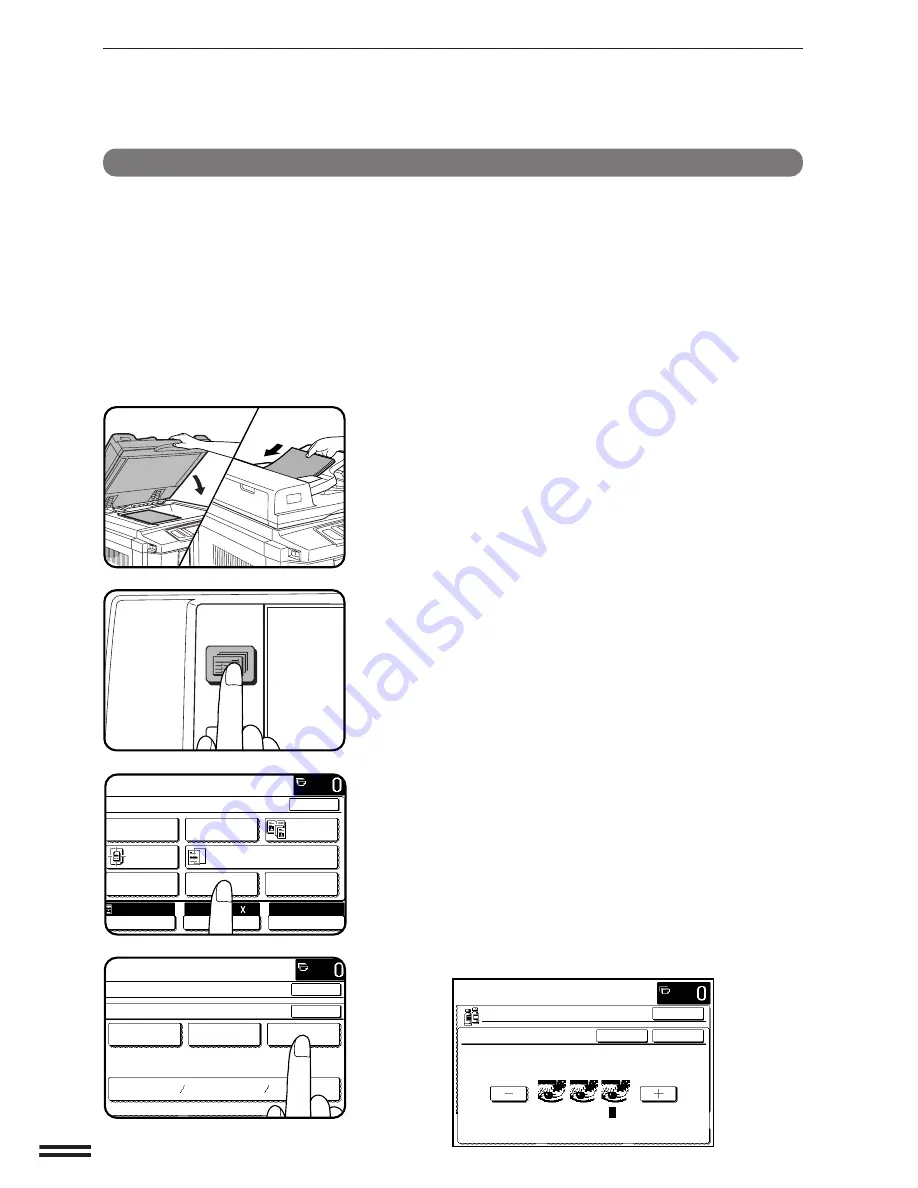
3-20
CHAPTER
3
COLOR ADJUSTMENTS
1
Place the original on the document glass or in the
optional document feeder tray.
2
Press the SPECIAL MODES key.
●
The SPECIAL MODES screen will appear.
3
Press the “COLOR ADJUSTMENTS” key on the touch
panel.
●
The COLOR ADJUSTMENTS menu will appear.
4
Press the “SUPPRESS BACKGROUND” key on the touch
panel.
●
The setting screen for SUPPRESS BACKGROUND will appear.
CENTERING
SUPPRESS BACKGROUND
This copier can suppress unwanted background areas on the original
images when copying. This function is used to adjust the density
level of background images to be erased.
(Refer to the samples on page 6 to see the available copy images in
relation to the SUPPRESS BACKGROUND.)
SPECIAL FUNCTIONS
Color adjustments
2-SIDED
COPY
SPECIAL
MODES
READY TO
READY TO COPY.
SPECIAL MODES
MARGIN SHIFT
ERASE
IMAGE EDIT
COVERS
CENTERING
DUAL PAGE
COPY
COLOR
ADJUSTMENTS
TRANSPARENCY INSERTS
OK
AUTO
EXPOSURE
PAPER SELECT
100%
COPY RATIO
8/ 11
AUTO
1
2
CONTRAST
READY TO COPY.
SPECIAL MODES
COLOR ADJUSTMENTS
RGB ADJUST
BRIGHTNESS
INTENSITY
SHARPNESS
SUPPRESS
BACKGROUND
OK
OK
READY TO COPY.
SUPPRESS BACKGROUND
LIGHT AREAS OF THE ORIGINAL MAY BE SUPPRESSED
AS BACKGROUND.
CANCEL
OK
OK
1 ·
3






























