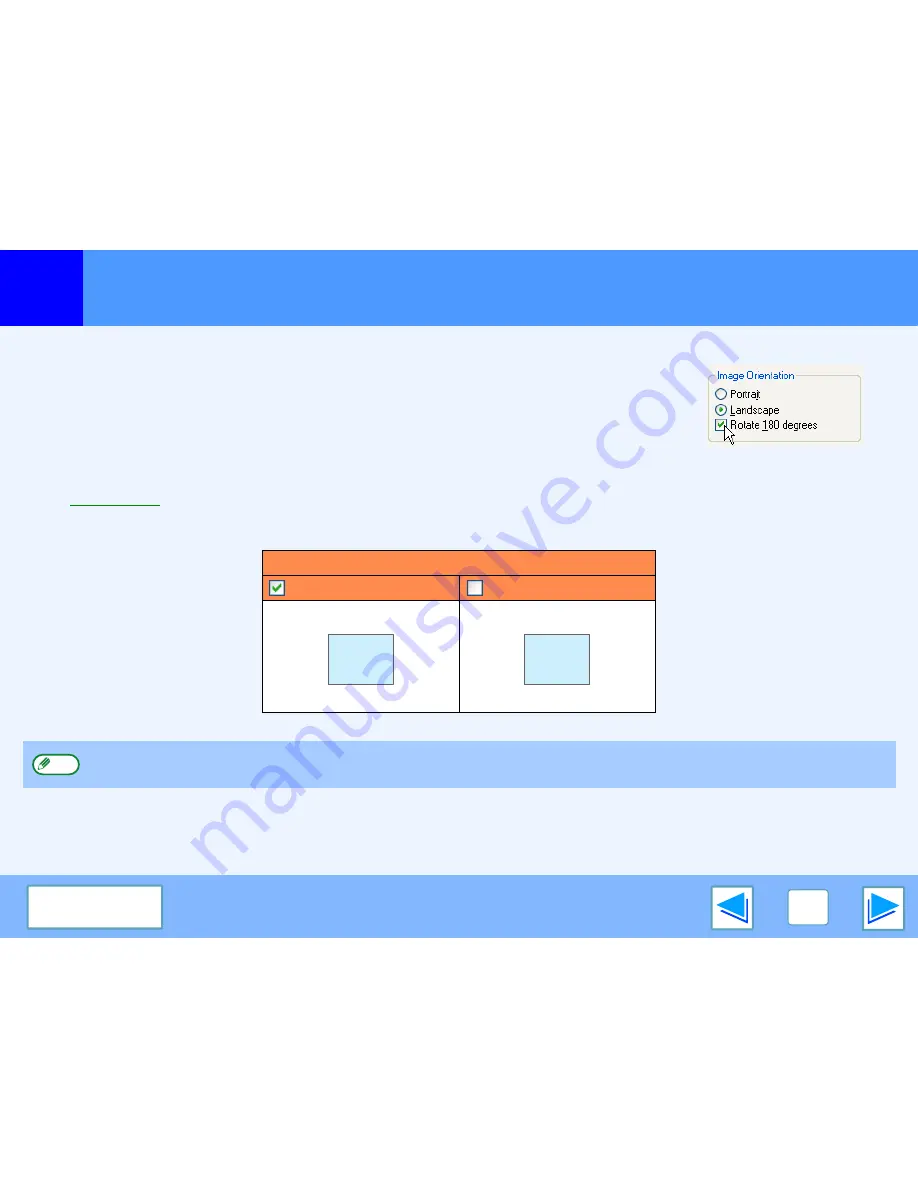
1
13
C O N T E N T S
Rotating the print image 180 degrees
The print image can be rotated 180 degrees.
This feature is used to enable correct printing on envelopes and other paper with flaps that can
only be loaded in one orientation.
Use this feature when automatic rotation (which takes place when the loaded paper is the same
size as the print image and the orientations are different) results in reversal of the top and bottom
of the image.
To use the feature, select the image orientation in "Image Orientation" on the "Paper" tab, and
then select the "Rotate 180 degrees" checkbox.
☞
See
Basic printing
for details on how to open the printer driver.
Printing result
Rotate 180 degrees
Rotate 180 degrees
The procedure for loading paper is explained in operation manual for copier.
ABCD
ABCD
Note
Summary of Contents for AR-5625
Page 36: ...ARM316 EN1 ...














































