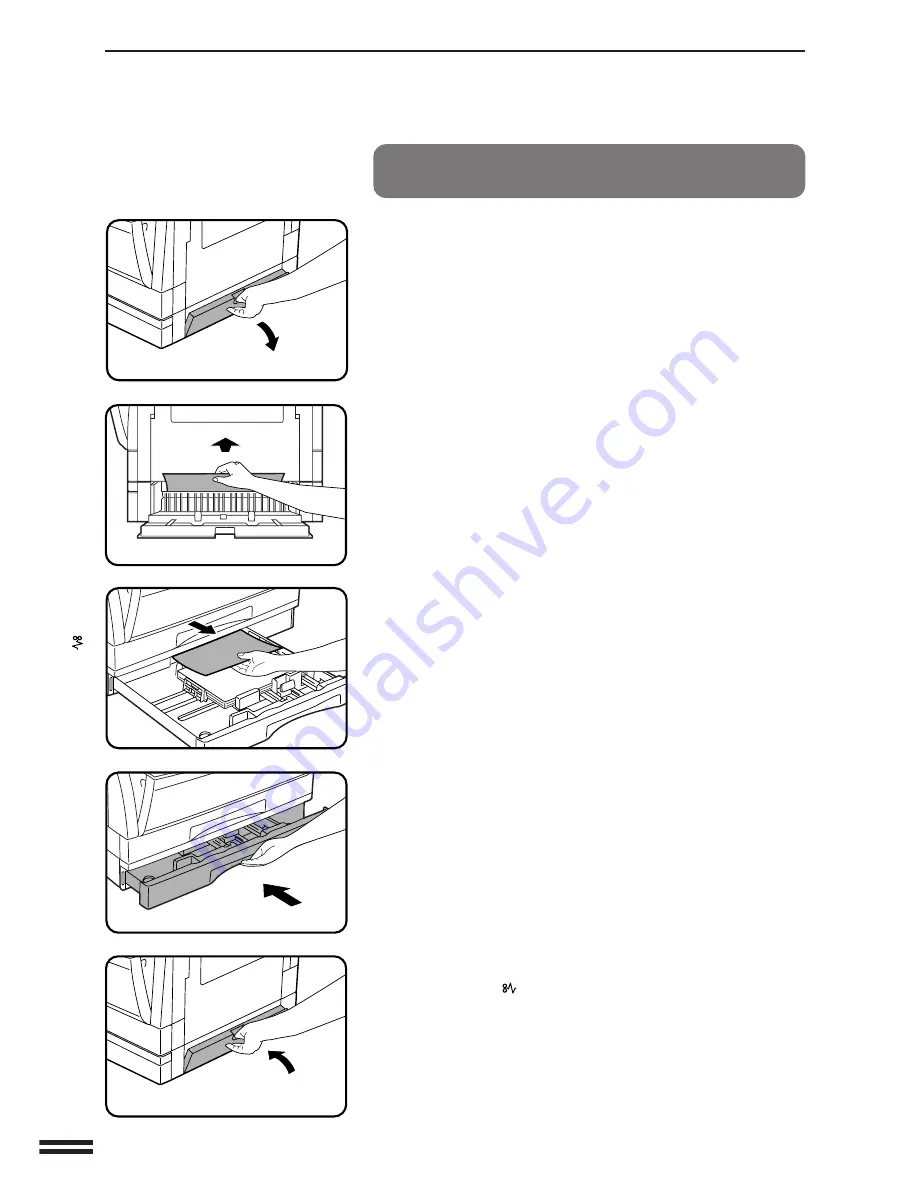
34
ST
A
TUS
INDICA
T
ORS
Misfeed in the lower paper tray (AR-5120
only)
1
Grasp the handle of the lower side cover and gently
open the cover.
2
Remove the misfed paper.
●
Be careful not to tear the misfed paper during removal.
3
If the misfed paper is not seen in step 2, gently lift and
pull out the lower paper tray and remove the misfed
paper.
●
Be careful not to tear the misfed paper during removal.
4
Close the paper tray.
5
Close the lower side cover.
●
The misfeed (
) indicator will go out.
Misfeed removal
MISFEED REMOVAL
Summary of Contents for AR-5015 N
Page 56: ...54 GENERAL INFORMATION MEMO ...
Page 63: ...61 MEMO ...

































