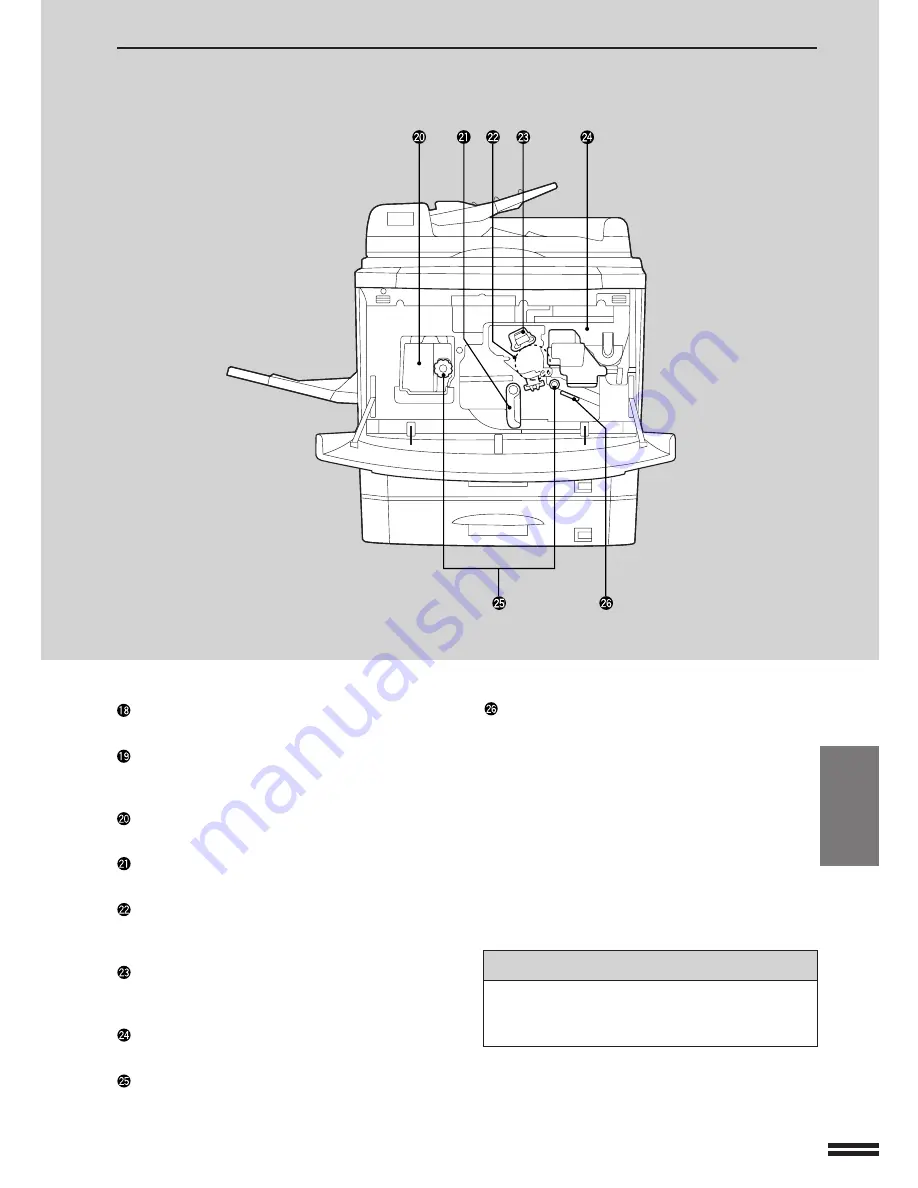
6-3
CHAPTER
6
PART NAMES AND FUNCTIONS
Interior
GENERAL INFORMATION
Part names and functions
Bypass tray paper guides
Adjust to the width of the copy paper.
Bypass tray
Special papers (including transparency film) and
copy paper can be fed from the bypass tray.
Fusing unit
The fusing unit is hot. Exercise care in this area.
Transport lever
Turn to open the transport section.
Photoconductive drum
Copy images are formed on the photoconductive
drum.
Corona unit
The unit is used to charge the photoconductive
drum.
Toner hopper
Contains toner.
Roller rotating knobs
Turn to remove misfed paper.
Paper guide
Push down to remove misfed paper.
Accessories
Operation manual . . . . . . . . . . . . . . . . . . . . . 1
Toner collecting containers
(including 1 pre-installed at the factory) . . . . . 3
Summary of Contents for AR-287
Page 14: ......
Page 102: ......
Page 112: ......
Page 180: ...8 30 CHAPTER 8 MEMO ...
Page 182: ...2000C DSC1 CINSE1954FC51 ...


































