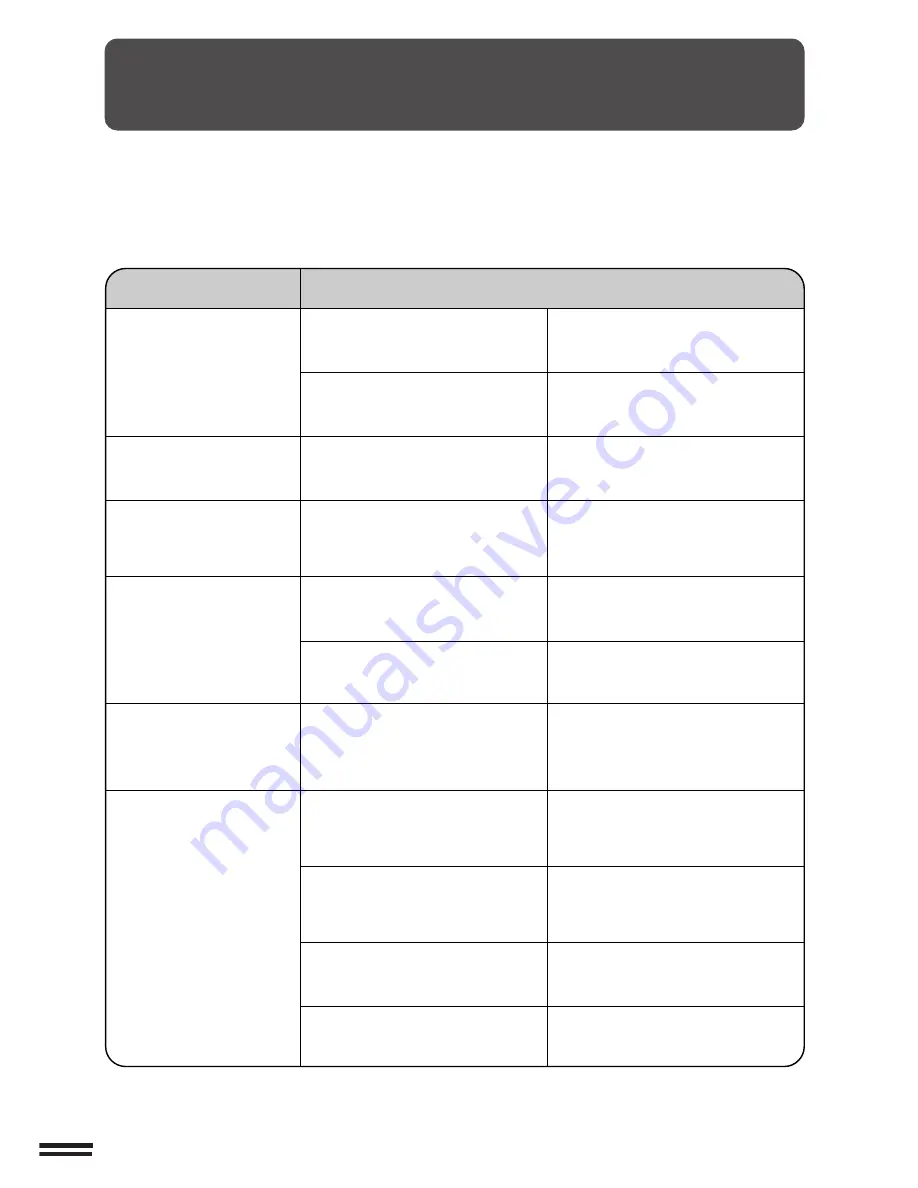
5-12
CHAPTER
5
COPIER TROUBLE?
Troubleshooting
TROUBLESHOOTING
Always check the message display whenever the copier stops or
operation is not possible. The messages will give you easy-to-follow
directions. If the messages do not give specific instructions, check the
list below.
Copier does not operate.
Copies are too dark or too
light.
Blank copies.
Copies smear if rubbed.
Copy size is different from
the selected paper size.
Paper misfeeds frequently.
●
Copier plugged in?
●
Power switch on?
●
Copy density properly adjusted?
●
Is the original placed face up in the
document feeder tray or face down
on the document glass?
●
Paper too heavy?
●
Paper damp?
●
Paper size indicator properly set?
●
Non-standard paper used?
●
Is paper properly installed?
●
Pieces of paper inside copier?
●
Paper curled or damp?
Plug the copier into a grounded outlet.
Turn the power switch on.
See page 2-16.
Place the original face up in the
document feeder tray or face down on
the document glass.
Use copy paper within the specified
range. See page 4-2.
Replace with dry copy paper. Be sure
to store copy paper in a dry location.
When changing the copy paper size in
a tray, be sure to adjust the paper size
indicator. See page 4-4.
Use standard paper.
If using special papers, feed the paper
through the bypass tray.
See pages 2-14 and 4-2.
Remove all pieces of misfed paper.
See page 5-2.
Store copy paper flat in the wrapper in
a dry location. See page 4-8.
Problem
Solution
Summary of Contents for AR-287
Page 14: ......
Page 102: ......
Page 112: ......
Page 180: ...8 30 CHAPTER 8 MEMO ...
Page 182: ...2000C DSC1 CINSE1954FC51 ...













































