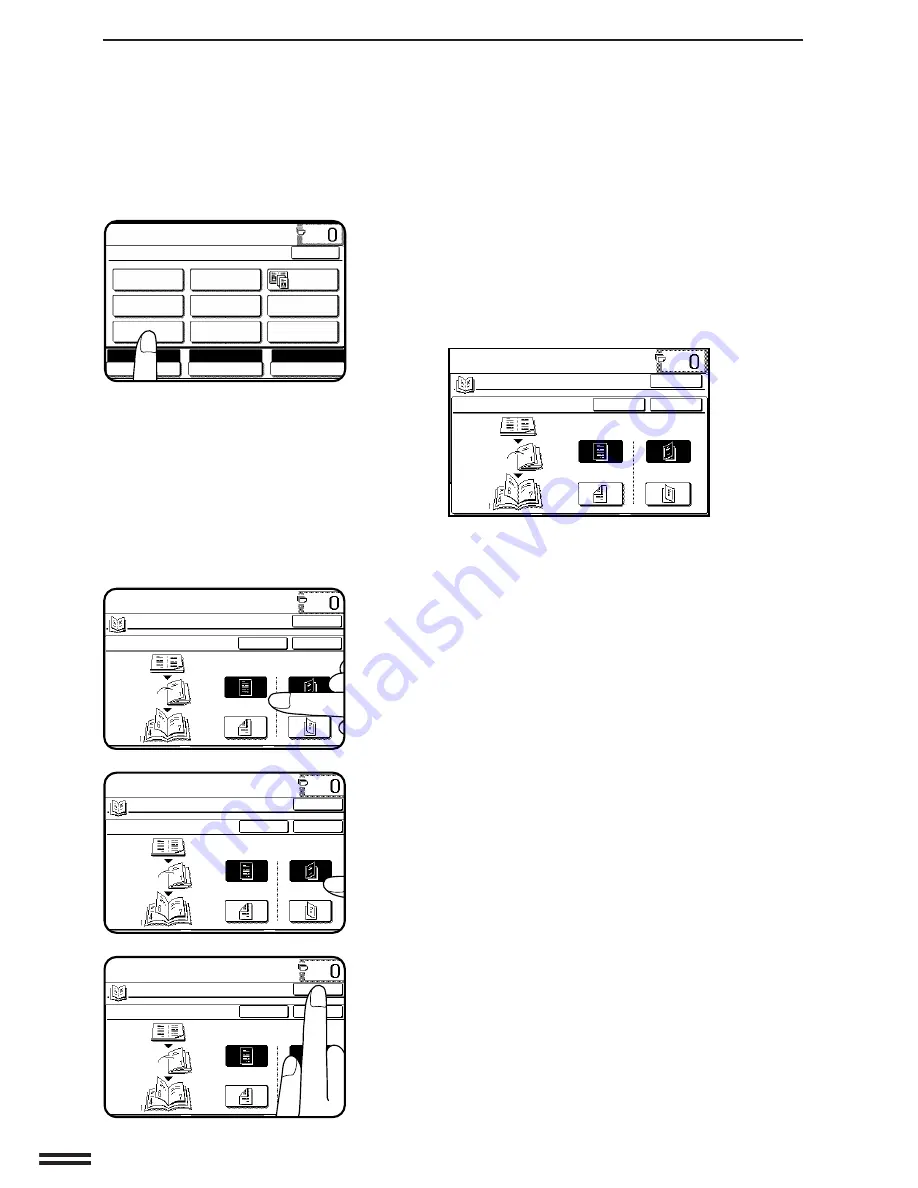
3-18
CHAPTER
3
3
Press the “PAMPHLET COPY” key on the touch panel.
●
The setting screen for PAMPHLET COPY will appear.
●
Depending on installation of an optional component, the
“PAMPHLET COPY” function may be included in the “IMAGE
EDIT” menu. In this case, press the “IMAGE EDIT” key and then
press the “PAMPHLET COPY” key.
●
On the AR-280, the “1-SIDED” and “2-SIDED” keys for the
originals are not displayed.
4
Select the type of originals.
●
Indicate whether the originals are 1-sided or 2-sided using
the “1-SIDED” or “2-SIDED” key on the touch panel.
●
On the AR-280, this selection cannot be performed.
5
Select the binding position.
●
Select “LEFT BINDING” or “RIGHT BINDING” on the touch
panel.
6
Press the upper “OK” key.
SPECIAL FUNCTIONS
Pamphlet copy
PAMPHLET COPY
READY TO COPY.
SPECIAL MODES
MARGIN SHIFT
MULTI SHOT
PAMPHLET COPY
ERASE
COVERS
IMAGE EDIT
TEXT STAMP
TRANSPARENCY
INSERTS
DUAL PAGE
COPY
OK
AUTO
EXPOSURE
PAPER SELECT
100%
COPY RATIO
AUTO A4
READY TO COPY.
PAMPHLET COPY
ORIGINAL
1-SIDED
2-SIDED
RIGHT BINDING
LEFT BINDING
CANCEL
OK
OK
READY TO COPY.
PAMPHLET COPY
ORIGINAL
1-SIDED
2-SIDED
RIGHT BINDING
LEFT BINDING
CANCEL
OK
OK
READY TO COPY.
PAMPHLET COPY
ORIGINAL
1-SIDED
2-SIDED
RIGHT BINDING
LEFT BINDING
CANCEL
OK
OK
READY TO COPY.
PAMPHLET COPY
ORIGINAL
1-SIDED
2-SIDED
RIGHT BINDING
LEFT BINDING
CANCEL
OK
OK
Summary of Contents for AR-280
Page 14: ......
Page 110: ......
Page 166: ......
Page 168: ...AR 280 AR 285 AR 335 PRINTED IN JAPAN 98F KS TINSE1697FCZZ SHARP CORPORATION ...




































