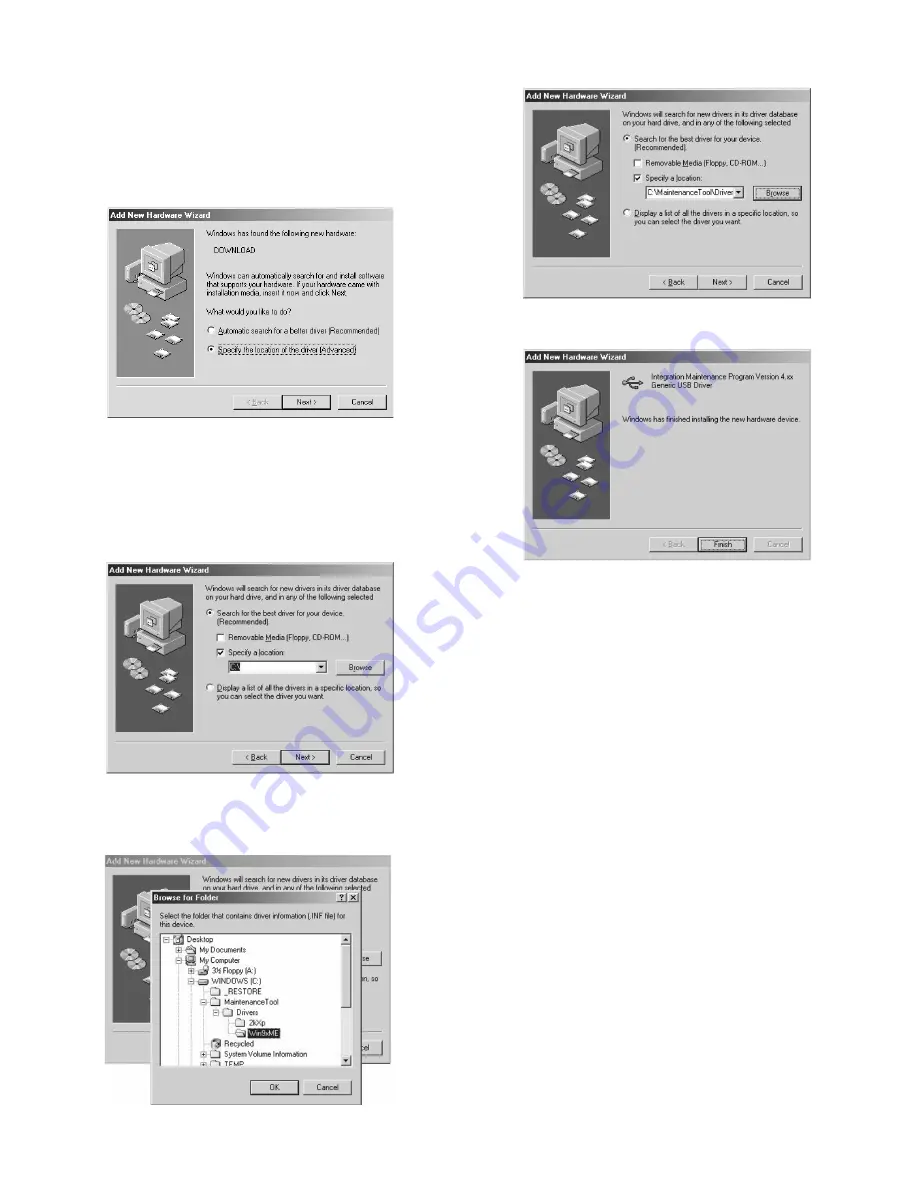
AR-168S/168D FIRMWARE DOWNLOAD PROCEDURES 15 - 8
<Installation on Windows Me>
1) Main unit side: Execute Test command No. 49-01 (Flash ROM pro-
gram write mode).
Check that "DOWNLOAD MODE" is displayed on the LCD of the
operation panel. (Press and hold [CA] key and [DOWN] key (left
key) together, and turn on the power simultaneously.)
2) Connect the machine and the PC with a USB cable.
3) The following display is shown on the PC side.
Select [Specify the location of the driver], and press <Next> button.
4) Select [Specify a location], specify the folder which includes the
maintenance tool driver (Mainte.inf) as the search location, and
press <Next> button.
If the search location does not include the maintenance tool driver
(Mainte.inf), press <Browse> button to specify the folder which
includes the maintenance tool driver (Mainte.inf).
(Suppose that the maintenance tool driver is included in
C:\MaintenanceTool\Drivers\Win9xMe folder.)
5) Select the folder which includes maintenance tool driver
(Mainte.inf), and press <OK> button.
(Suppose that the driver is included in
C:\MaintenanceTool\Drivers\Win9xMe folder.)
6) Check that the path to the folder which includes the maintenance
tool driver (Mainte.inf) is displayed, and press <Next> button.
7) When the following display is shown, installation is completed.
Press <Finish> button.
8) Restart the PC.
With the above procedures, installation (on Windows ME) of the inte-
gration maintenance program is completed.
Summary of Contents for AR 168D - Digital Imager B/W Laser
Page 167: ...AR 168S 168D CIRCUIT DIAGRAM 14 30 6 7 8 9 10 11 12 6 7 8 9 10 11 12 A B C D E F G H 1 1 ...
Page 179: ...Memo ...
Page 180: ...Memo ...
Page 181: ...Memo ...





















