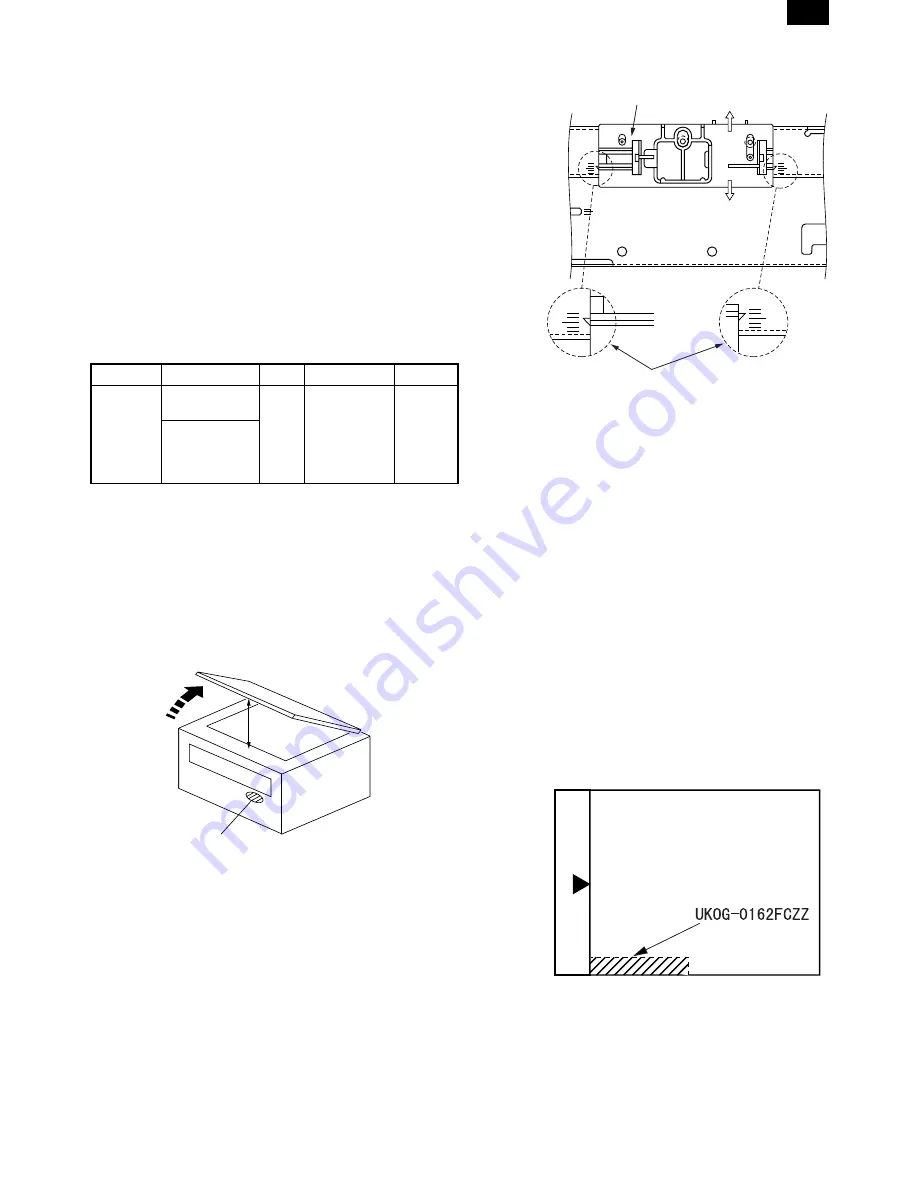
b. SPF original off-center adjustment
Note:
•
Before performing this adjustment, be sure to check that the
paper off center is properly adjusted.
1) Make a test chart for the center position adjustment and set it on
the SPF.
<Adjustment specification>
Draw a line on a paper in the scanning direction.
2) Make a normal copy from the manual paper feed tray, and com-
pare the copy and the original test chart.
If necessary, perform the following adjustment procedures.
3) Execute SIM 50-16.
4) After warmup, shading is performed and the current set value of
the off center adjustment at each paper feed port is displayed on
the display section in 2 digits.
5) Enter the set value and press the start key.
The set value is stored and a copy is made.
<Adjustment specification>
Mode
Specification
SIM
Set value
Set range
Original
off center
mode
(SPF
mode)
Single:
Center
±
3.0mm
SIM
50-16
Add 1:
0.1mm shift to
R side
Reduce 1:
0.1mm shift to
L side
1 ~ 99
Duplex:
Center
±
3.5mm
(8) OC (SPF) open/close detection position adjustment
1) Set A4 or 8 1/2"
×
11" paper on the OC table.
Check that the document size display on the operation panel indi-
cates the correct size of the set paper.
2) Close the OC (SPF) with a small clearance for insertion of your
hand left, and remove the paper from the OC table.
The document size display does not change from the display in 1).
3) Open the OC (SPF) slowly until the display on the operation panel
changes (all the document size display lamps are turned off), and
measure dimension A shown below under that state.
<Spec value>
OC (SPF) open/close position A: 207
∼
302mm
4) If the OC (SPF) open/close position A is not 207
∼
302mm, adjust
the open/close sensor mounting plate position as shown below.
(9) Original sensor adjustment (SIM 41-3)
<Other than AR-160>
1) Execute SIM 41-2.
2) Set A3 (11" x 17") paper on the OC table.
3) Press the start key again.
4) The sensor level of the original sensor is automatically checked
and the value with an original - 40 is made as the threshold value
for scanning. (Automatic setting)
5) Execute SIM 41-3.
6) The light reception level of the original sensor is displayed.
(The mode selection is made with the magnification ratio display
key.)
The first digit of the copy quantity display shows "A": Light recep-
tion level display
The first digit of the copy quantity display shows "b": Original
judgement level display
7) By changing the paper set on the original table, the original size
LED sensed by the sensor is lighted.
C. Image density adjustment
(1) Copy mode (SIM 46-1)
1) Set a test chart (UKOG-0162FCZZ) on the OC table as shown
below.
2) Put several sheets of A3 or 11" x 17" white paper on the test
chart.
3) Execute SIM 46-1.
4) After warmup, shading is performed and the current set value of
the density level is displayed on the display section in 2 digits.
For mode selection, use the density select key.
5) Change the set value with the 10-key to adjust the copy image
density.
Open
A
Distance A = Table glass top - OC (SPF) knob 117"
Check the position where the display checked in
procedure 1) is changed.
(A)
(B)
Open/close sensor mounting plate
Factory setting : second from the top
AR-205
AR-205 [6] ADJUSTMENT 05/24/1999
6 – 9






























