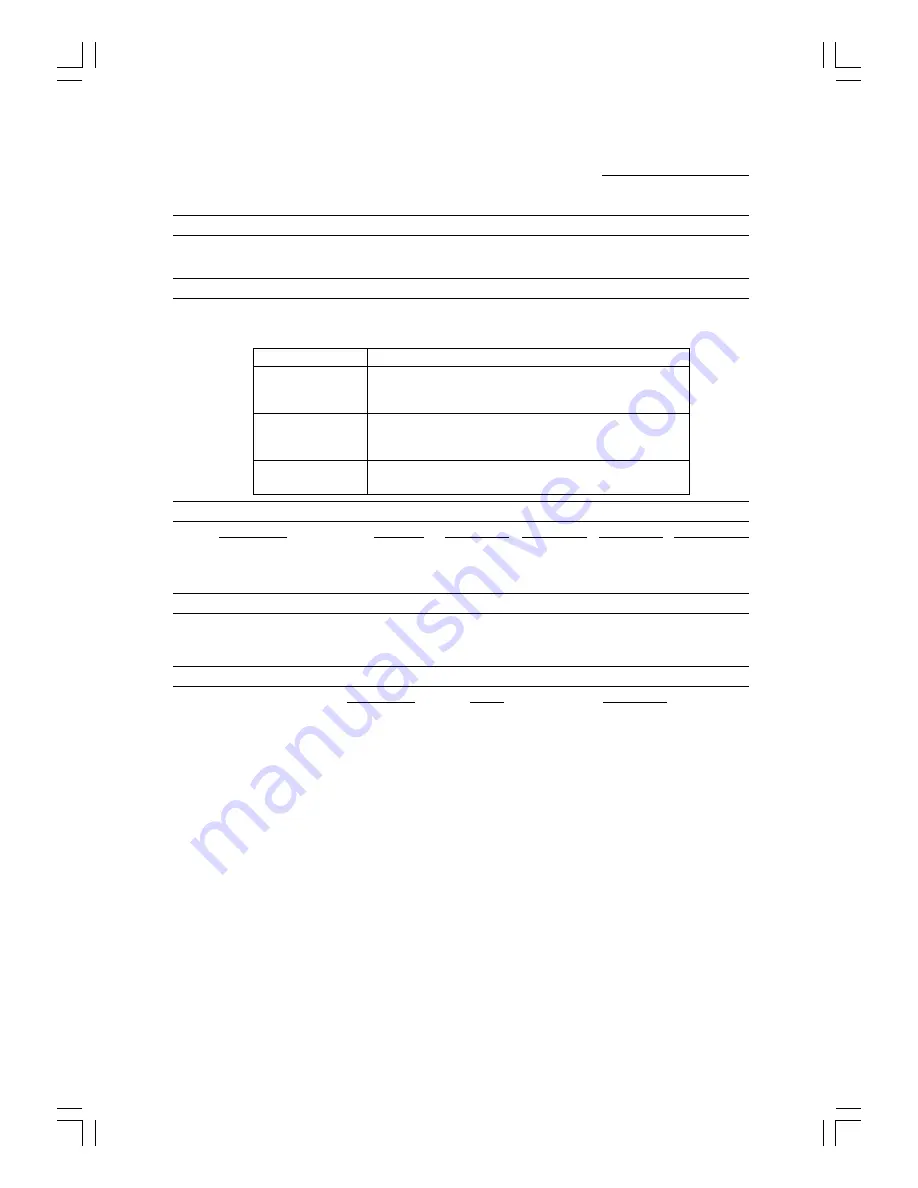
S H A R P
Date Issued :Aug. 1, 1999
MATERIAL SAFETY DATA SHEET
MSDS No. F-30971
Section 1.
Product Identification
Product
AR-150TD/TD-J/DC/MI/MI-J/LI/CI (Black Developer)
Section 2.
Supplier’s Name and Address
Sharp Corporation
22-22 Nagaike-cho, Abeno-ku, Osaka, Japan
Local suppliers are listed below. Please contact the nearest supplier for additional information.
(Country)
(Name and Telephone Number)
U.S.A.
Sharp Electronics Corporation
Telephone number for information: 1-800-237-4277
Emergency telephone number:
1-800-255-3924
Canada
Sharp Electronics of Canada Ltd.
Telephone number for information: 905-890-2100
Emergency telephone number:
1-800-255-3924
United Kingdom
Sharp Electronics (U.K.) Ltd.
Telephone number for information: 01923-474013
Section 3.
Ingredients
Ingredients
CAS No.
Proportion
OSHA PEL ACGIH TLV Other Limits
Iron powder
7439-89-6
> 92.5%
Not listed
Not listed
None
Styrene-Acrylate copolymer
29497-14-1
< 7.0%
Not listed
Not listed
None
Carbon black
1333-86-4
< 0.5%
3.5m
g
/m
3
3.5m
g
/m
3
None
Section 4.
Hazardous Identification (Emergency Overview)
Developer is a black powder containing small amounts of toner, and possessing no immediate hazard.
There are no anticipated carcinogenic effects from exposure based on animal tests performed using
toner.
Section 5.
Health Hazard Data
Route(s) of Entry:
Inhalation?
Skin?
Ingestion?
No
No
Possible but very unusual.
Health Hazards:
Acute oral toxicity ------------- LDL0 of this toner which is included in this developer
is over 2,000m
g
/k
g
.
Mutagenicity -------------------- The toner, which is included in this developer, has been
tested on Ames test. The result is negative.
Carcinogenicity: In 1996 the IARC reevaluated carbon black as a Group 2B carcinogen (possible
human carcinogen). This classification is given to chemicals for which there is
inadequate human evidence, but sufficient animal evidence on which to base an
opinion of carcinogenicity. The classification is based upon the development of lung
tumors in rats receiving chronic inhalation exposures to free carbon black at levels
that induce particle overload of the lung. Studies performed in animal models other
than rats did not show any association between carbon black and lung tumors.
While there have been no studies to date using developer, a two-year cancer
bioassay using a typical toner preparation containing carbon black (a small amount
of toner is included in the developer mixture) demonstrated no association between
toner exposure and tumor development in rats.
Signs and Symptoms of Exposure: Minimal irritation to respiratory tract may occur as with exposure
to any non-toxic dust.
Medical Conditions Generally Aggravated by Exposure: None
Emergency and First Aid Procedures:
Inhalation;
Remove to fresh air. If effects occur, consult medical personnel.
Eye;
In case of contact, immediately flush eyes with water for 15 minutes.
Summary of Contents for AR-155
Page 53: ...MEMO ...
Page 54: ...MEMO ...
























