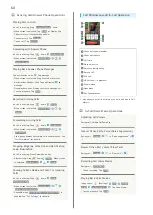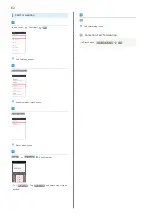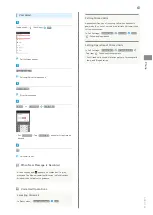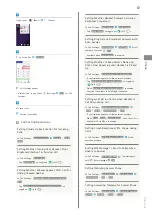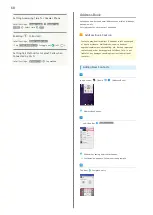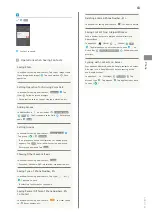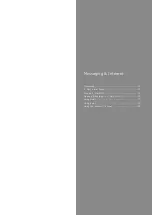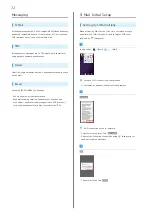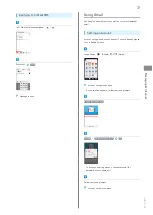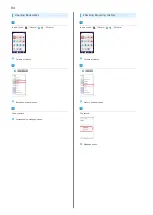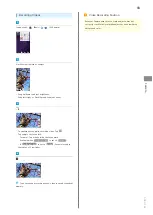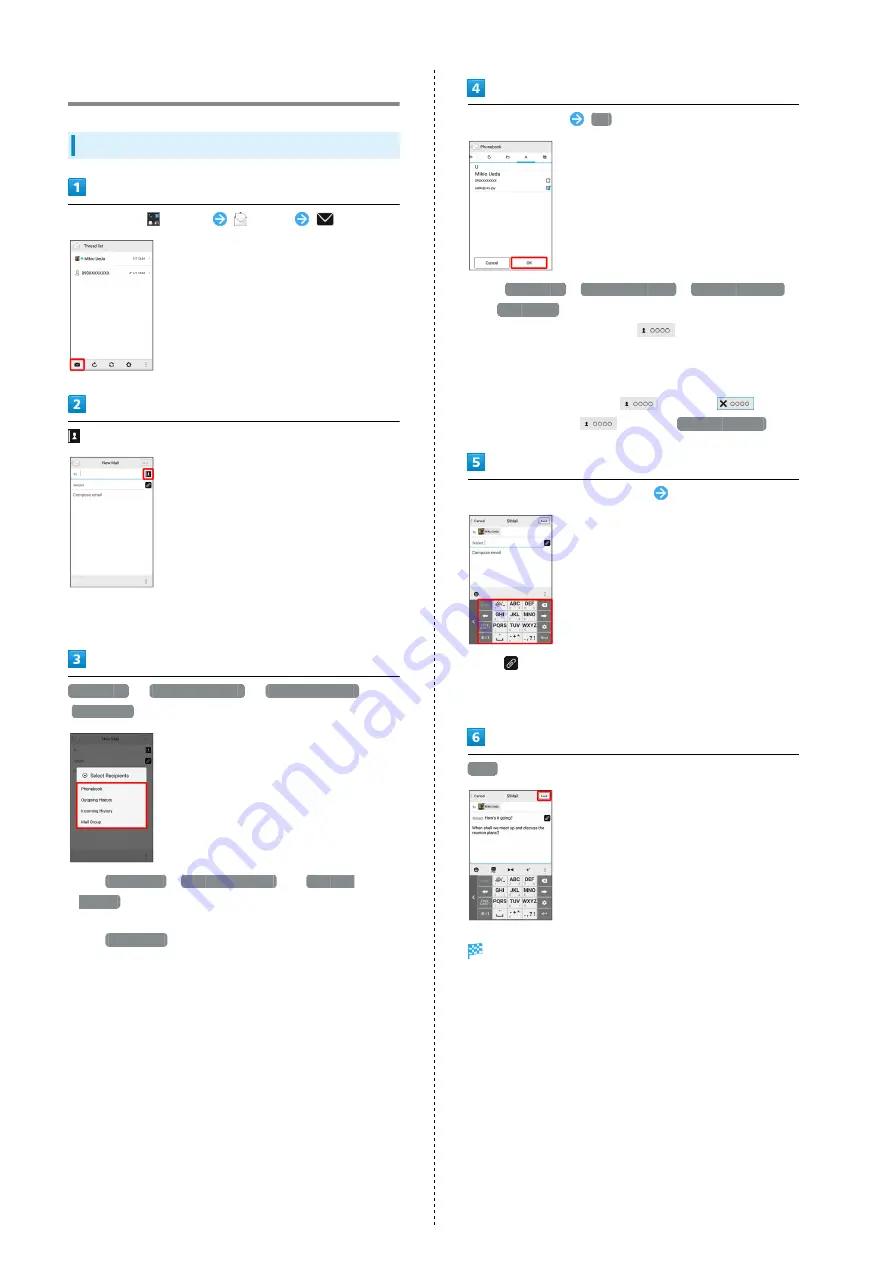
74
Sending S! Mail/SMS
Sending S! Mail/SMS
In app sheet,
(Basic)
(Mail)
・Alternatively, enter phone numbers or email addresses in
Recipient field directly.
Phonebook
/
Outgoing History
/
Incoming History
/
Mail Group
・Tap
Phonebook
,
Outgoing History
, or
Incoming
History
to select recipients from Address Book, Outgoing
History, or Incoming History.
・Tap
Mail Group
to select a mail group and set all the
members on the list as recipients.
Select recipient(s)
OK
・Tap
Phonebook
,
Outgoing History
,
Incoming History
,
or
Mail Group
to change the recipient list.
・After setting recipients, Tap
to check recipients'
phone numbers/email addresses or set them to Cc/Bcc.
・If recipients are set to Cc/Bcc, the message is sent as S!
Mail.
・To delete a recipient, Tap
and then
.
Alternatively, Tap
and then
Delete recipient
.
Tap Subject field/Text entry field
Enter subject/text
・Tap
to attach a file.
・If a subject is entered or a file is attached, the message is
sent as S! Mail.
Send
S! Mail/SMS is sent.
・Failed S! Mail/SMS messages are saved as drafts.
Summary of Contents for AQUOS Xx
Page 1: ...AQUOS Xx User Guide ...
Page 2: ......
Page 40: ...38 ...
Page 59: ...Phone Calling 58 Optional Services 61 Making Call Settings 66 Address Book 68 ...
Page 88: ...86 ...
Page 89: ...Camera Capturing Photos Videos 88 ...
Page 94: ...92 ...
Page 95: ...Music Images Music Files Music 94 Viewing Managing Photos Videos Album 95 ...
Page 100: ...98 ...
Page 101: ...Connectivity Wi Fi 100 Using Tethering Functions 103 Bluetooth 103 ...
Page 109: ...Global Services Global Roaming 108 Calling from Outside Japan 109 ...
Page 114: ...112 ...
Page 156: ...154 ...
Page 164: ...162 ...
Page 184: ...182 ...
Page 187: ......