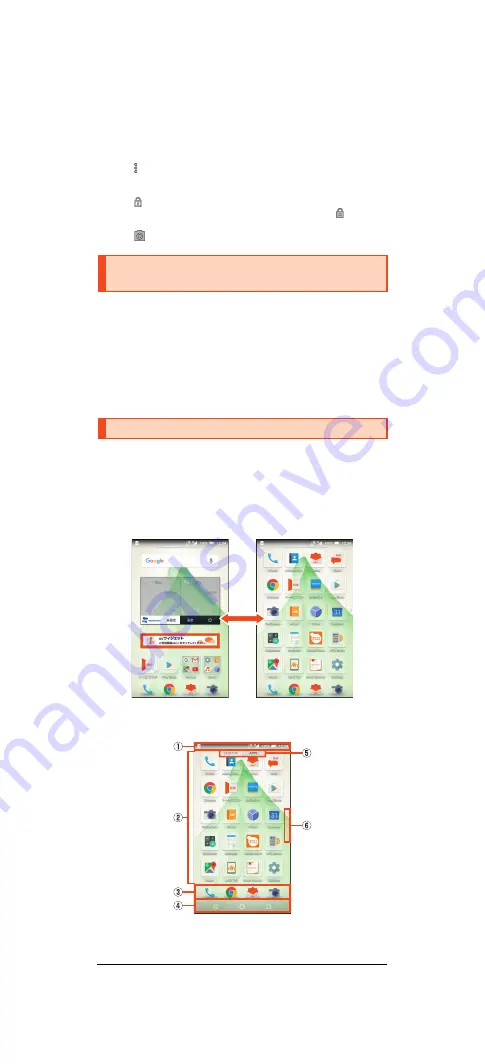
11
shv37̲e̲01.fm
[11/25]
C
Notifications area
Notifications for missed calls, new e-mail/SMS, etc. appear as a pop-up.
Double-tap notification for corresponding screen.
Drag notifications area down for list of notifications. Tap notifications for
corresponding screen.
D
Shortcuts
Slide “ ” to top of screen for shortcuts.
E
Clock/emopa area
F
Screen lock
Slide “
” to top of screen to unlock the screen.
•
If a password, etc. is set in “Screen lock”, it is displayed as
.
G
Activate camera
Slide “
” to top of screen to activate SHCamera.
You can switch the display language for function names and other items to
English.
A
On the home screen, “Apps Sheet”.
B
[
設定
] (Settings).
C
[
言語と入力
] (Language & input).
D
[
言語
] (Language).
E
[English].
Feel Home is a home screen that consists of the Desktop Sheet, the Apps
Sheet, and the dock.
You can tap widgets/shortcuts on the Desktop Sheet and icons on the Apps
Sheet to use functions. You can also register shortcuts for favorite apps in the
dock.
•
Slide/flick the home screen to the left/right to switch between the Desktop
and Apps Sheets.
■
Viewing the Feel Home
A
Status bar
B
Desktop Sheet/Apps Sheet
Switching the Display Language to
English
Using the Feel Home
《
Apps Sheet
》
《
Desktop Sheet
》
Switchin
g
sheets












































