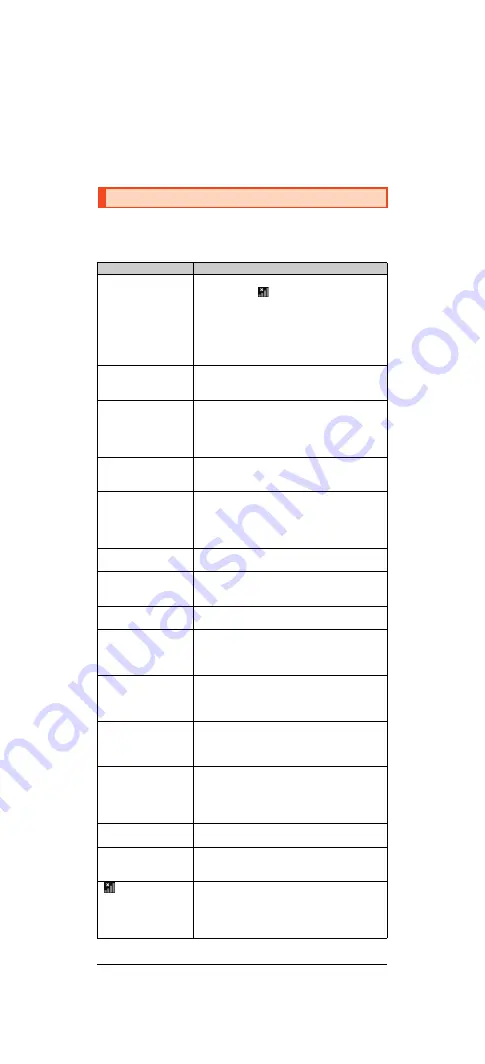
16
shv37̲e̲01.fm
[16/25]
Do not conduct the following operations during the software update
•
Do not move during software update.
The following operations are not available during the software update
•
Operations are not available during software update. Making a call to 110
(Police), 119 (Fire and Ambulance), 118 (Regional Coast Guard
Headquarters) or 157 (Customer Service Center) is not available either. Also,
the alarm etc. does not function.
Before you assume that the product is malfunctioning, check the following and
carry out “
トラブル診断
” (Trouble diagnostics):
On the home screen, “Apps Sheet”
[
[
故障受付
] (Malfunction acceptance)
[
[
トラブル診断
] (Trouble diagnostics)
Troubleshooting
Trouble
Detail
Battery usage time is
short.
•
Make sure you do not often use the product in
places where
(out of service area) is
displayed. (
z
P.12)
•
Make sure the internal battery does not
approach the end of its service life. Check the
battery status. (
z
P.8)
•
Is the internal battery charged enough? (
z
P.8)
•
Suspend the functions not being used. (
z
P.13)
Cannot make calls.
•
Is an au Nano IC Card 04 inserted? (
z
P.5)
•
Make sure “Airplane mode” is not set. (
z
P.15)
•
Is the power turned on? (
z
P.9)
Cannot receive calls.
•
Is reception good enough? (
z
P.12)
•
Is the product within the service area? (
z
P.12)
•
Make sure “Airplane mode” is not set. (
z
P.15)
•
Is the power turned on? (
z
P.9)
•
Is an au Nano IC Card 04 inserted? (
z
P.5)
Cannot hear the other
party.
•
Make sure you are not covering the earpiece
with your ear.
Place the earpiece over your earhole.
Cannot recognize a
microSD memory card/
Cannot find target data.
•
Is a microSD memory card inserted properly?
(
z
P.7)
•
Make sure data is not saved on the internal
memory. Data can be saved on the internal
memory besides a microSD memory card.
Cannot operate the
keys/touch panel.
•
Turn off the power and then turn it on.
•
Is the power turned on? (
z
P.9)
Cannot charge the
battery.
•
Is the power plug of the specified charger (sold
separately) securely plugged into an outlet?
(
z
P.8)
Cannot turn on the
power.
•
Is the internal battery charged? (
z
P.8)
•
Did you hold
f
down? (
z
P.9)
Cannot operate/The
screen does not
respond/Cannot turn off
the power.
•
You can force the power off by holding down
f
for at least 8 seconds and releasing your
finger after the product vibrates. Turn the
product on again after a while. (
z
P.9)
Cannot operate the
touch panel as
intended.
•
Make sure you are not operating with the tip of a
fingernail or with foreign object between the
screen and your fingers.
•
Restart the product. (
z
P.9)
Screen response is
slow when you tap on
the screen/press the
keys.
•
Screen response may be slowed down when a
large amount of data is stored in the product or
being transmitted between the internal memory
and a microSD memory card.
An error of the au IC
card (UIM) or a
message indicating
that the card is not
inserted is displayed.
•
Is an au Nano IC Card 04 inserted? (
z
P.5)
The power is turned off
automatically.
•
Make sure the battery has not run out. (
z
P.8)
The power is turned off
while the wake-up logo
is displayed.
•
Make sure the battery has not run out. (
z
P.8)
(out of service area
icon) is displayed.
•
Is reception good enough? (
z
P.12)
•
Is the product within the service area? (
z
P.12)
•
Is your hand off the area around the internal
antenna? (
z
P.4)
•
Is an au Nano IC Card 04 inserted? (
z
P.5)










































