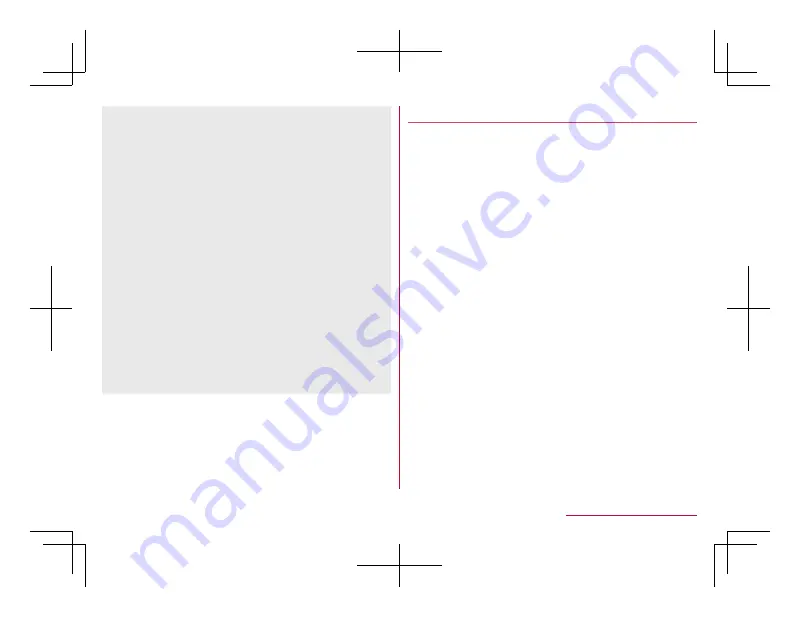
[USB tethering]
z
The tethering function is available when OS of PCs is
Windows 7, Windows 8.1 or Windows 10.
z
A microSD Card inserted in the handset cannot be
mounted on a PC during USB tethering.
z
For details on USB tethering, refer to the following
website.
(
http://www.android.com/tether#usb
)
[Wi-Fi hotspot]
z
While the handset is functioning as an access point,
it cannot access the Internet via Wi-Fi connection.
z
Make settings for Wi-Fi access points in [Set up Wi-Fi
hotspot].
z
For details on Wi-Fi tethering, refer to the following
website.
(
http://www.android.com/tether#wifi
)
[Set up Wi-Fi hotspot]
z
At the time of purchase, Network name is set to
[SH-02L_AP] and Security is set to [WPA2 PSK]
while Password is set randomly. Change the settings
if necessary.
Setting up mail account
1
In the standby screen,
z
▶
[Mail]
▶
[PC
Mail]
z
Only when an account is not set up, the account
setup screen appears.
z
If a confirmation screen for connecting is displayed,
check the content, and select [Use].
z
If a confirmation screen is displayed, check the
content, and select [Agree]/[Disagree].
2
Enter mail address
▶
C
3
Enter password
▶
C
z
Provider information is preset for several mail
accounts, and a receiving mail server and a sending
mail server are automatically set.
z
When you use an account whose provider
information is not preset, it is necessary to set a
receiving mail server and a sending mail server
manually. For details on those settings, contact the
Internet service provider you use.
4
Set up an account
▶
C
5
Enter an account name and your name
▶
C
76
Before Using the Handset
Summary of Contents for AQUOS SH-02L
Page 1: ...38 398 7 8 6 v SH 02L ...
















































