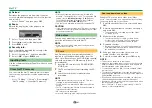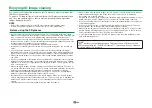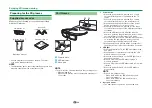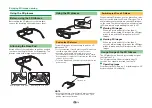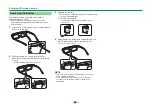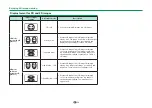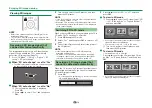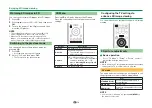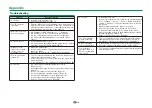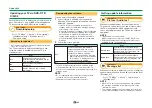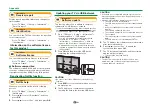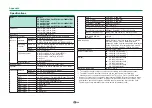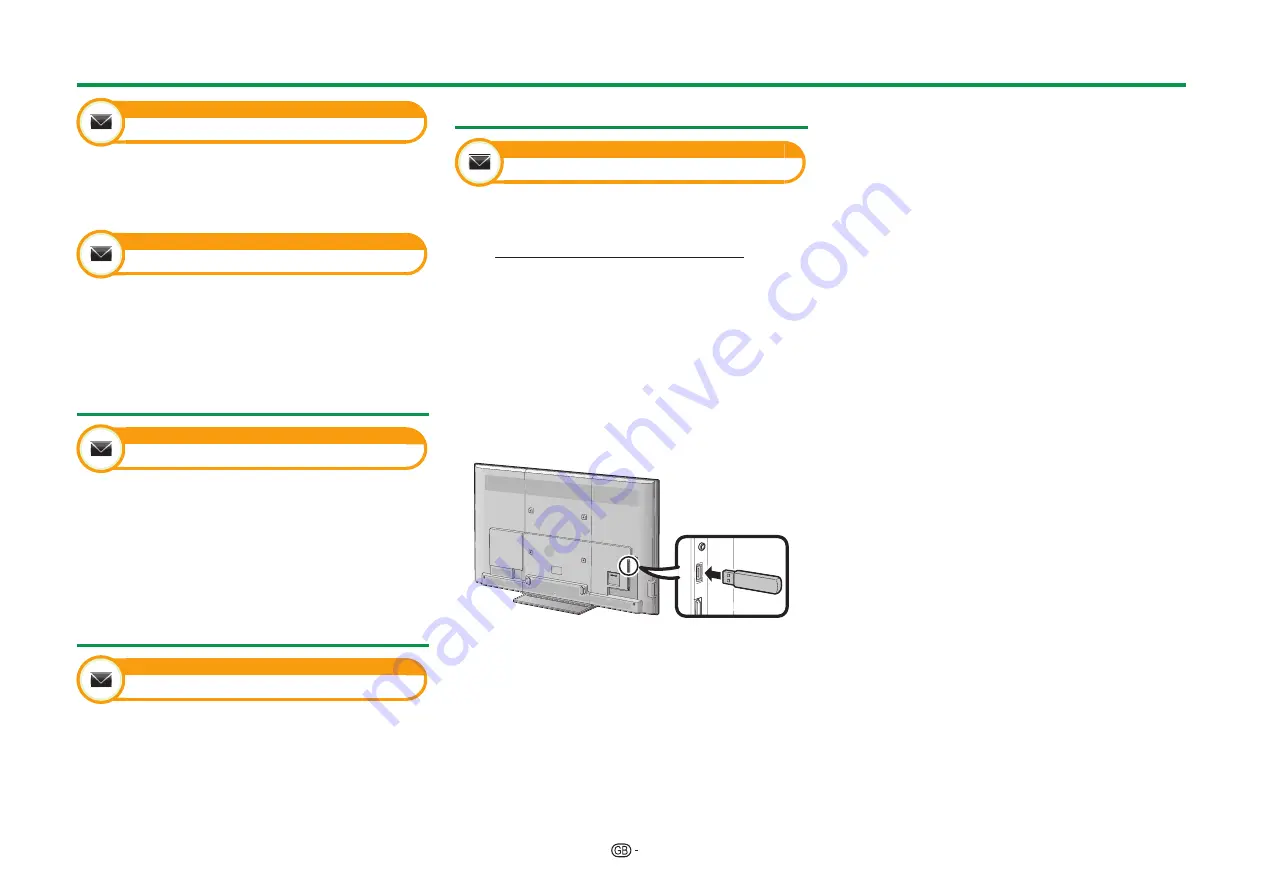
81
Information
Receiver report
Display reports regarding failures and changes for
timer settings.
Go to “TV Menu” > “Setup” > “Information” >
“Receiver report”.
Information
Identification
You can check the TV ID on the screen for reporting
to customer service.
Go to “TV Menu” > “Setup” > “Information” >
“Identification”.
Information on the software licence
for this product
Information
Software licence
You can read the software licences in this menu.
Go to “TV Menu” > “Setup” > “Information” >
“Software licence”.
E
Software composition
The software included in this product is comprised
of various software components whose individual
copyrights are held by SHARP or by third parties.
Deactivating Netflix function
Information
Netflix help
When you deactivate Netflix, refer to following
process.
1
Go to “TV Menu” > “Setup” > “Information” >
“Netflix help”.
2
Press
c/d
to select “Deactivate”, and then
press
OK
.
3
Press
c/d
to select “Yes”, and then press
OK
.
Updating your TV via USB/network
Information
Software update
This function allows you to update to the latest
software via a USB device or network.
• To check the availability of the latest software versions,
visit http://www.sharp.eu/software-download/ for links
to the download pages for the appropriate countries.
1
Go to “TV Menu” > “Setup” > “Information” >
“Software update” > “USB update”.
• You can also update the software through the
network. Go to “TV Menu” > “Setup” >
“Information” > “Software update” > “Network
update” and follow the on-screen instruction.
• A broadband connection and Network setup are
required to update the software using the internet
(Pages 64–65).
2
Press
;
and then insert the USB device
containing the software update file.
CAUTION
• Be sure to insert the USB device correctly into the
terminal.
3
Press
>
to close the window when a screen
prompt pops up.
4
The TV displays a confirmation screen while
checking the data in the inserted USB device.
CAUTION
• If the data is not compatible with the system, an error
message appears on the screen. Repeat steps 2 and 3
after pressing
;
.
• When an error message displays, check to see if:
• The USB device is inserted firmly.
• The USB memory has two or more software update
files.
• No data for updating the system exists in the USB
memory.
• The software update file is broken.
• The software update file is not compatible with your
TV’s software.
• The current system is same as the system update
data.
• The USB memory is not formatted by FAT32.
5
The TV displays the software version information
after checking the data.
6
Press
c/d
to select “Yes” to update the
system, and then press
;
.
7
The TV restarts automatically, and the software
update will be complete.
• This operation may take a while.
CAUTION
• The Net TV memory, which includes the lock code,
passwords, and cookies, may be cleared when the
software update is carried out.
Appendix
Summary of Contents for AQUOS LC-80LE657KN
Page 94: ...13P05 PL NG ...