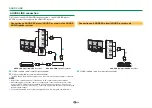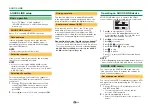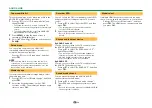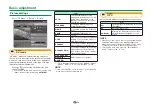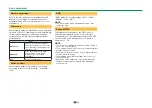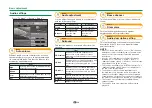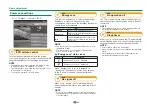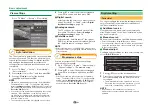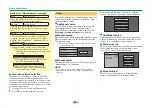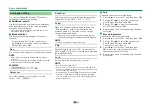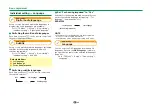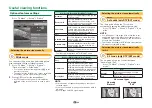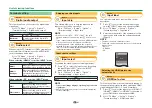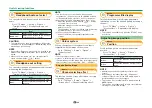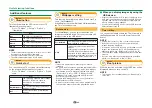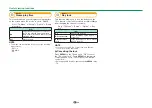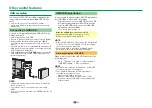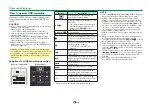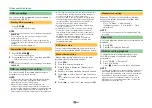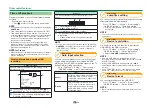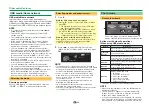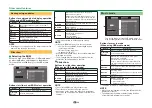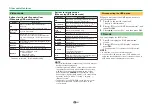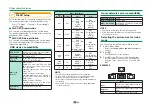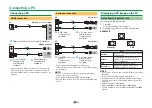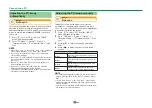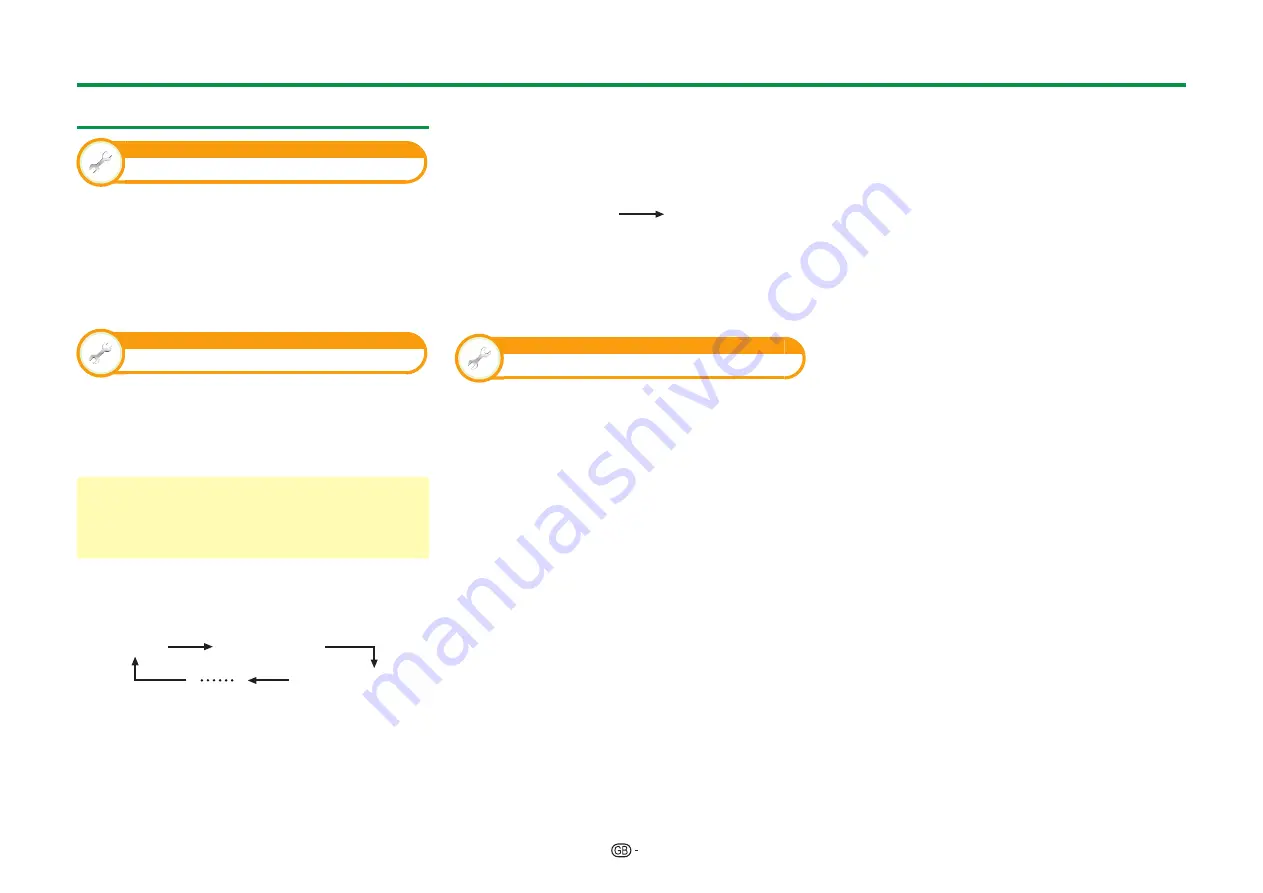
45
Individual setting — Language
View setting
Digital audio language
Set up to three preferred multi audio languages to
display if the audio languages are available.
Go to “TV Menu” > “Setup” > “View setting” >
“Individual setting” > “Digital audio language”.
E
Switching the multi audio languages
Each time you press
7
on the remote control unit,
the audio language switches.
View setting
Subtitle
Set up to two preferred subtitle languages (including
subtitles for the hearing impaired) to display if
subtitles are available.
Go to “TV Menu” > “Setup” > “View setting” >
“Individual setting” > “Subtitle”.
Selectable items
E
1st language
E
2nd language
E
For hearing impaired
E
Switching subtitle languages
Each time you press
[
on the remote control unit,
the subtitle switches.
Off
1st language
2nd language
E
Set “For hearing impaired” to “Yes”
Subtitles for the hearing impaired have priority over
each of the subtitle language settings (e.g., “1st
language”, “2nd language”, etc.).
EXAMPLE
1st language
(For hearing impaired)
1st language
NOTE
• Subtitles will not be displayed when the programme
does not contain subtitle information.
• Subtitles may not be displayed properly in 3D mode.
View setting
Language
You can select an OSD language from among 26
languages. Refer to the
OSD language
column in
the specification table for the selectable languages
(Page 84).
Go to “TV Menu” > “Setup” > “View setting” >
“Language”.
Basic adjustment
Summary of Contents for AQUOS LC-80LE657KN
Page 94: ...13P05 PL NG ...