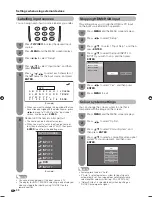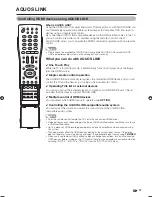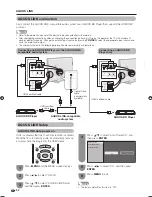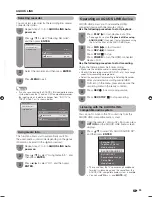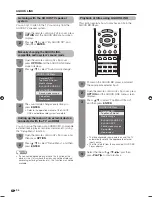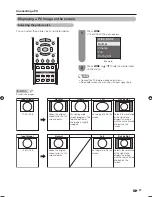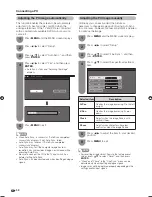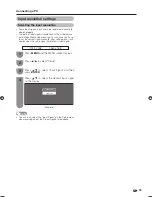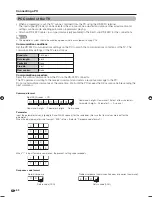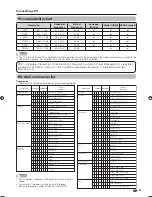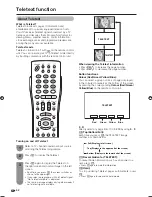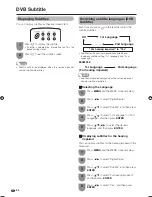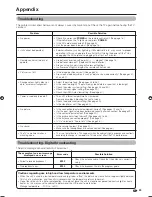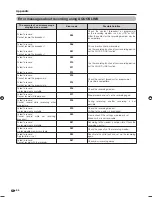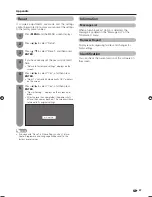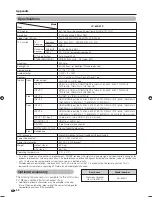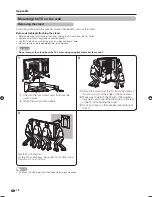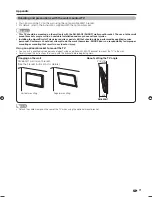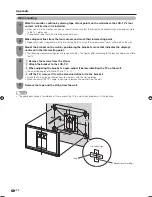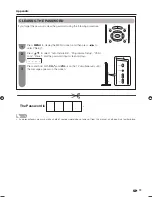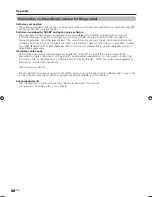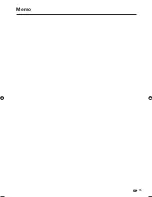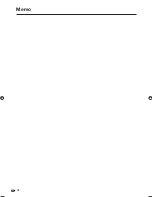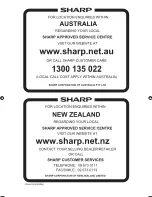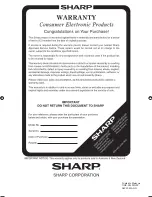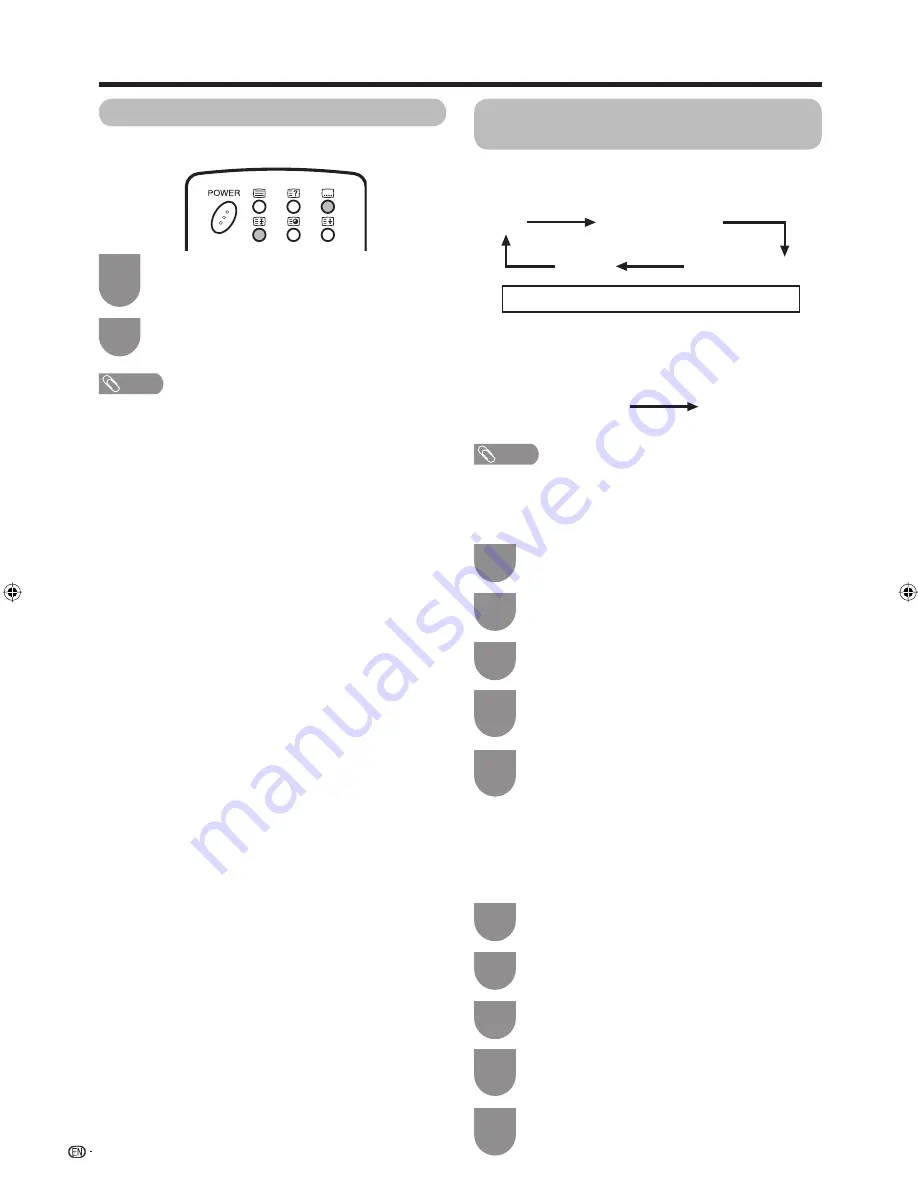
“For hearing impaired” to “Yes”
64
1
2
Press
[
to display the subtitle.
• Subtitle is updated by information sent by the
broadcasting station.
Press
[
to exit the subtitle screen.
NOTE
• Subtitle will not be displayed when the service does not
contain subtitle information.
2
Press
MENU
and the MENU screen displays.
Press
c
/
d
to select “Digital Setup”.
4
Press
a
/
b
to select “Subtitle”, and then press
ENTER
.
Press
a
/
b
to select “1st Language” or “2nd
Language”, and then press
ENTER
.
Displaying Subtitles
You can display subtitles as they are transmitted.
1
3
5
Press
a
/
b
/
c
/
d
to select the desired
language, and then press
ENTER
.
2
Press
MENU
and the MENU screen displays.
Press
c
/
d
to select “Digital Setup”.
4
Press
a
/
b
to select “Subtitle”, and then press
ENTER
.
Press
a
/
b
to select “For hearing impaired”,
and then press
ENTER
.
1
3
5
Press
c
/
d
to select “Yes”, and then press
ENTER
.
• Subtitles for the hearing impaired have priority over
the above subtitle setting (“1st Language” and “2nd
Language”).
EXAMPLE
w
Selecting the Language
w
Displaying subtitles for the hearing
impaired
You can display subtitles for the hearing impaired in the
broadcast.
Switching subtitle languages (DVB
Subtitle)
Each time you press
[
on the remote control, the
subtitle switches
2nd Language
1st Language
(For hearing impaired)
Off
1st Language
2nd Language
• • • • • •
NOTE
• Subtitle will not be displayed when the service does not
contain subtitle information.
DVB Subtitle
65RX1X_en_j.indd 64
65RX1X_en_j.indd 64
2008/06/20 14:03:56
2008/06/20 14:03:56
Summary of Contents for Aquos LC-65RX1X
Page 1: ...MODEL LC 65RX1X LCD COLOUR TELEVISION OPERATION MANUAL ...
Page 2: ......
Page 77: ...75 Memo ...
Page 78: ...76 Memo ...
Page 79: ......
Page 80: ...Printed in Malaysia TINS D749WJZZ 08P07 MA NG ...