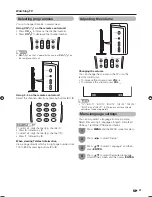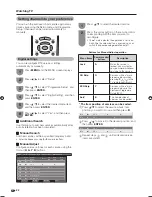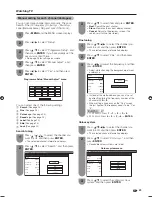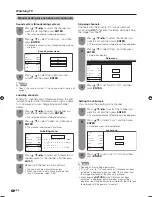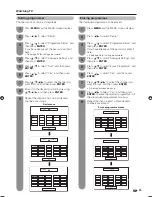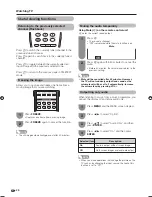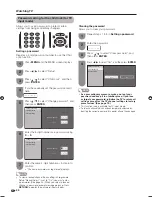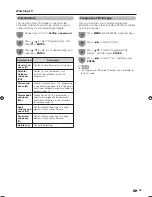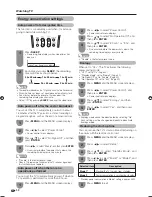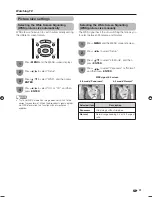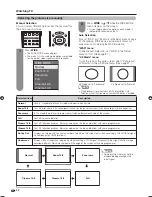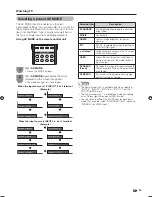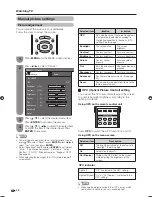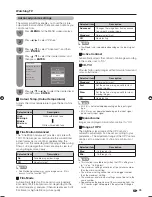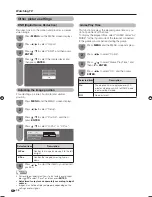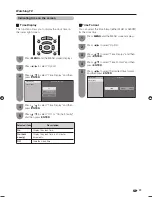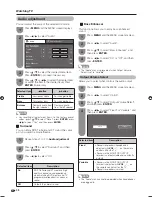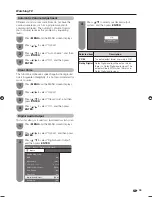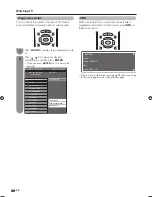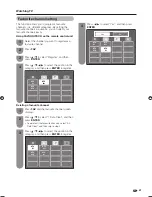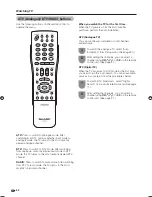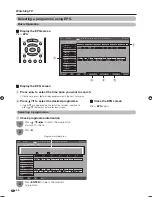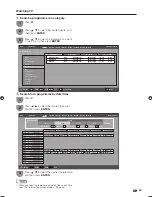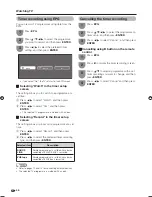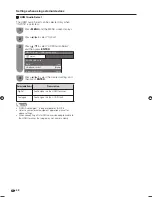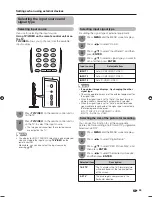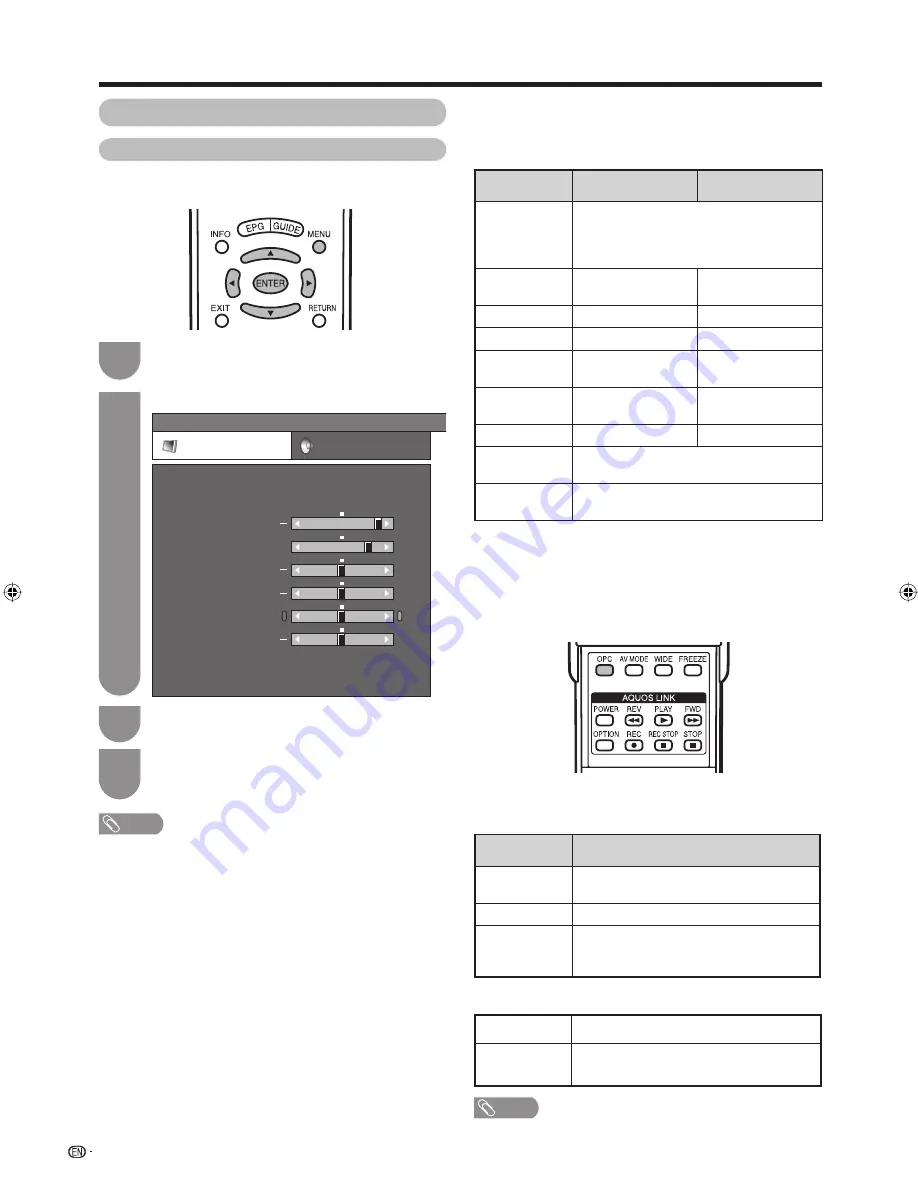
Press
MENU
and the MENU screen displays.
1
Press
c
/
d
to select “Picture”.
2
Press
a
/
b
to select the desired menu item.
Press
ENTER
to proceed if necessary.
3
Press
a
/
b
or
c
/
d
to select the desired item
or adjust the item to the desired level. Press
ENTER
if necessary.
4
NOTE
• For resetting all adjustment items to factory preset values,
press
a
/
b
to select “Reset”, press
ENTER
, press
c
/
d
to
select “Yes”, and then press
ENTER
.
• Select “Advanced” and then press
ENTER
to set “Colour
Temp.”, “Fine Motion Advanced”, “Film Mode”, “Active
Contrast”, “3D-Y/C”, “Monochrome” or “Range of OPC”.
See page 35.
• When adjusting the backlight, the OPC will be turned off
automatically.
34
w
OPC (Optical Picture Control) setting
You can set the TV to automatically adjust the screen
to suitable backlight brightness according to the
lighting conditions.
Using OPC on the remote control unit
NOTE
• Make sure no object obstructs the OPC sensor, which
could affect its ability to sense surrounding light.
Press
OPC
to switch the OPC function on and off.
Using OPC on the menu screen
Picture adjustment
You can adjust the picture to your preference.
Follow the steps to adjust the picture.
Watching TV
MENU
[Picture]
Picture
Audio
Contrast
OPC
DYNAMIC
[Off]
Brightness
Colour
Tint
Sharpness
Advanced
Reset
[+30]
[ 0]
[ 0]
[ 0]
[ 0]
Backlight [+14]
+
+
+
+
Manual picture settings
Selected item
c
button
d
button
OPC
Sets whether or not the screen brightness
is automatically adjusted according to
the lighting condition in the room. (OPC
setting: See this page.)
Backlight
The screen dims
The screen
brightens
Contrast
For less contrast
For more contrast
Brightness
For less brightness
For more brightness
Colour
For less colour
intensity
For more colour
intensity
Tint
Skin tones become
purplish
Skin tones become
greenish
Sharpness
For less sharpness
For more sharpness
Advanced
For fi ner picture adjustments. (See page
35).
Reset
Resets all picture adjustment items to the
factory preset values.
Selected item
Description
Off
The brightness is fi xed at the value set in
“Backlight” (See this page).
On
Automatically adjusts
On (Display)
Displays the OPC effect on the screen
while adjusting the brightness of the
screen.
Light off
Lighted (Green)
“Off” is selected in the OPC setting.
“On” or “On (Display)” is selected in the
OPC setting.
OPC indicator
65RX1X_en_f.indd 34
65RX1X_en_f.indd 34
2008/06/20 14:00:45
2008/06/20 14:00:45
Summary of Contents for Aquos LC-65RX1X
Page 1: ...MODEL LC 65RX1X LCD COLOUR TELEVISION OPERATION MANUAL ...
Page 2: ......
Page 77: ...75 Memo ...
Page 78: ...76 Memo ...
Page 79: ......
Page 80: ...Printed in Malaysia TINS D749WJZZ 08P07 MA NG ...