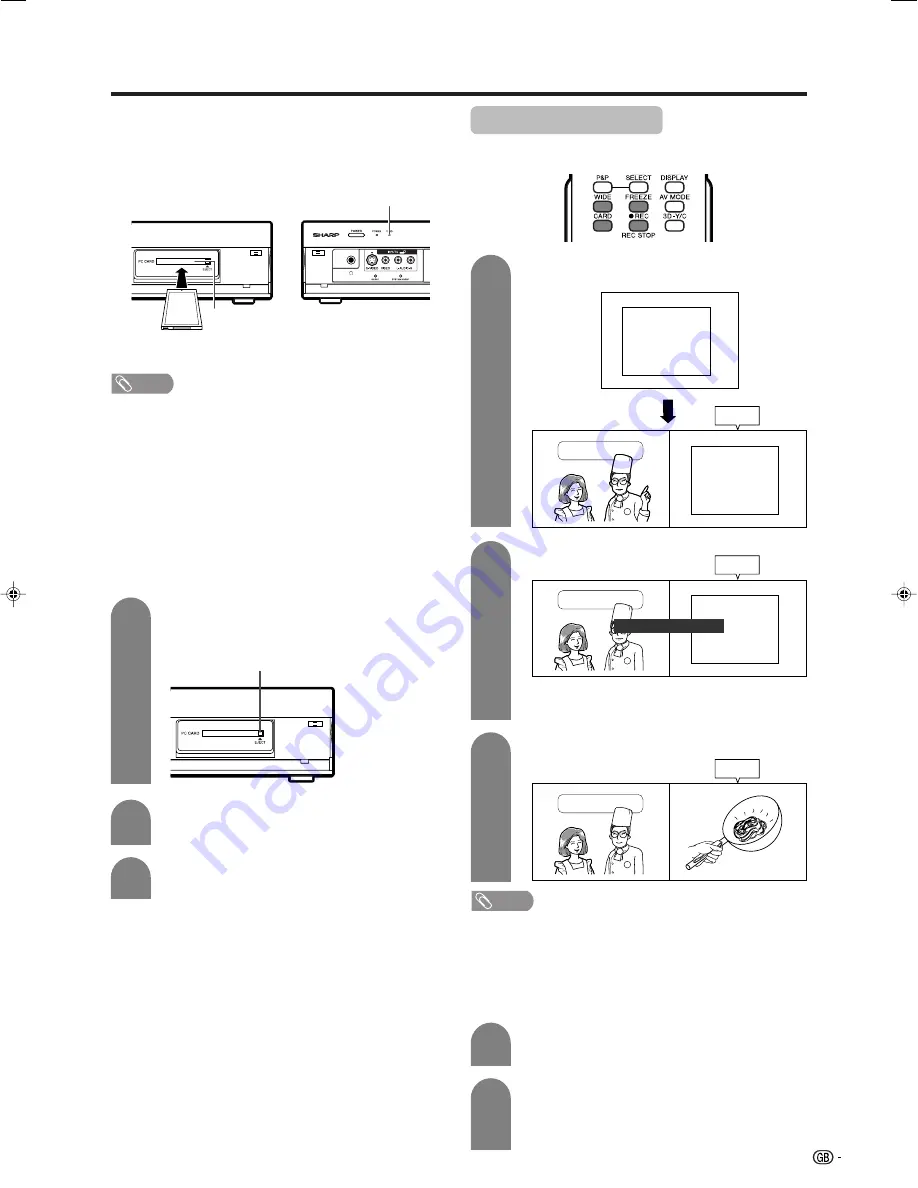
37
Using memory card
Recording a still image
You can record a still image on the card.
Press
E
REC
.
1
2
Press
FREEZE
.
3
Press
ENTER
to update
the still image.
Onion
Tomato
Potato
x 1
x 1
x 1
Still
Cooking Time
Onion
Tomato
Potato
x 1
x 1
x 1
Cooking Time
Still
Still image was captured on a card.
Cooking Time
Still
• “Still image was captured on a card.” displays.
• Recording may fail depending on the input
signal type or card memory status.
NOTE
Broadcasting types or input signals not available for
recording:
1
COMPONENT input
2
Copy guarded signal
3
DVI-I input
Ejecting the card
• Make sure the card indicator lights up green.
Press
EJECT
button.
• EJECT button is popped up.
1
2
Press
EJECT
button again.
• PC card adaptor itself pops up.
EJECT button
3
Take out the PC card adaptor.
Inserting a PC card adaptor
• Press in the EJECT button if it is popped out.
• Insert a memory card to a PC card adaptor
beforehand. (See page 35.)
• Insert the PC card adaptor slowly.
• CARD indicator lights up green when the card is
inserted.
PC CARD slot
CARD indicator
NOTE
• When “Card is not inserted” is displayed, eject the PC
card adaptor, and then insert the PC card adaptor slowly
all the way to the end.
• When over a thousand files are in a card, it takes several
minutes to load. (approx. 5 minutes.)
• Even if the green light is on, you can not record on a card
right after you inserted it.
• Make sure the CARD indicator lights green when you take
out a card. Never take out a card when the CARD indicator
lights red. This may damage the card.
Onion
Tomato
Potato
x 1
x 1
x 1
Selecting Still mode
Press
CARD
and the card mode screen
displays.
1
2
Press
c
/
d
to select “Still”, and then press
ENTER
.
• When in CARD mode, press
0-9
or
TV/VIDEO
to switch either TV or AV input mode.
LC-65G5X(E)-f
05.10.17, 7:39 AM
37
















































